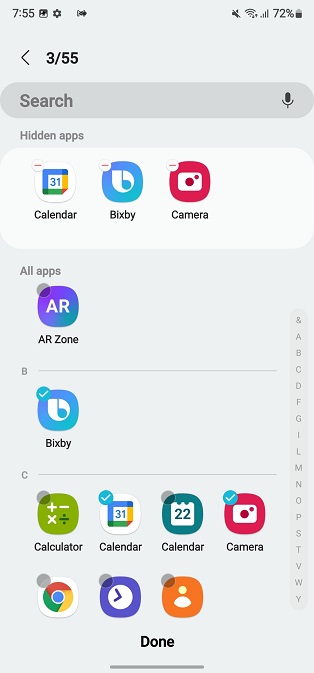Steam Deck is a handheld gaming PC. It enables players to access and play Steam-based games without using a regular PC. It’s made explicitly for gaming via Steam, it looks more like a Nintendo Switch. You can connect it to a monitor or TV and pair it with controllers, a mouse, or a keyboard.
Updates are important on any device. Normally, the updates help to fix any existing bugs or problems and updates the device with the latest software. The updates tend to improve the device and give it a performance boost in some cases.
Steam Deck needs to be regularly updated so that it can have the latest firmware installed. Normally, the updates occur automatically but you can do this manually. In the article, you’ll learn how to update Steam Deck.
Watch: How To Fix Frozen Fitbit Versa 4
How To Update Steam Deck
First, turn on your Steam Deck and sign into your Steam account if prompted. Next, press the Steam button to bring up the main menu, then tap/select Settings. On the settings page, select System. Here you’ll see the system information of your Steam Deck.
If there’s an update, you’ll see it here. However, if your Steam Deck is up to date, you will be notified about it. To check for any available updates, simply tap on Check for Updates. In case there’s an update, tap to install them. Follow any on-screen instructions to successfully install them.
Once installed, you need to restart your Steam Deck so that it can be integrated into your device. And that’s how to go about it. Let us know in the comment section below if you have any questions or suggestions. If you enjoyed reading the article, please consider sharing the article.
Also read: How To Disable ‘Hide Sensitive Content’ On Twitter