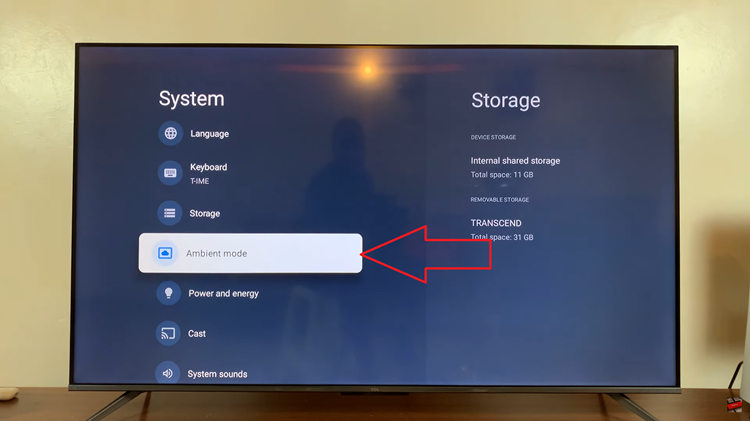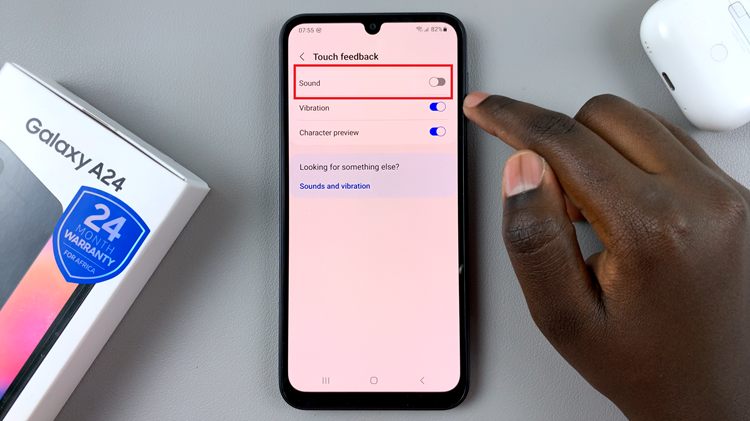Like any other app, to get the best experience on YouTube, you will have to keep the app updated. These updates include features that might have been released or fixes that will help the overall performance of the app.
If you’re not seeing all the new YouTube features, don’t panic. A simple update of the app will fix this. We recommend you constantly check for updates once in a while to get the best experience while using the YouTube app. Here’s how to update YouTube on iPhone.
Watch: How To Log Out Of Facebook Messenger
How To Update YouTube On iPhone
First, unlock your phone and head to App Store on your iPhone. Next, do a quick search of the app on the store then, click on ‘YouTube‘ from the search results. Also, you can simply tap on ‘Updates‘ at the bottom menu, then find ‘YouTube’.
On YouTube’s app page tap on ‘Update‘ to update the app. Sometimes, you might not find the ‘Update‘ button. This means that the YouTube app is up to date. Once you tap update, wait for the app to be downloaded and installed on your device. You will now have access to the latest features on the app.
And that’s how to go about it. You now know how to update YouTube. You will get the new features and bug fixes while you do this. Let us know in the comment section below if you have any questions or suggestions.