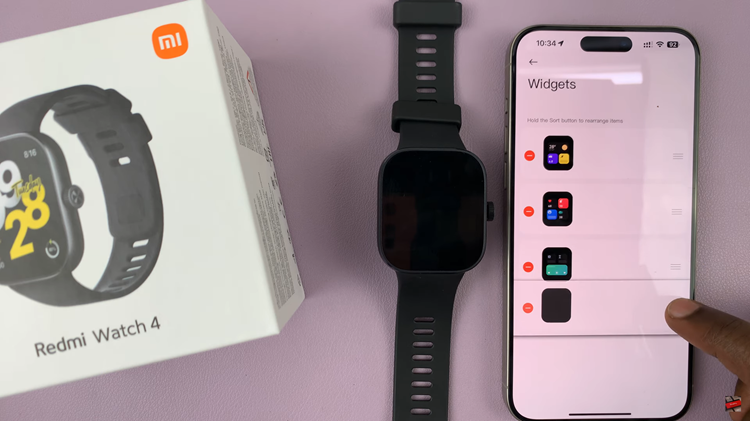If you have apps on your Samsung Galaxy A23 that you want to keep away from prying eyes, Samsung has made it easier to hide them so that they can’t be seen on your home screen or app drawer.
It can be helpful to prevent people from accessing sensitive information on your phone. Regardless, this does not achieve total privacy of your data since you can search the apps.
Hidden apps will not be deleted by hiding them from the Home screen or the app drawer. Any user with access to your phone can find your hidden apps. Anyway here is how to go about it;
Watch: How To Setup a Lock Screen Pattern On Samsung Galaxy A23
How To Hide Apps On Samsung Galaxy A23
Simply go to Settings on the home screen or the app drawer, then scroll down and tap on Home screen.
Next, on the home screen page, tap on Hide Apps. This will show you all the apps that are currently available on your phone. Find the app you’d like to hide. If you have many apps, simply search for them using the search bar at the top of the screen.
Once you find the app, simply tap on it and it will be added to the Hidden apps tab on the top of the screen. Then tap on Done to confirm the changes.
Pretty simple right? Let us know in the comment section if you managed to hide your apps as well.
Also read: How To Connect A Bluetooth Speaker To Samsung Galaxy A23