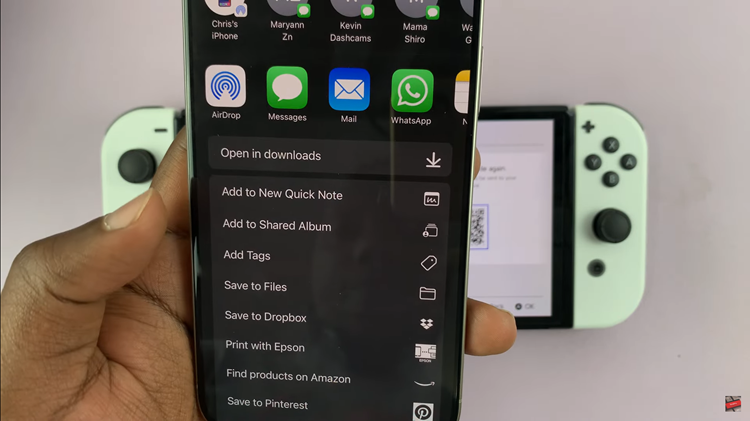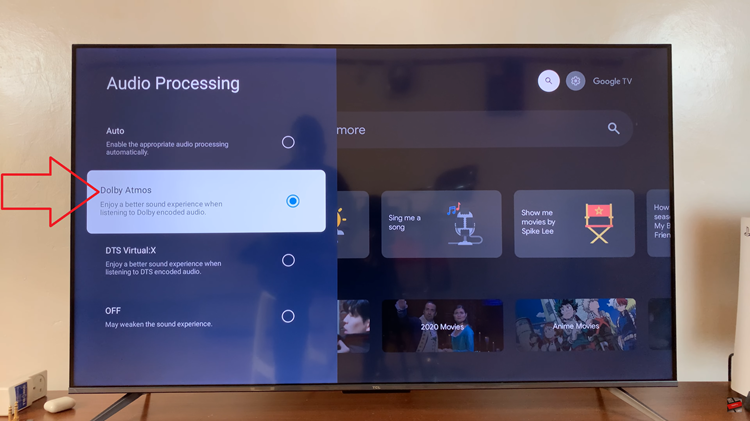Switching off the Samsung Galaxy A73 5G may not be as easy as you think. Normally, if you want to switch off your phone, you’d press the side key and wait for the power options to show so that you can switch off the phone.
In Galaxy A73 5G, this is slightly different because when you press and hold the side key, it opens an application known as Bixby. In the article, we will show you different ways of switching off the Galaxy A73 5G phone.
Watch: Samsung Galaxy A73 Always on Display Settings
How To Switch Off Samsung Galaxy A73 5G
Method 1
Samsung provides users an option to access the power menu using a quick shortcut. The shortcut is located in the quick panel menu on the phone. To access this shortcut, swipe down from the top of the Galaxy A73 5G display to pull down the notification shade. Swipe down again to reveal the menu bar at the upper right of the screen.
From the menu, you can see the power icon. Tap on the icon and the power options will appear. You can now choose to turn off your device or restart it.
Method 2
The best and easy way to switch off Samsung Galaxy A73 5G is by using the side key. However, you first have to customize the side key in the settings because when you press and hold it, it opens Bixby.
You need to head to Settings > Advanced Features > Side Key and select the Power off menu. Once you have done this, you can now press and hold the power button to bring up the power options.
Method 3
This is quite similar to taking a screenshot on a phone, whereby you use the side key and volume down button. To switch off the phone, just hold down the side key and volume down button simultaneously for a few seconds. This will bring up the power options where you can choose to turn off or restart your phone.
And that’s how you go about switching off your Galaxy A73 5G phone. Hope it helps. Let me know in the comment section if you have any questions.
Also read: Redmi Note 11 – Tips and Tricks You Should Know About