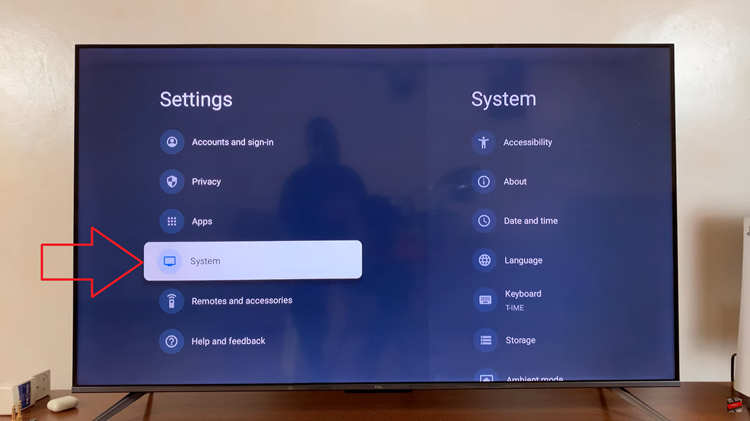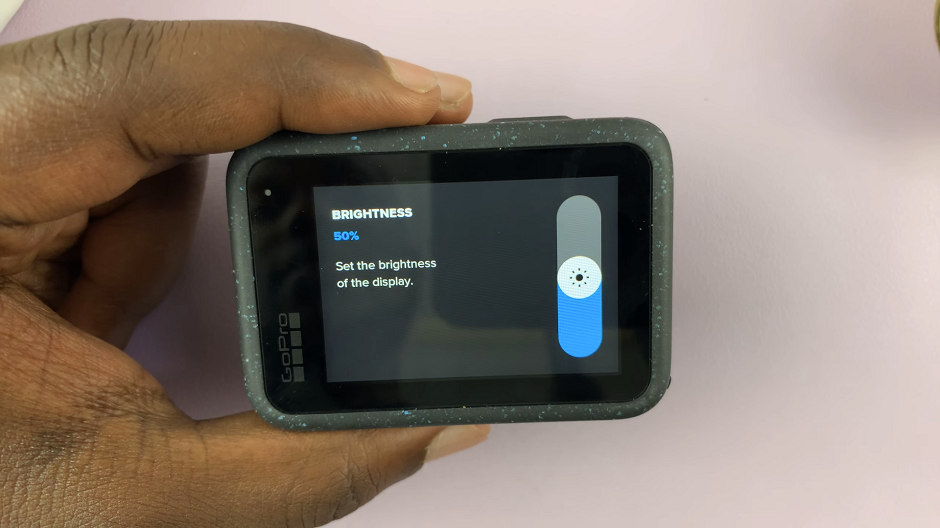Does your Samsung Galaxy A73 screen locks immediately or does it take time to lock the phone?. Some people prefer the screen to be on so that they can do their work on the phone. But if you’re not pleased with the screen timeout settings, you can easily adjust it on your phone.
Screen timeout and other display settings are among the factors that may contribute to high power consumption on your phone. Thus, adjusting your phone screen time might help reduce power consumption. The guide below will help you adjust the screen timeout on Samsung Galaxy A73 5G.
Watch: How To Insert SIM In Samsung Galaxy A13
How To Adjust Screen Timeout on Samsung Galaxy A73 5G
The steps below portray the standard process of changing the screen timeout on the Samsung Galaxy A73
First, swipe up to open the app drawer and tap on Settings.
From the settings menu, tap on Display, then scroll down and tap on Screen Timeout. The options for screen timeout will then be displayed.
Then, choose your preferred screen timeout duration. Among the given options are 15 seconds, 30 seconds, 1 minute, 2 minutes, 5 minutes, and 10 minutes. The shorter the screen timeout duration, the more power you save on your device.
And that’s how to adjust or change screen timeout on Samsung Galaxy A73. If you have any questions, let me know in the comment section below.