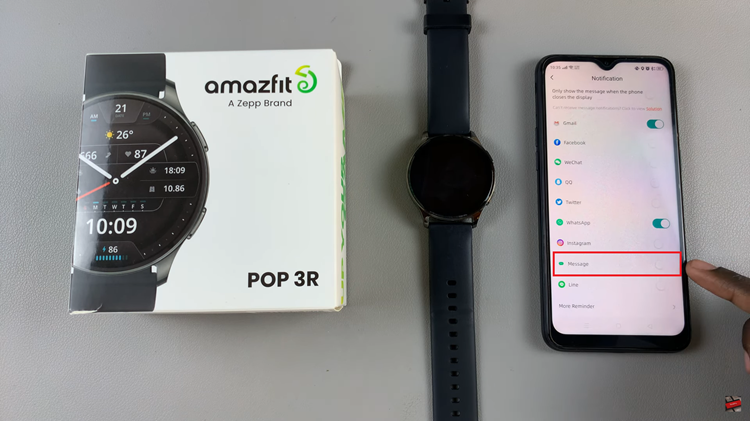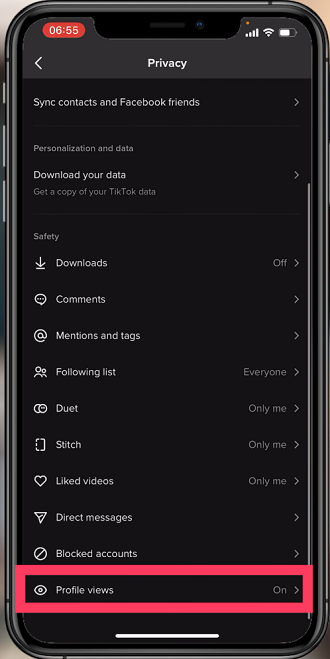You can change your YouTube channel name if you no longer like the one you chose when creating your YouTube channel for the first time.
Changing your YouTube channel name will jot change your channel URL, channel ID or your Google account name. It will only change then name of the YouTube channel.
You can change your YouTube channel name as many times as you wish. It’s probably not advisable to do it many times because you might lose your subscriber base as they get confused. Changing the name of your YouTibe channel is a simple straightforward process.
How To Change YouTube Channel Name:
A youtube channel name is best changed on the web browser on a desktop PC or mac. It’s possible to do it on the desktop version of your mobile browser too if you want to.
Go to youtube.com and sign in to your account
Click on profile icon and select ‘Your Channel’ to open your YouTube channel page.
Since you’re logged in, click on ‘CUSTOMIZE CHANNEL‘.
Then click on the ‘Basic info‘. tab on the channel customization page.
Click on your channel name and replace the current name with a new name for your channel.
Click on ‘PUBLISH’. in the top right corner of the page.
You have successfully changed the name of your YouTube channel.
NB: If you hadn’t already changed your channel URL to a custom channel URL, you can do it to match the new channel name; if not, too bad.