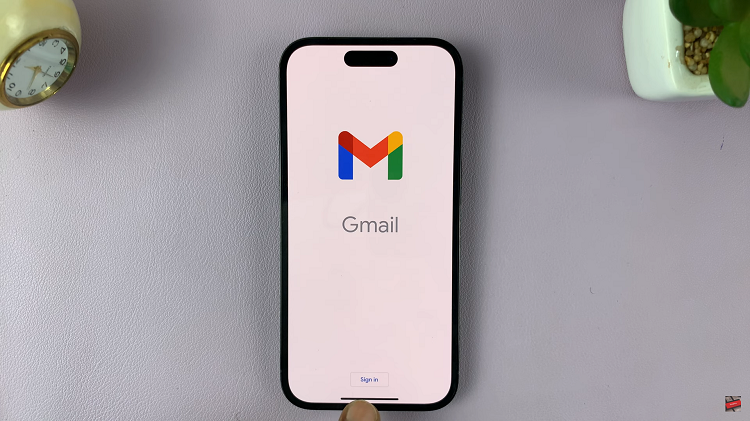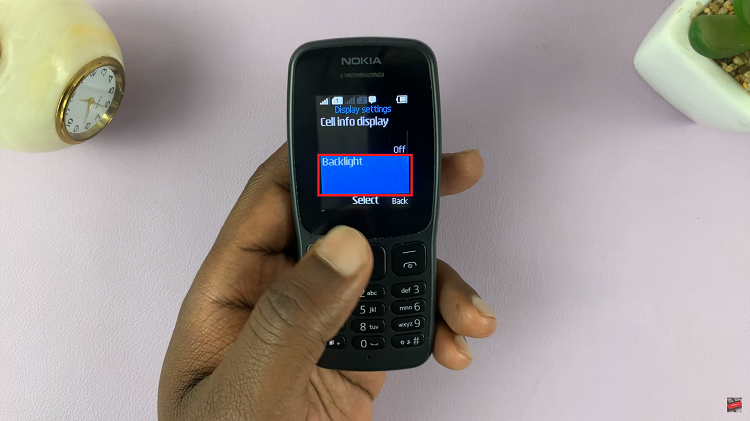Performing a factory reset on your Samsung Galaxy Tab A11 is an effective way to resolve persistent software issues, improve performance, or prepare the device for a new owner. Over time, tablets can accumulate unnecessary data, app errors, or system glitches that impact their responsiveness.
A factory reset restores the tablet to its original condition, erasing all personal information, installed apps, and customized settings.
Before proceeding, it is crucial to back up important files, photos, and accounts, as this process cannot be undone. Once your data is safely stored, you can follow a few straightforward steps within the Settings menu to complete the reset and return your Galaxy Tab A11 to its default factory state.
Also Read: How To Clear Cache Partition On Samsung Galaxy Tab A11
How To Factory Reset Samsung Galaxy Tab A11
To perform a factory reset on the Samsung Galaxy Tab A11, begin by unlocking your device and opening the Settings app, which can typically be found on the home screen or in the app drawer. Once inside Settings, navigate to the section labeled “General Management.”
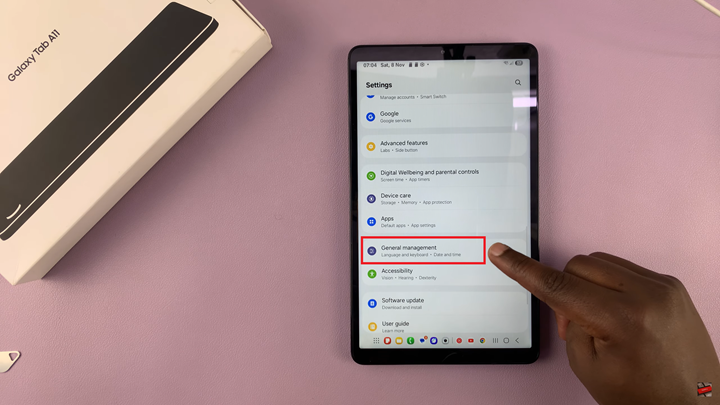
After selecting General Management, look for the option named “Reset” and tap on it. This menu provides various reset choices, including resetting network settings, accessibility settings, or performing a complete factory reset. Scroll through the available options until you find “Factory Data Reset.” Select it.
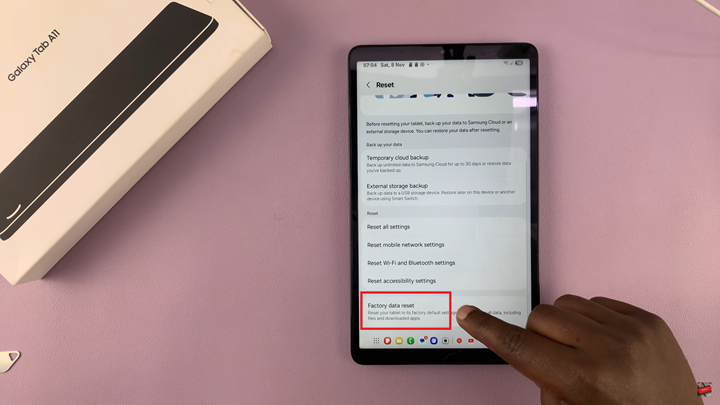
This will bring up a detailed overview of the data and accounts that will be erased, including personal files, downloaded apps, and system settings. To proceed, tap the “Reset” button at the bottom of the screen. You may be prompted to enter your device’s PIN, password, or pattern as a security measure to verify your identity. After confirming your credentials, a final confirmation screen will appear.
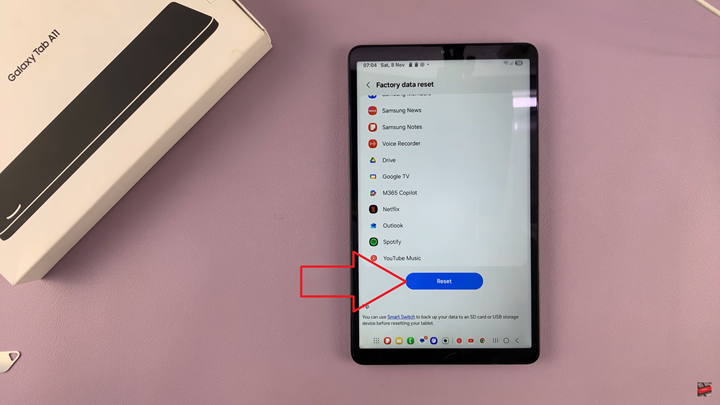
Confirm your choice by tapping “Delete All” or the equivalent confirmation button. The tablet will then begin the reset process, which may take several minutes. During this time, the device will restart, and once the process is complete, it will return to the initial setup screen as if it were brand new. This action permanently deletes all user data, so ensure that any important information is backed up before starting the reset.