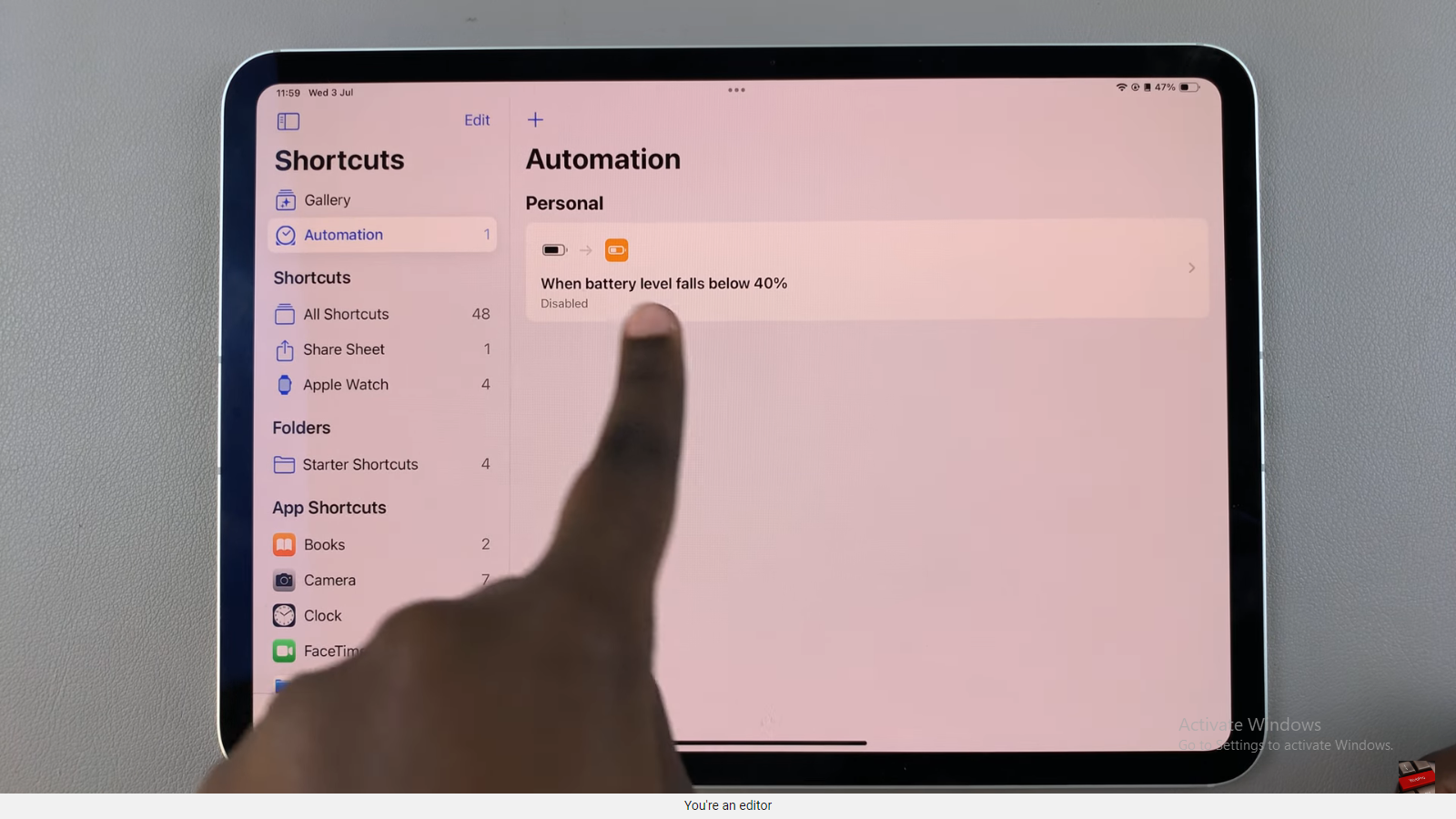If you’ve accidentally resized your keyboard or made layout changes on your Samsung Galaxy A17 5G, you can easily restore it to the default size.
Samsung’s One UI Keyboard (Samsung Keyboard) allows users to adjust the height and layout for comfort — but if things feel off, resetting it is a quick fix.
Here’s a step-by-step guide on how to reset your keyboard to its default size on both the Samsung Galaxy A17 & Samsung Galaxy A17 5G.
Read: How To Adjust Keyboard Size On Samsung Galaxy A17 5G
Reset Keyboard To Default Size On Galaxy A17 5G
To start, launch the Settings app on your Samsung Galaxy A17. Scroll down and tap on General Management. Here, locate and tap Samsung Keyboard Settings. This should land you in the Samsung keyboard settings.
You can also get to these settings by bringing up the keyboard. Open any app that lets you type (e.g., Messages or Notes) and tap in the text field. Tap the Settings (⚙️) icon on the toolbar above the keyboard.
In the Samsung Keyboard Settings menu, select Size and Transparency.
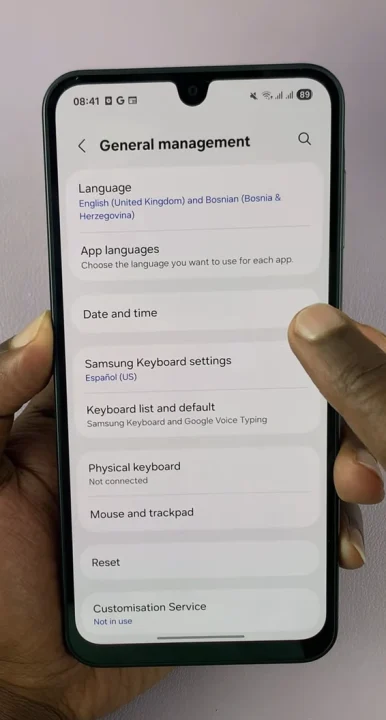
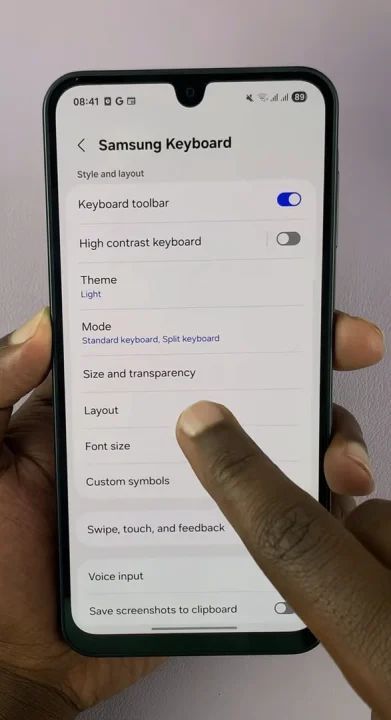
Under Size and Transparency, tap on Reset. Then, tap on Done to confirm your changes.
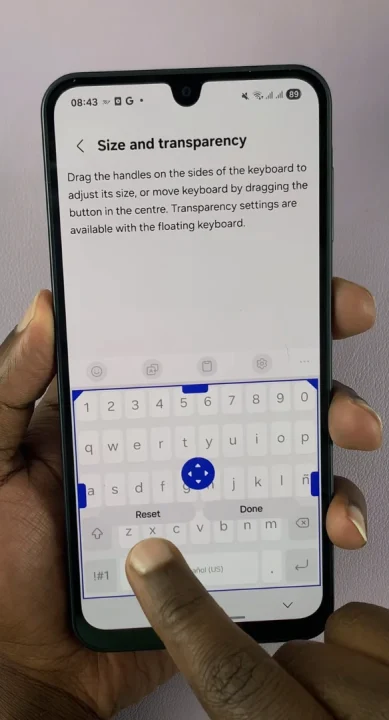
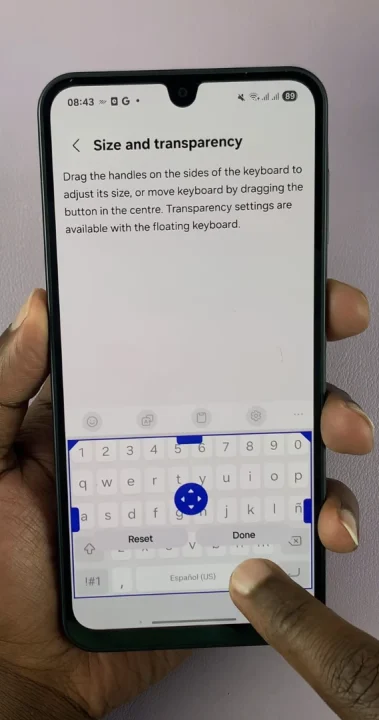
Your keyboard will return to its original default height and position. This will bring the keyboard back to its original look and behavior — as it was when you first got your Galaxy A17 5G.