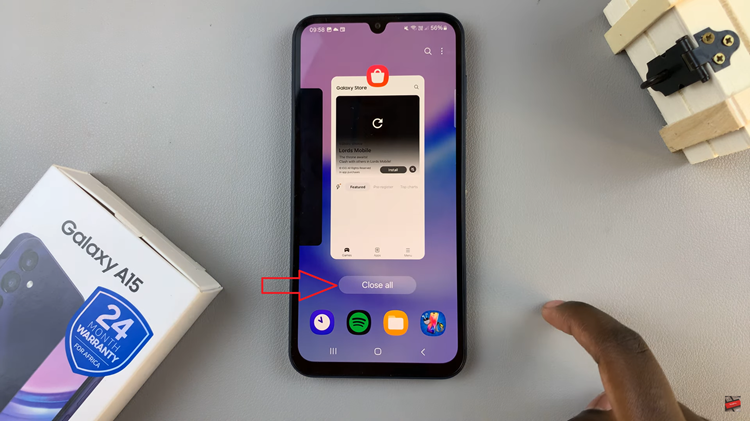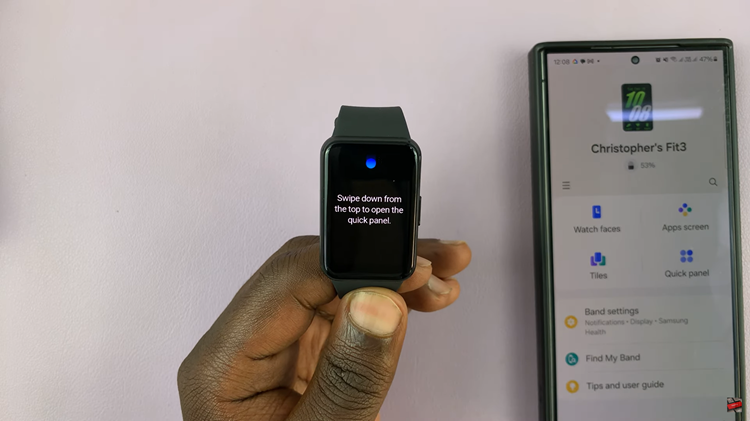In this guide, we’ll delve into the step-by-step process of finding MAC addresses on Android devices, shedding light on both the original and randomized variants.
In the world of networking, every device has a unique identifier known as a MAC (Media Access Control) address. Whether it’s your smartphone, laptop, or any other internet-enabled gadget, knowing how to find its MAC address can be crucial for various purposes.
Android devices, in particular, are ubiquitous, and understanding how to locate both the original and randomized MAC addresses on them can prove to be invaluable.
Understanding MAC Addresses
Before diving into the specifics of finding MAC addresses on Android devices, it’s essential to grasp the concept behind MAC addresses. Essentially, a MAC address serves as a unique identifier assigned to network interfaces for communication within a network. It consists of a series of alphanumeric characters, typically formatted in pairs separated by colons or hyphens. While the original MAC address is assigned by the manufacturer and remains consistent throughout the device’s lifespan, some Android devices employ randomized MAC addresses for enhanced privacy and security.
Read: How To Turn Samsung Smart TV ON/OFF Without Remote
Find MAC Address (Original and Randomized) On Android
You can find both the original and randomized MAC addresses on your Android device, empowering you to manage your network connections more effectively.
Find Original MAC Address On Android
Locating the original MAC address on your Android device is a relatively straightforward process. Here’s a step-by-step guide to help you navigate through it:
Open the Settings app on your Android device. Navigate to the About phone or About device section.
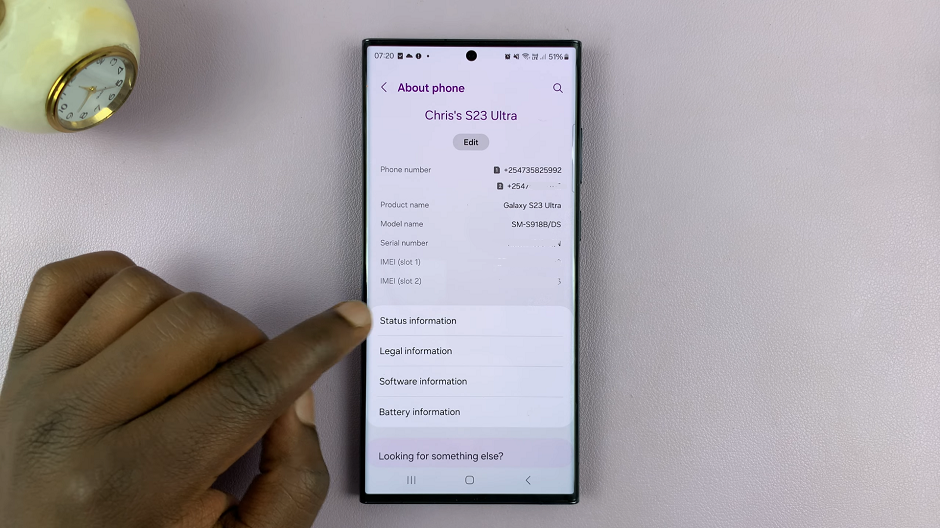
Look for the Status, Status Information or Network option (depending on your Android device version) within the About section. Select this option to access detailed information about your device’s network connections.
Scroll down until you find the Wi-Fi MAC address, Phone Wi-Fi MAC Address or Ethernet MAC address entry. This is your device’s original MAC address, assigned by the manufacturer.
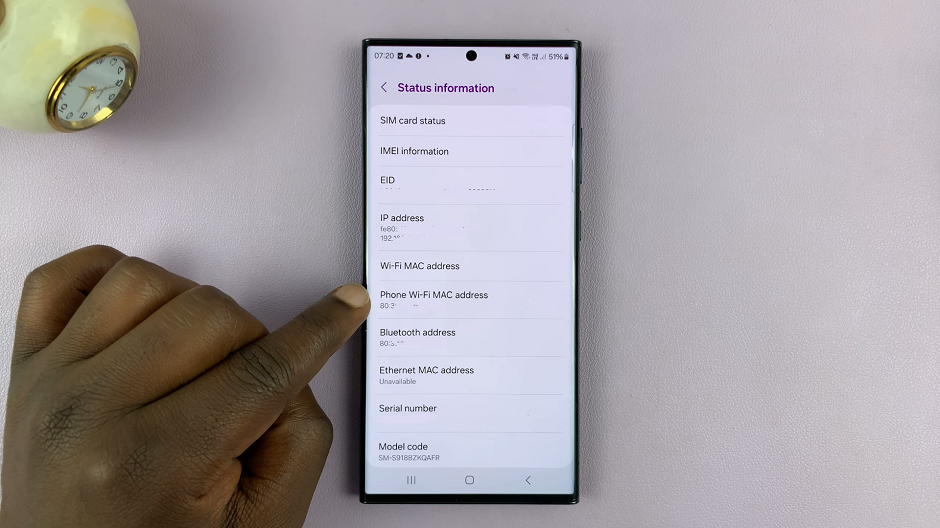
See Randomized MAC Address
In recent years, there has been a growing emphasis on user privacy and security in the digital realm. To mitigate potential risks associated with tracking and profiling, many Android devices now employ randomized MAC addresses.
These addresses change periodically, making it more challenging for third parties to monitor users’ activities. Here’s how you can find the randomized MAC address on your Android device:
Open the Settings app on your Android device and select Connections.
Navigate to the Wi-Fi or Network & internet section. Locate the Wi-Fi network you’re currently connected to and tap on it. For some Android devices, tap on the Settings icon next to the Wi-Fi network.
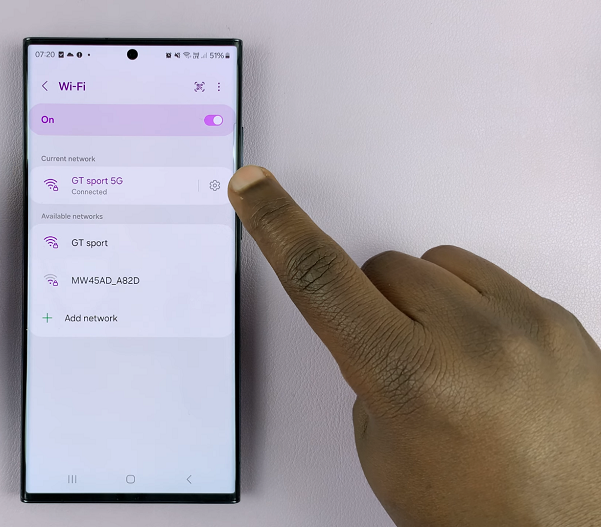
In the network details, tap on View More or More Details. Look for the MAC address entry. This is the randomized MAC address assigned to your device for that particular Wi-Fi network.
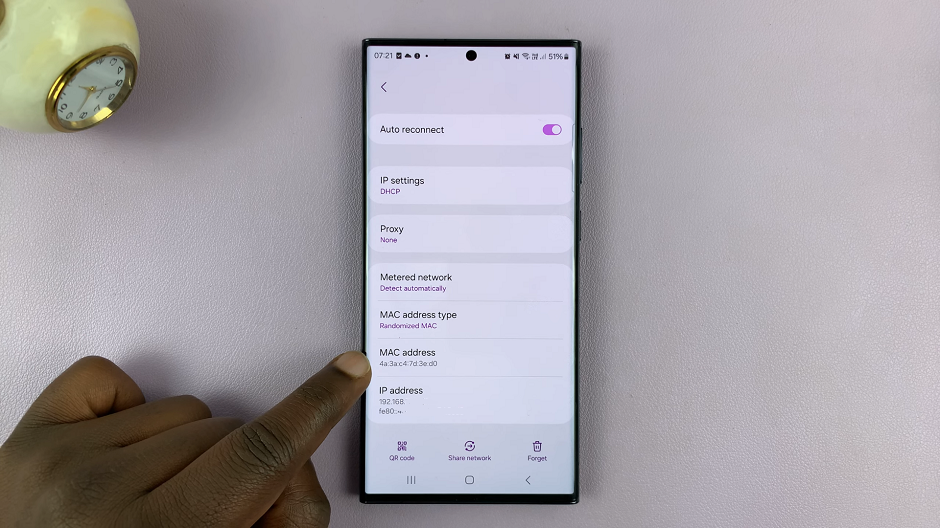
If you don’t want to use the Randomized MAC Address, tap on the MAC Address Type option and select Phone MAC. The phone will now switch to the original MAC address.
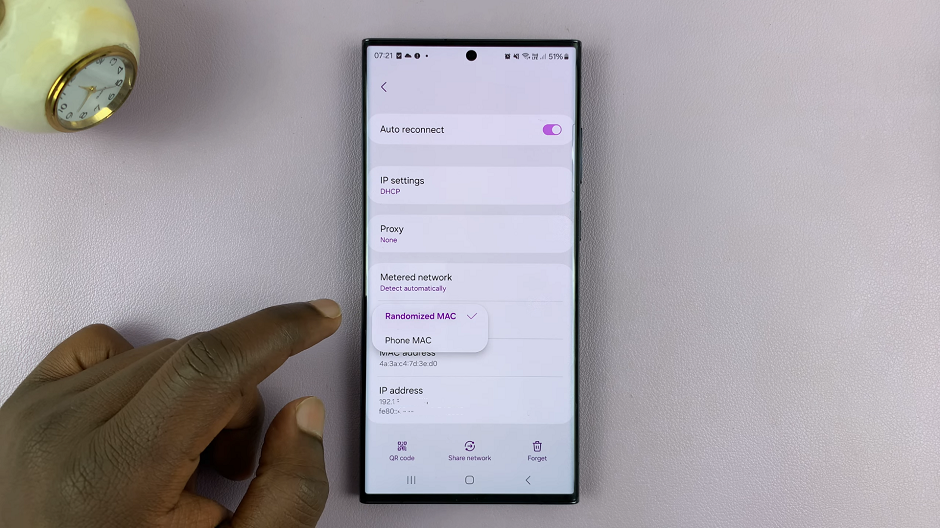
Practical Applications
Knowing how to find both the original and randomized MAC addresses on your Android device can have several practical applications:
Troubleshooting Network Issues: When encountering connectivity issues with your Wi-Fi network, having access to your device’s MAC address can aid in diagnosing the problem.
Configuring MAC Filtering: Some routers allow users to implement MAC address filtering as an additional security measure. Knowing your device’s MAC address is essential for configuring such settings.
Network Monitoring: For advanced users, understanding MAC addresses can facilitate network monitoring and analysis tasks.
In a digital landscape characterized by increasing concerns over privacy and security, knowing how to find MAC addresses on Android devices is becoming ever more important. Whether it’s for troubleshooting network issues or configuring security settings, having access to both the original and randomized MAC addresses empowers users to take control of their digital footprint. By following the steps outlined in this guide, Android users can gain a deeper understanding of their device’s network identifiers and leverage them for various purposes.