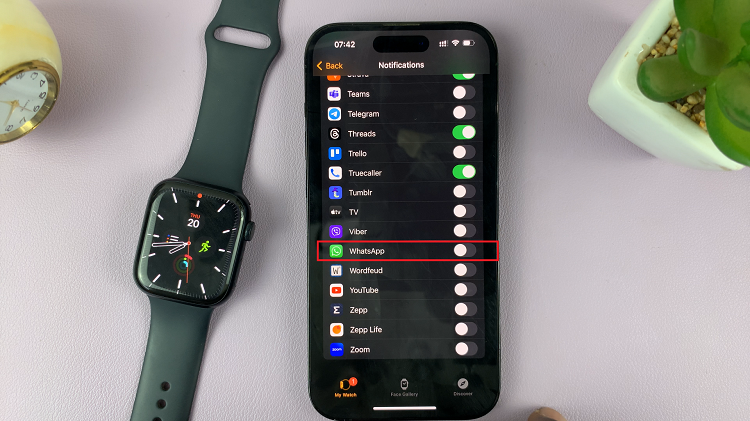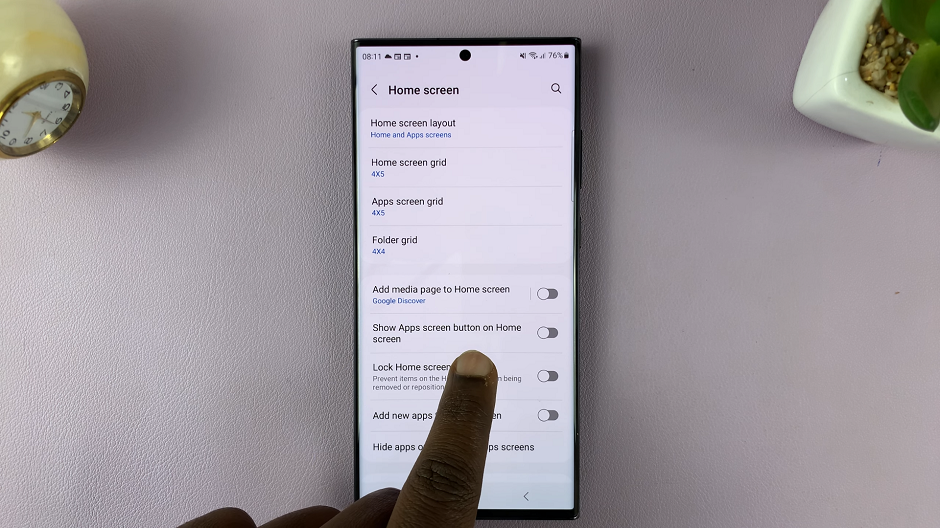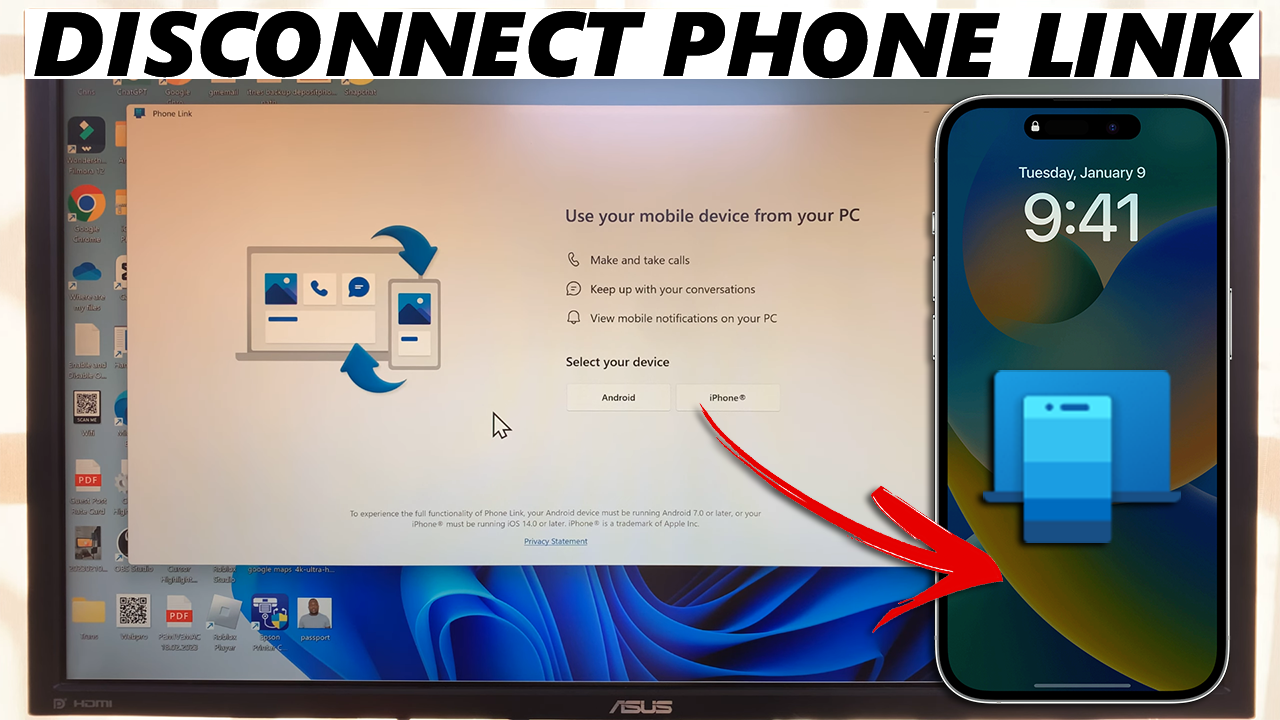
In today’s interconnected world, our iPhones serve as the hub for a multitude of connections. While these links enhance our digital experience, there are times when we need to disconnect our iPhones from these connections.
Whether it’s to troubleshoot issues, switch devices, or simply regain privacy, knowing how to efficiently disconnect your iPhone is a crucial skill.
In this article, we’ll explore the various methods to gracefully sever these links and regain control of your device.
Watch: How To FIX ‘Device Care’ Greyed Out On Samsung Smart TV
Disconnect iPhone From Phone Link
First, launch the Phone Link app on your PC and click on the settings wheel icon in the top-right corner.
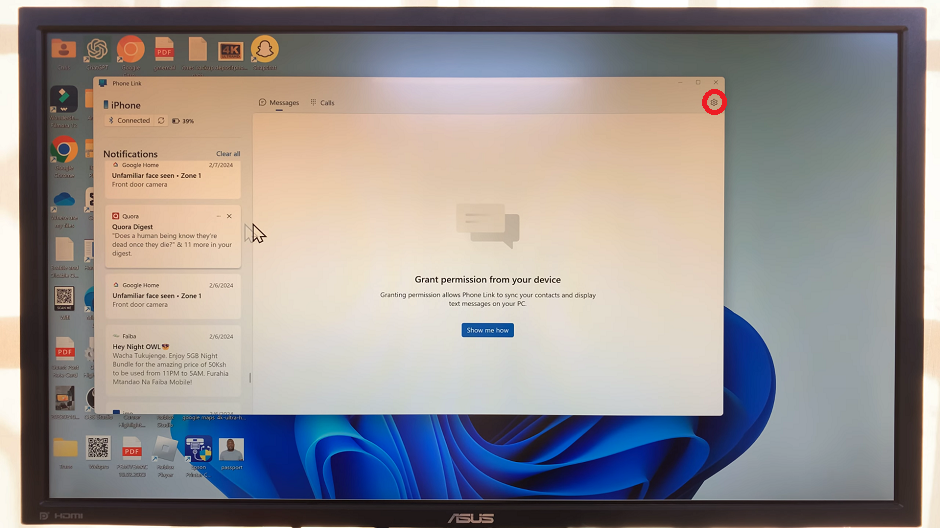
Under the Settings page, navigate to the left-hand side panel and select the Devices tab. You should see your iPhone there.
Click on the three-dot menu on the iPhone option. This will reveal the Remove option. Select this option.
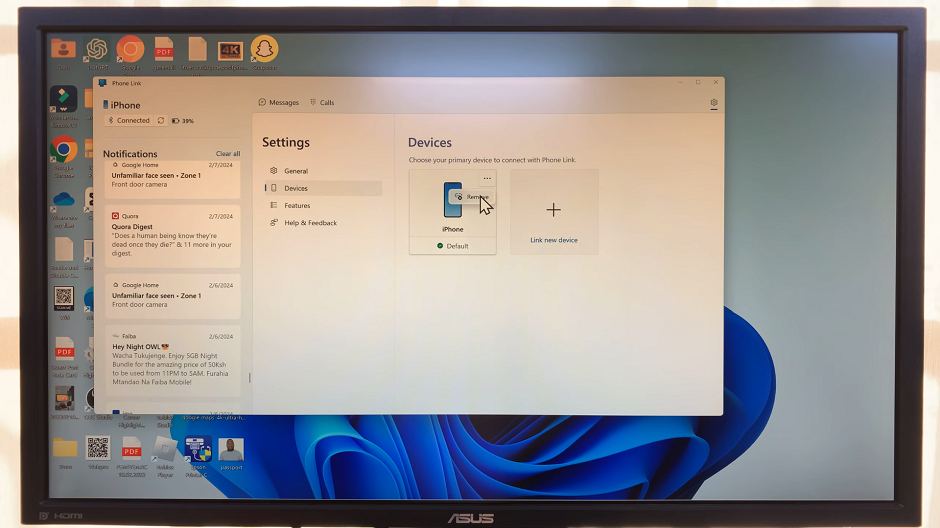
From the pop-up window, you’ll be asked whether you’re sure you want to remove the device. Check the option that states I understand removing this device means I’m resetting the Phone Link on this PC. Then, click on Yes, Remove.
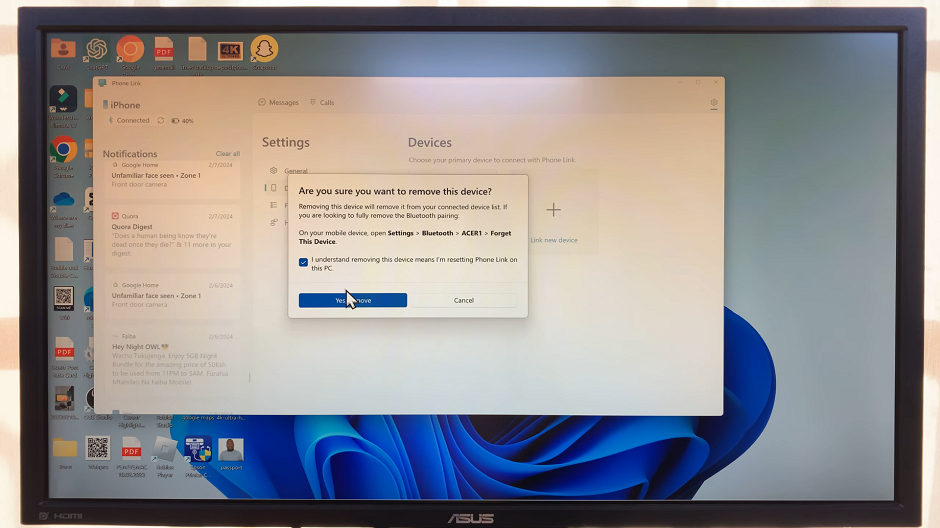
This will disconnect your iPhone from the Phone Link app. You can always re-connect your iPhone or any other device to Phone Link whenever you’re ready.
Mastering the art of disconnecting your iPhone from phone links empowers you to regain control over your device’s connections, ensuring a seamless digital experience. Whether it’s for troubleshooting, privacy, or convenience, understanding the disconnection process is essential for every iPhone user.