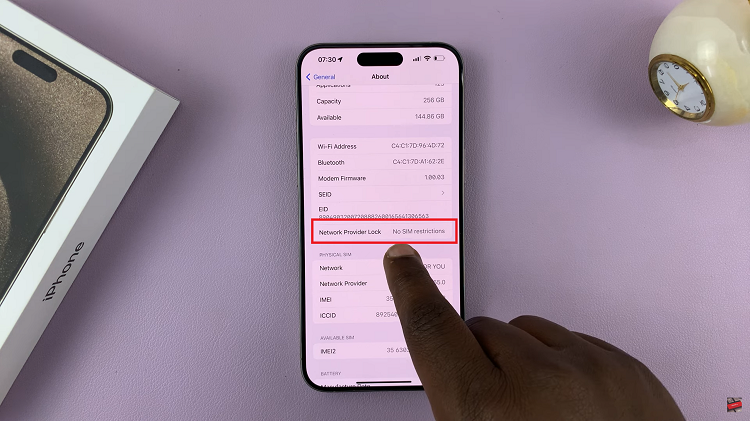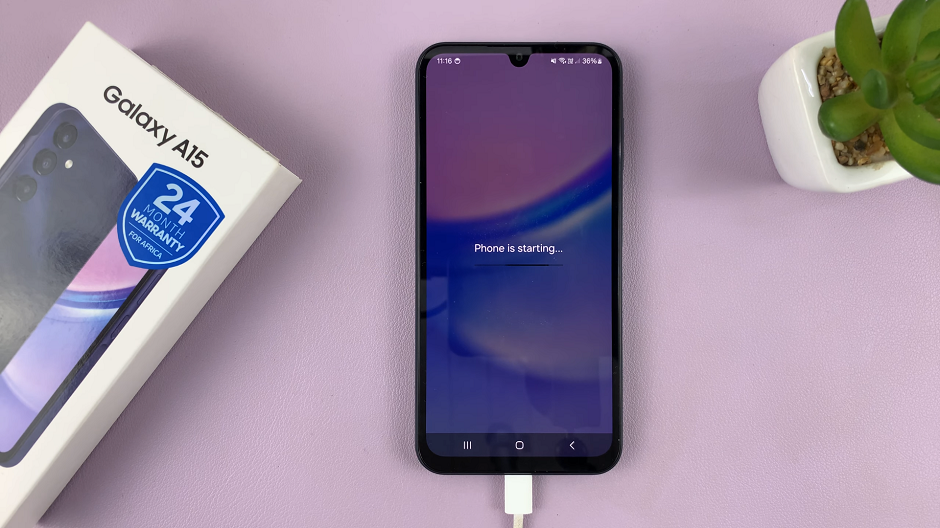Removing the background from photos used to require complicated software like Photoshop, but with advancements in iPhone technology, you can now do it directly on the Photos app on your Apple device.
You can now create content for social media, make custom wallpapers and stickers, or working on a creative project, knowing how to remove the background from an image can be incredibly useful.
Here’s a guide on how to remove backgrounds from photos on your iPhone, without the need for third-party apps.

Some of the reasons you might want to remove the background from a photo include and aren’t limited to maintaining focus on the subject by eliminating distraction. This makes your subject stand out.
By getting rid of the background, you can create unique edits, collages, or thumbnails for social media, as well as design personalized wallpapers or stickers for messaging apps.
Watch: Create Custom Stickers From Photos On iPhone
Remove Background From Photos On iPhone
Start by launching the Photos app on your iPhone and find the image you wish to erase the background from.
Next, tap and hold on the subject you wish to preserve, then let go of it to reveal a couple of options. You will have the option to copy, add sticker or Share.
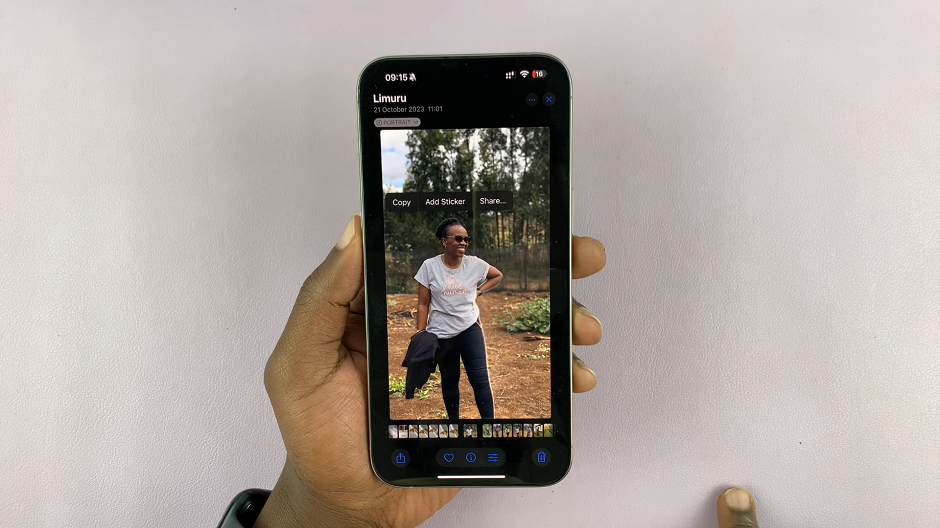
Copy: Select this option, then go to another app like the Notes or Messages app, and paste it there. In the Notes app, open a new note, then release the subject on it. On the Messages app, tap on the text box, then release the subject on it.
Add Sticker: Here, you will be able to add the image to your stickers collection. You will have the chance to add effects to it immediately, or delete it if you don’t like it.
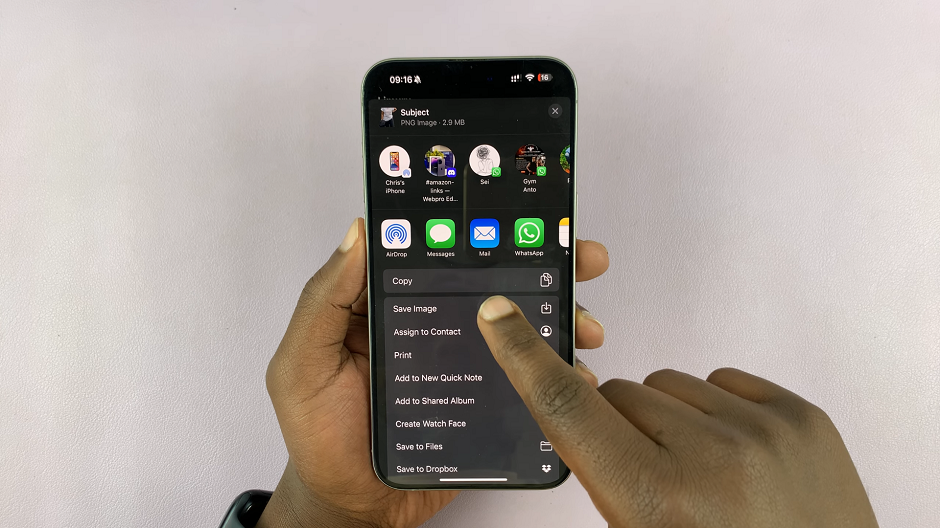
Share: This option allows you to send the image without a background to various platforms, including Airdrop, Mail, Notes, Messages, WhatsApp and many more. You can also copy the image from here, as well as use the image for other options.
Tap on Share, then select the Save Image option. This will save your photo without a background as the most recent image on your camera roll.
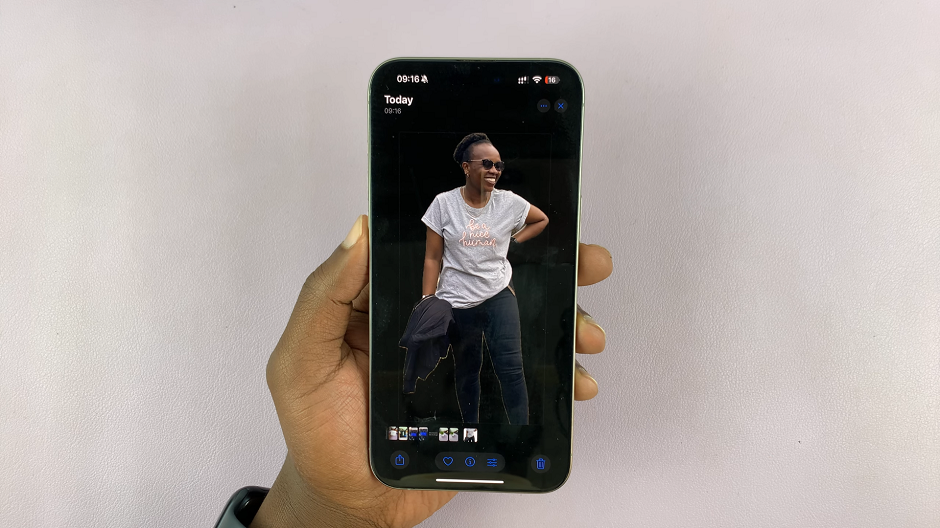
You will now be able to share or use it for later as you wish.