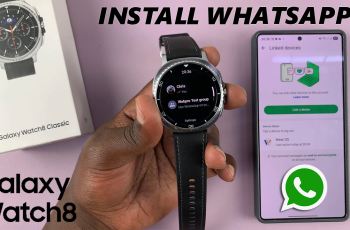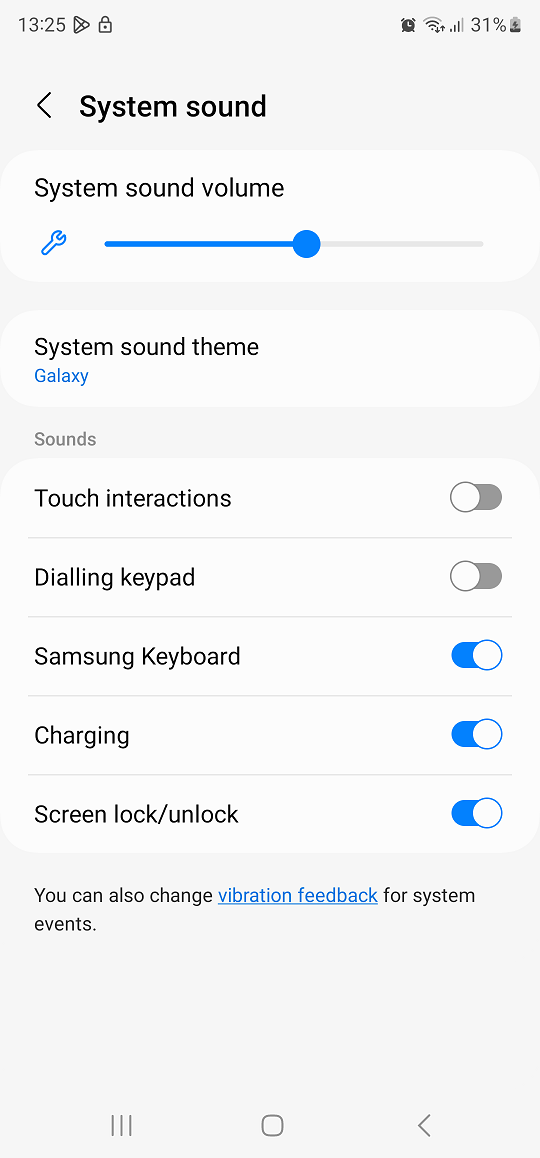Wireless earbuds have been definitely deemed the modern essential add-on, which provides easy use and freedom from tangled wires. One of the popular choices in providing a seamless audio experience is the Redmi Buds 5, well-renowned for their impressive sound quality and ergonomic design.
If you are keen on pairing your Redmi Buds 5 with your iPhone or iPad, then this is the right place. Pairing your Redmi Buds 5 with an iOS device is pretty straightforward for listening to your favorite music, podcast, or call.
This guide will walk you through the steps to pair & connect your Redmi Buds 5 to iPhone/iPad.
Watch: How To Enable Password Autofill Service Galaxy Z Fold 6
Pair & Connect Redmi Buds 5 To iPhone/iPad
Begin by launching the App Store on your iOS device. Once inside, search for “Xiaomi Earbud App.” From the search results, tap on “Get.” Wait patiently as the installation process completes. When it finishes, tap on “Open” to launch the application.
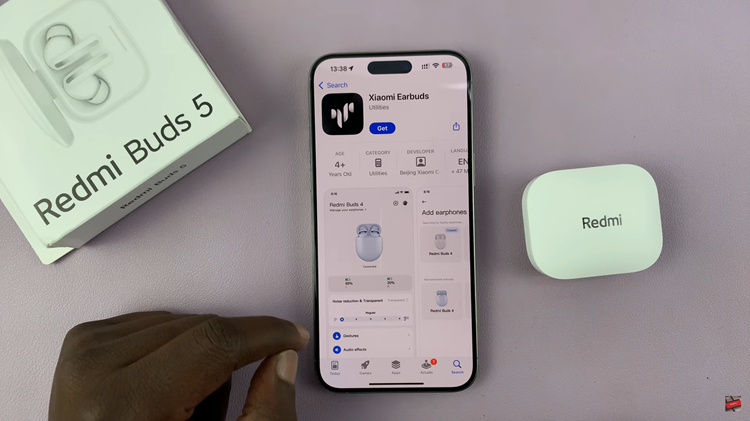
Once the app opens, tap on “Agree” to accept the terms and proceed. When prompted to select a region, choose “Chinese Mainland.” Tap on next to proceed.
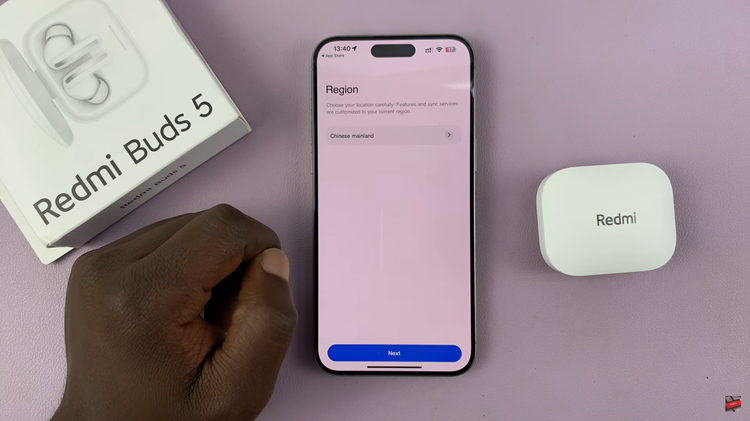
Then, tap on “Add Earphones” to start the pairing process. Agree to any permissions that appear to allow the app to function properly. At this stage, your iOS device will start scanning for nearby earbuds. Now, open the Redmi Buds 5 and the app will detect the earbuds as they become available.
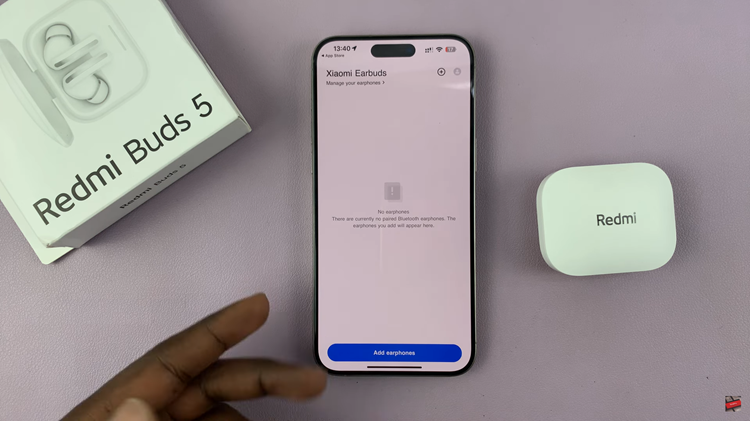
Following this, tap on “Redmi Buds 5” in the list of discovered devices and allow the connection to be established. Once paired, you will be able to access and utilize the full range of features offered by the Redmi Buds 5.
By following these steps, you can ensure a smooth and successful pairing, allowing you to enjoy high-quality sound and seamless connectivity. If you experience any issues, refer to the troubleshooting tips provided or consult the user manual for additional support.
Read: How To Enable & Disable Battery Protection On Samsung Galaxy Z Fold 6