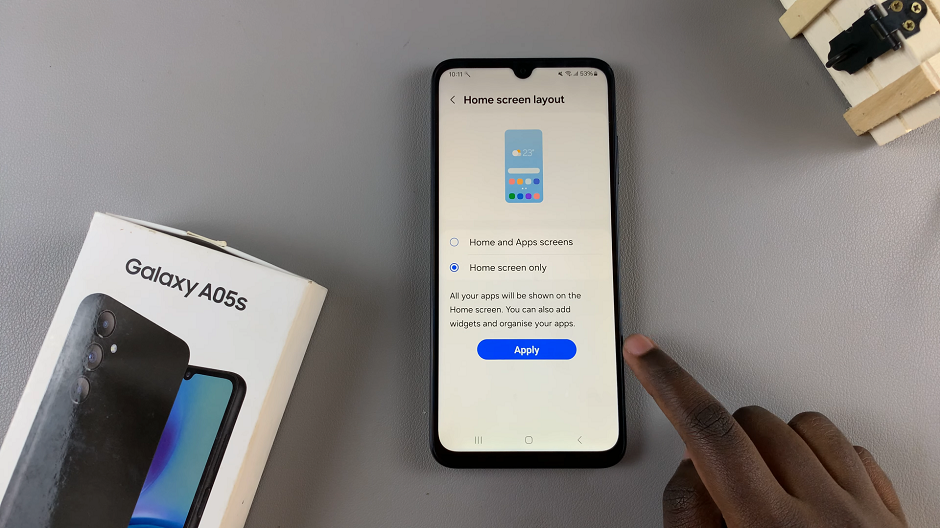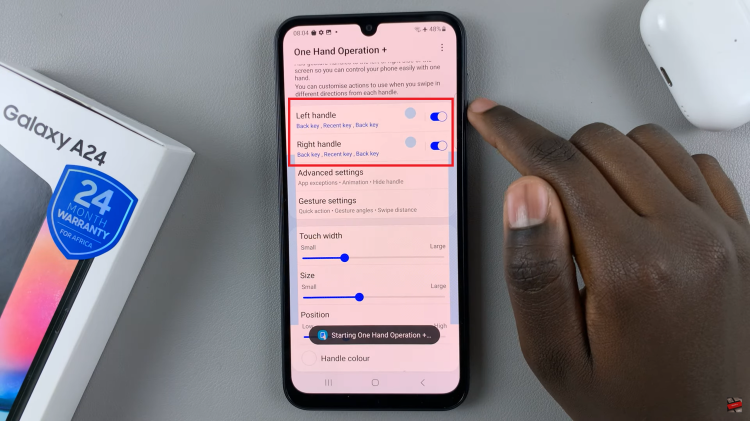The OnePlus Watch 2 offers an impressive array of features designed to enhance your wearable experience, including the Always On Display (AOD) feature. AOD keeps your watch face visible at all times, showing you essential information without needing to wake the screen.
While this feature is convenient, you may prefer to conserve battery life or simply prefer a different mode of operation. Turning off the Always On Display on your OnePlus Watch 2 is a straightforward process.
In this guide, we’ll walk you through the process of disabling this feature on your OnePlus Watch 2. Whether you’re looking to extend battery life or customize your watch’s display behavior, these steps will help you achieve your desired settings effortlessly.
Watch: How To Uninstall Apps On Oneplus Watch 2
Turn OFF Always ON Display On OnePlus Watch 2
To disable the Always On Display feature on your OnePlus Watch 2, begin by navigating to the home screen or pressing the top button to wake up your device. Then, swipe down from the top of the screen to access the quick settings menu. From there, tap on the gear icon to enter the Settings menu.
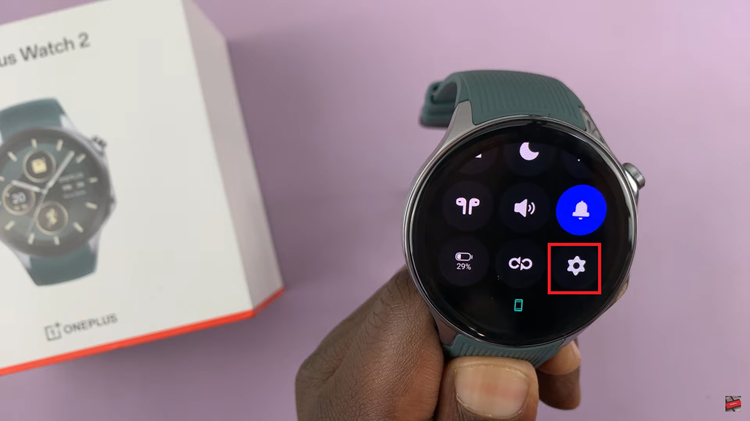
Within the Settings menu, scroll through the options until you locate “Display & Brightness.” Once found, proceed to select the option labeled “Always On Display.” Tap on this option to access its settings, where you will find a toggle switch next to the Always On Display feature. Simply tap the toggle to turn off the AOD functionality.
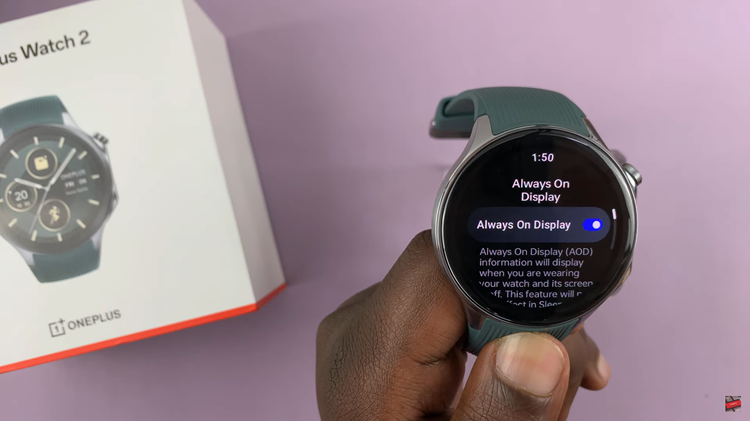
After disabling Always On Display, exit the settings menu to save the changes. This action will save your settings and return you to the main screen of your OnePlus Watch 2, now without the Always On feature enabled.
By following these steps, you can easily turn off the Always On feature on your OnePlus Watch 2 and potentially save battery life when the feature is not needed.