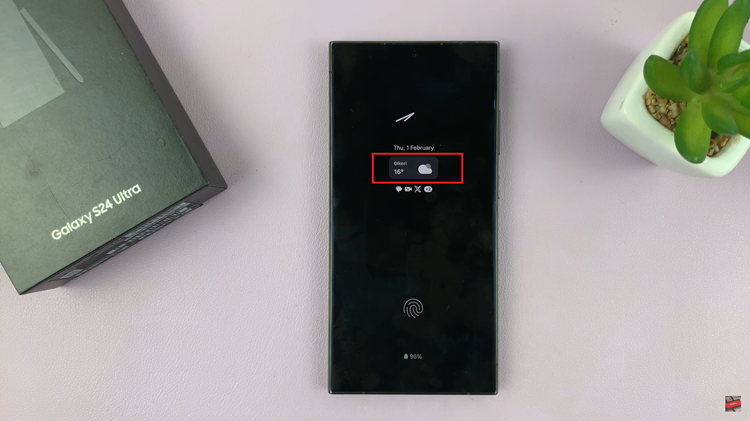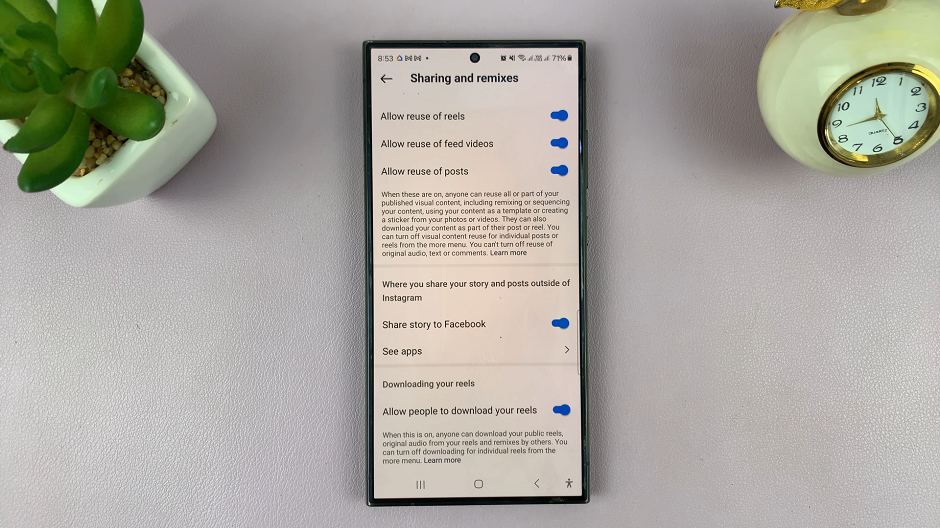Your Samsung Galaxy A05 is more than just a device; it’s an extension of your personality and style. What better way to make it truly yours than by customizing its home screen with your favorite photos? Adding a photo widget to your Galaxy A05’s home screen not only adds a personal touch but also keeps your cherished memories just a glance away.
Unlock the potential of your device as we guide you through the steps required to add a photo widget to the home screen on your Samsung Galaxy A05. With active engagement, you’ll master this simple yet impactful customization feature, turning your device into a reflection of your unique identity.
Let’s dive in and unleash your creativity!
Watch: How To Add Keyboard Language On Samsung Galaxy A05s
Add Photo Widget To Home Screen On Samsung Galaxy A05
Firstly, unlock your Samsung Galaxy A05 and navigate to the home screen by pressing the Home button or using gestures. Long-press on an empty space on the home screen. This action will bring up various options for customization, including wallpapers, themes, and widgets.
Once you’re in customization mode, tap on the “Widgets” option. This action will lead you to a list of available widgets that you can add to your home screen. Widgets are organized by categories, so you might find the photo widget under a section like “Gallery.”

At this point, scroll through the widget options until you find the photo widget. Samsung offers various photo widgets with different layouts and sizes, allowing you to choose the one that best suits your preferences. Once you’ve located the desired photo widget, tap on it and select “Add.”
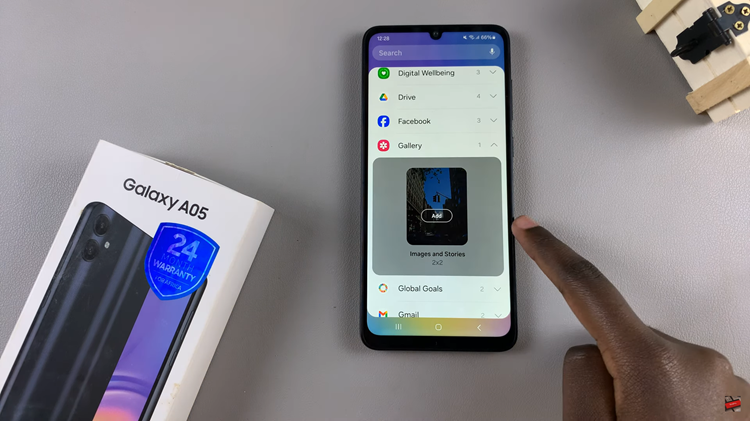
After selecting the photo widget, position it wherever you like by dragging it around the screen. Following this, you’ll need to add photos to display. To do this, long press on the widget, select “Settings” and then choose “Images to show.” Select specific albums or individual photos from your gallery, then tap on “Save” to confirm the changes.
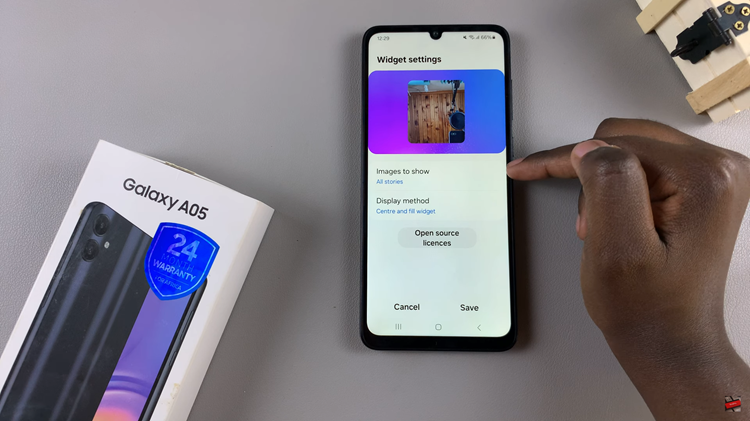
Congratulations! You’ve successfully added a photo widget to your Samsung Galaxy A05’s home screen, allowing you to personalize and enhance your device’s interface with your favorite images. Feel free to experiment with different photos and widget sizes to find the perfect look for your home screen.