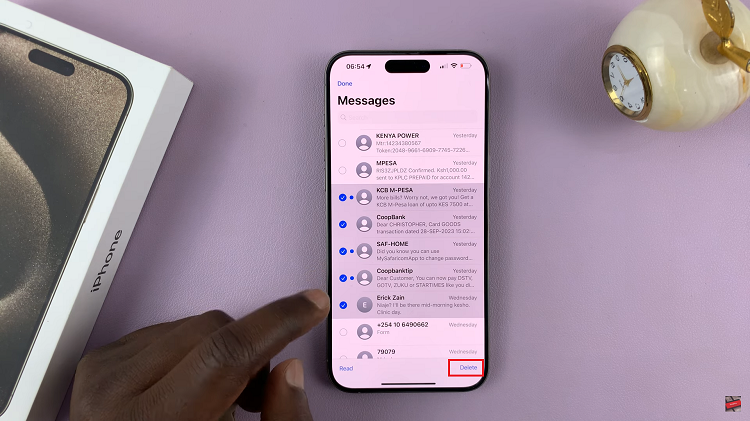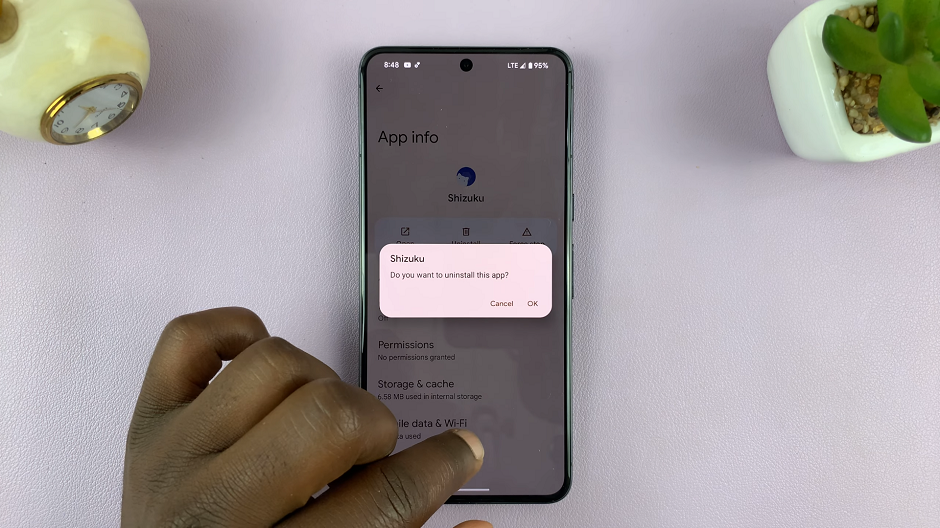The OnePlus Watch 2 is a feature-packed smartwatch designed to keep you connected and informed with just a glance at your wrist. One of its standout features is the Always On Display (AOD), which allows you to view the time, notifications, and other essential information without having to wake up the device.
This feature is particularly useful for those who want constant access to important data while preserving the sleek look of the watch face. However, enabling the AOD can be slightly different from other settings you might be accustomed to.
This guide will provide steps to help you turn on Always On Display on your OnePlus Watch 2, ensuring you can make the most out of this handy feature while managing battery life effectively.
Watch: How To Turn OFF Always ON Display OnePlus Watch 2
Turn ON Always ON Display On OnePlus Watch 2
To start, make sure your OnePlus Watch 2 is powered on. If the watch is in sleep mode, press the side button to wake it up. Then, swipe down from the top of the watch face to open the Quick Settings menu. From here, tap on the Settings icon represented by a gear symbol.
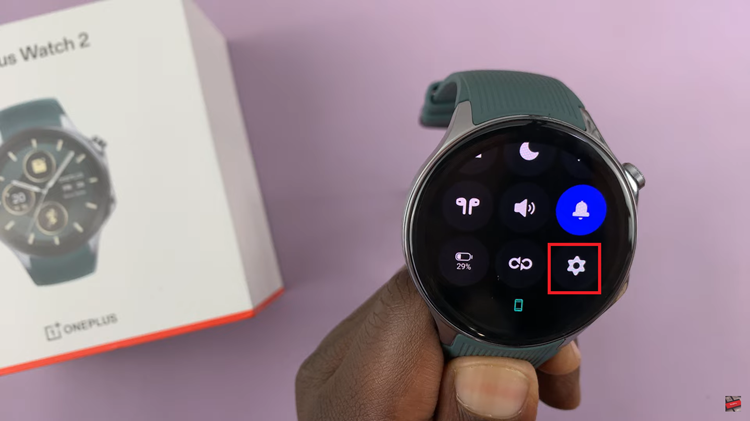
Once you’re in the Settings menu, scroll down until you find the Display & Brightness option. Selecting this option will take you to a new set of settings.
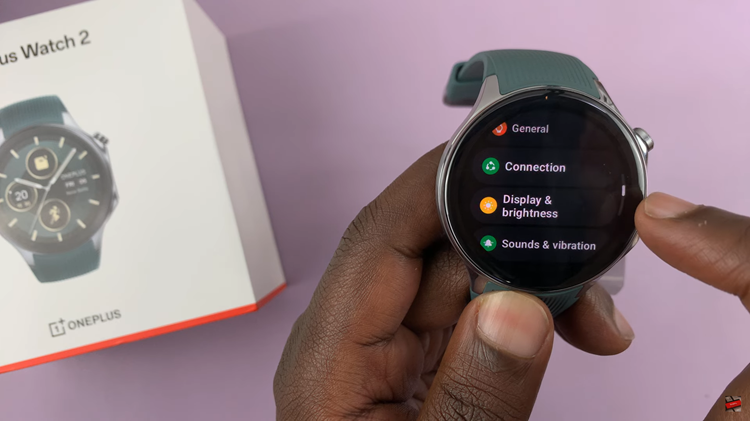
Subsequently, look for the Always On Display option. Tap on this option to proceed to the next step. You will then see a switch that you can toggle to turn on the Always On Display feature.
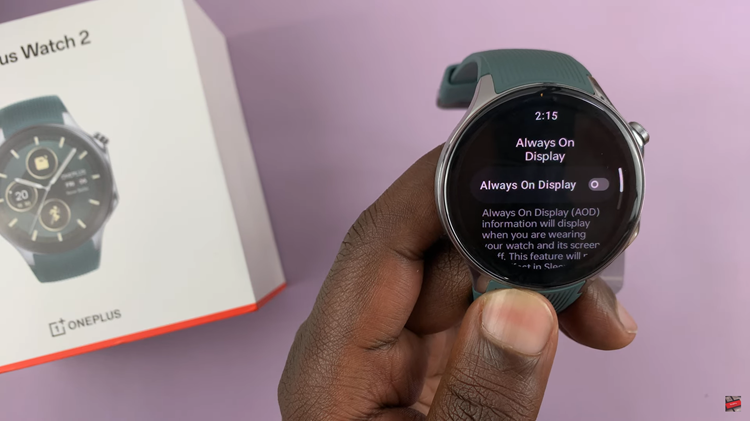
Additionally, you have the option to schedule the Always On Display to be active during specific hours of the day. To do this, select the scheduling option and choose your preferred start and end times. This scheduling feature helps optimize battery usage by turning off the display during times when you do not need it to be on.
By following these steps, you can easily enable and customize the Always On Display feature on your OnePlus Watch 2, allowing you to keep track of time and notifications at a glance without needing to wake your watch.