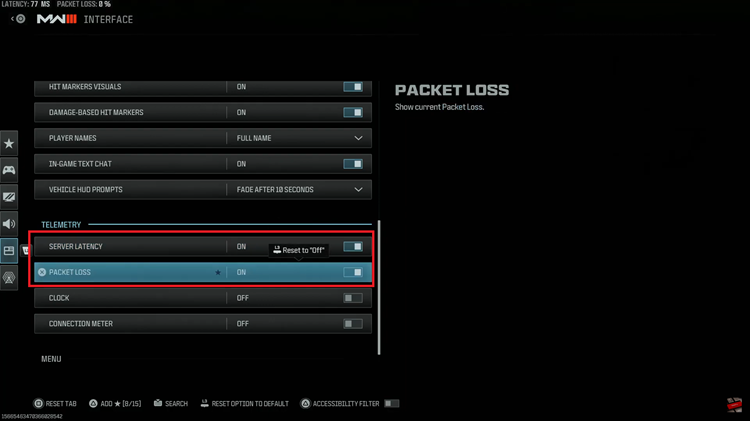Changing the system language on your iPad can significantly enhance your user experience, whether you’re more comfortable in another language or learning a new one. Apple makes it easy to switch languages, allowing you to personalize your device to better suit your preferences.
Whether you’re an international traveler, a language enthusiast, or simply prefer navigating in a different language, here’s a comprehensive guide on how to change the system language on your iPad seamlessly. Navigating through the settings to adjust the language settings ensures that your iPad’s interface and default language align with your linguistic needs.
This step-by-step tutorial will walk you through the process, ensuring that you can effortlessly switch between languages to suit your personal or professional requirements.
Watch: How To Enable Facebook Messenger Notifications On iPad
Change System Language On iPad
To change your iPad’s language, start by unlocking your device and navigating to the home screen. Once there, locate the Settings app, recognizable by its gear icon typically found on the first page of apps or in the dock.
Within the Settings app, scroll down until you find and tap on “General“. This section houses fundamental settings for your iPad. Next, navigate to “Language & Region” within the General settings. This option specifically manages the language and regional preferences of your device.
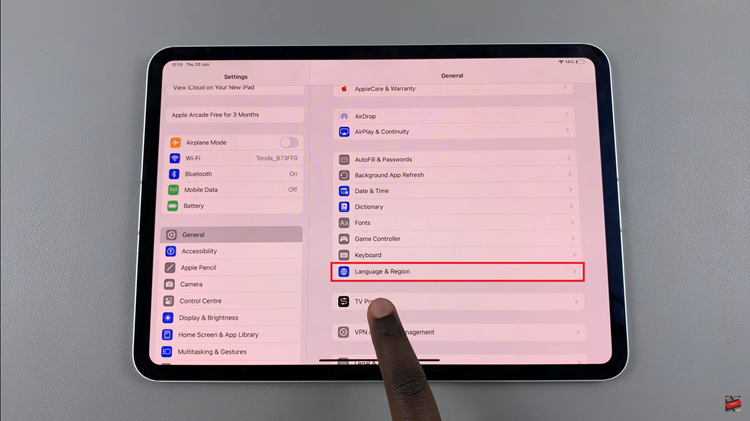
You’ll encounter a list of available languages upon entering the “Language & Region” settings. Scroll through this list to find the language you wish to use. To prioritize this language, drag it to the top of the list.
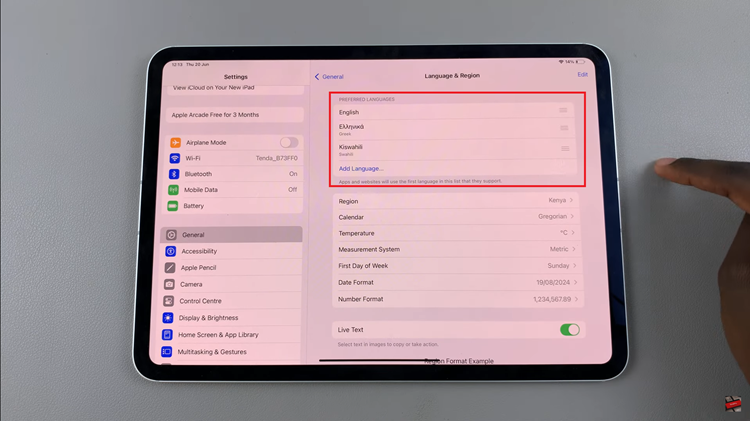
After selecting your preferred language, a confirmation prompt will appear. Tap “Change to [selected language]” to confirm your choice. Following this, your iPad will prompt you to restart to apply the language changes. To complete the process, tap “Restart iPad”. This ensures that your iPad operates in the newly selected language seamlessly.
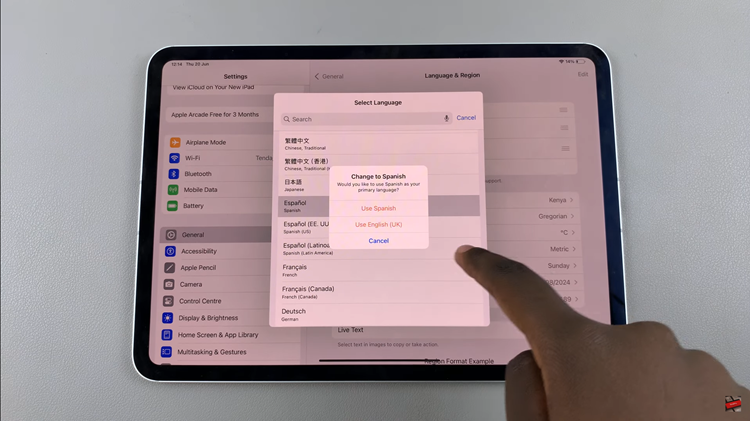
In conclusion, changing the system language on your iPad is a simple process that enhances usability and personalizes your device to your preferences. Whether for professional reasons or personal comfort, having the option to switch between languages seamlessly is a great feature of the iPad’s versatility.