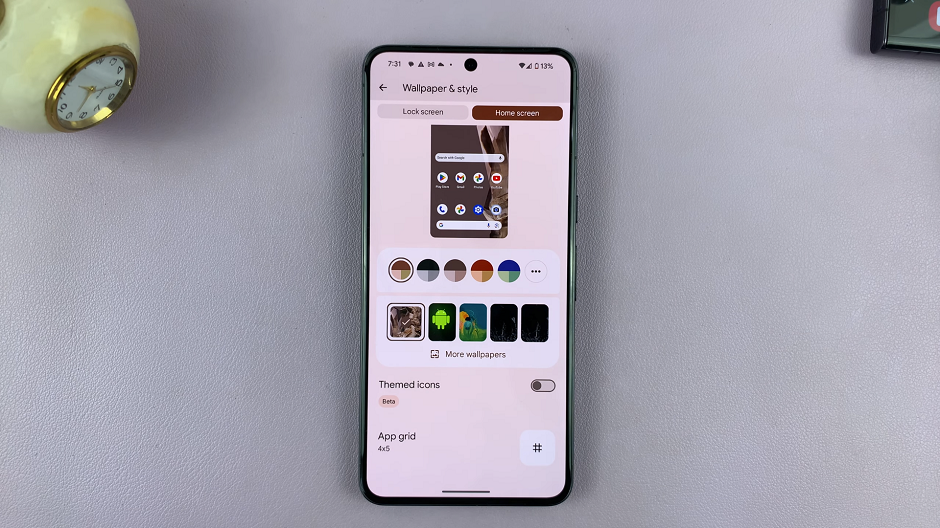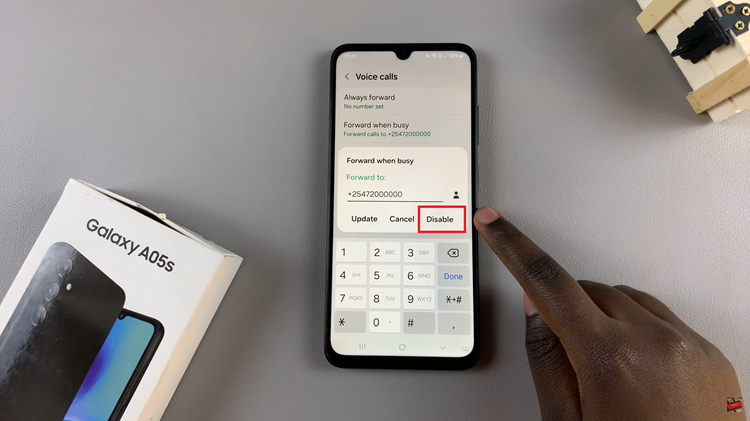In the fast-paced world we live in, constant notifications can sometimes become overwhelming, interrupting our focus and disrupting our peace of mind. That’s where the Amazfit Pop 3R comes in, offering a convenient solution with its Do Not Disturb mode feature.
In this article, we’ll delve into the details of how to effectively activate and deactivate this feature on your Amazfit Pop 3R smartwatch. Before we dive into the steps to enable or disable Do Not Disturb mode on your Amazfit Pop 3R, let’s first understand what it entails.
Do Not Disturb mode essentially mutes all incoming notifications on your smartwatch, allowing you to focus on tasks at hand without being interrupted by alerts for calls, messages, or other app notifications. It’s particularly useful during meetings, workouts, or when you simply need some uninterrupted time to concentrate.
Read: How To Measure Blood Oxygen On Amazfit Pop 3R
Turn Do Not Disturb Mode ON
Start by accessing the settings menu on your Amazfit Pop 3R. You can do this by swiping down from the home screen to reveal the quick settings panel.
Once in the quick settings menu, locate the Do Not Disturb icon. It is represented by a crescent moon.
Tap on the Do Not Disturb icon, to turn it on. You will need to tap on the blue check mark to confirm that you’re entering Do not Disturb mode.
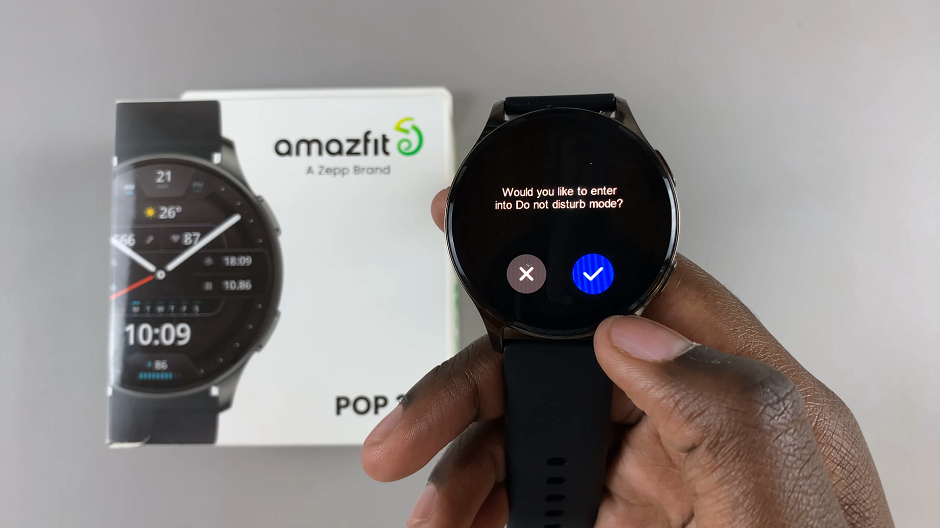
You should see an icon on the display indicating that the Do Not Disturb mode is now enabled.

Turn Do Not Disturb Mode OFF On Amazfit Pop 3R
Similarly, to disable the Do Not Disturb option, simply access the settings menu on your Amazfit Pop 3R by swiping down from the home screen.
Tap on the icon once again to turn it off. It should turn white. The Do Not Disturb icon will disappear from the display.

Mastering the Do Not Disturb mode on your Amazfit Pop 3R can significantly enhance your productivity and peace of mind. By following these simple steps, you can easily control when you receive notifications on your smartwatch, ensuring that you stay focused and undisturbed when you need to be. Take advantage of this feature to tailor your smartwatch experience to suit your lifestyle and preferences.
With the Amazfit Pop 3R’s intuitive interface and customizable features, managing your notifications has never been easier. Embrace the convenience of Do Not Disturb mode and enjoy uninterrupted moments of concentration and relaxation throughout your day.
Watch: Xiaomi Watch S3: How To Edit Watch Face | Customize Watch Face