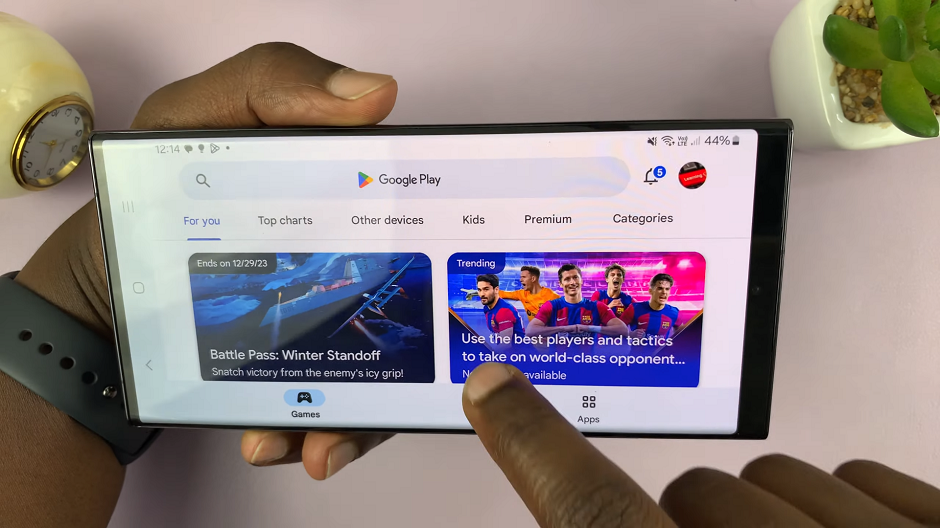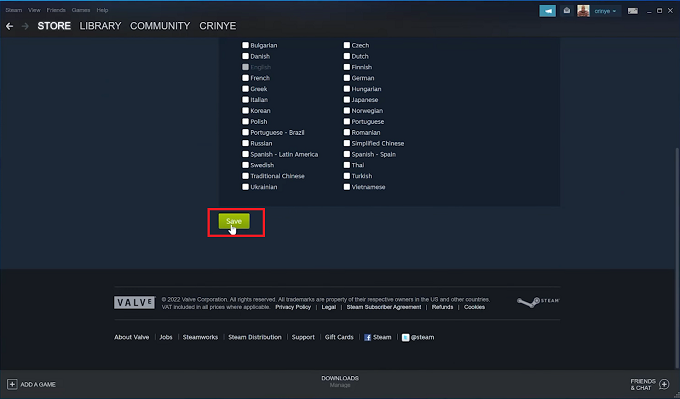In today’s era of smart technology, personalization is key. The ability to customize our gadgets according to our preferences not only enhances our user experience but also reflects our individuality.
One such customizable feature that adds flair to your wearable device is the ability to change watch faces. If you own an Amazfit Pop 3R and are looking to give your device a fresh new look, you’re in the right place.
In this guide, we’ll take you through the simple yet transformative process of changing watch faces on your Amazfit Pop 3R.
Watch: How To Charge Xiaomi Watch S3
Change Watch Face Of Amazfit Pop 3R
The first step to changing the watch face on your Amazfit Pop 3R is to access the watch face library. To do this, navigate to the Watch Face, then press and hold to go into watch face editing mode.
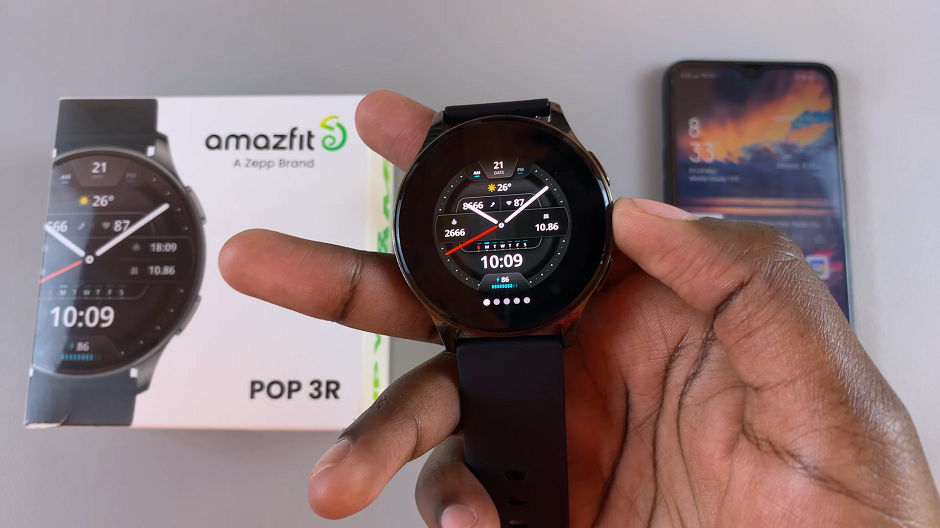
Here, you’ll find a collection of pre-installed watch faces as well as ones you’ve downloaded. Browse through the selections by swiping left or right.
After you land on a watch face that resonates with you. Simply tap on the watch face you’d like to use, and it will be applied to your device.

Don’t worry if you change your mind later – you can always switch to a different watch face following the same process.
Depending on the watch face you choose, you may have the option to customize certain settings such as color themes, complications, or display preferences. Take advantage of these customization options to tailor the watch face to your liking and make it truly your own.
To add even more watch faces, you can open the Zepp Active app, and navigate to the Health tab. Here, tap on the Dial Center option.
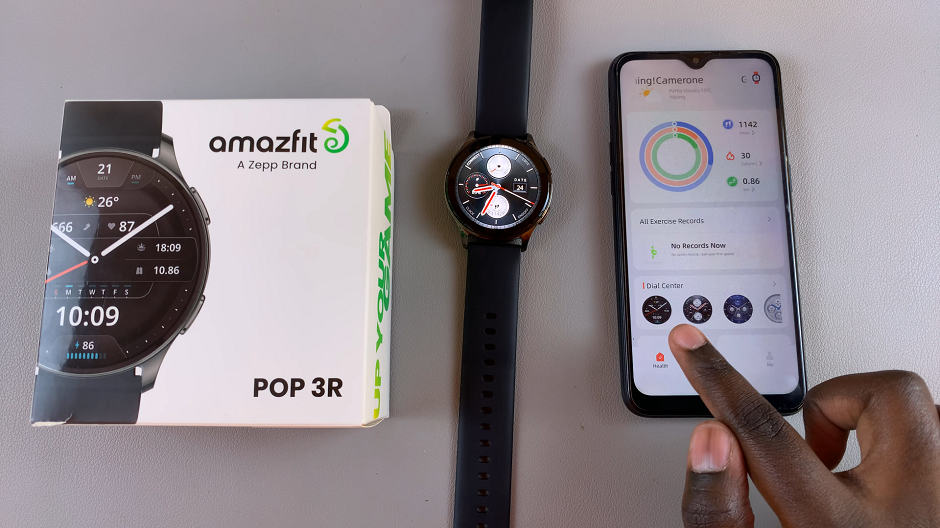
In the dial center, you should see a variety of watch faces, housed in different categories. Scroll through these options as you preview the one that resonates with you. You even have the Custom category, which you can select and add custom images as the background.

Once you find a watch face you like, tap on it to preview more options. From the preview page, tap on Sync Dial.
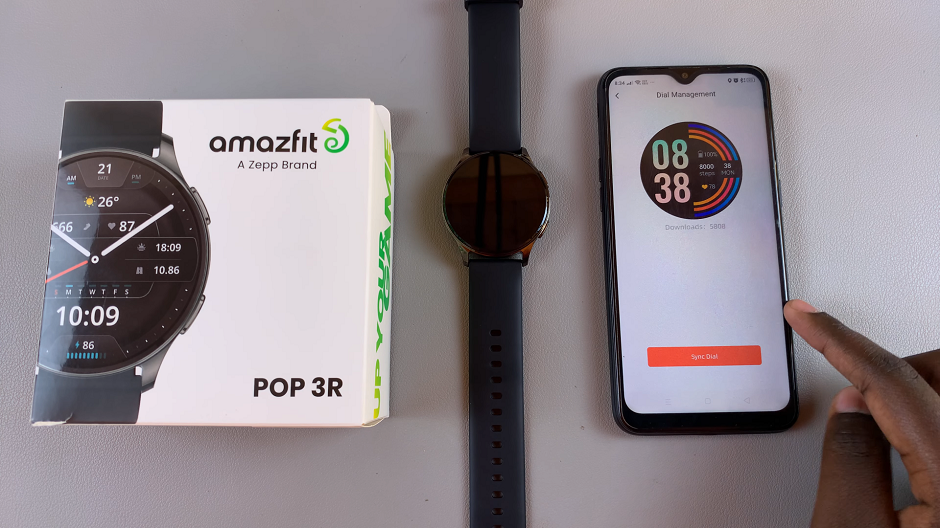
The watch face will begin downloading to the watch. Be patient as it may take a few moments. you should see the progress on both the watch and the app.
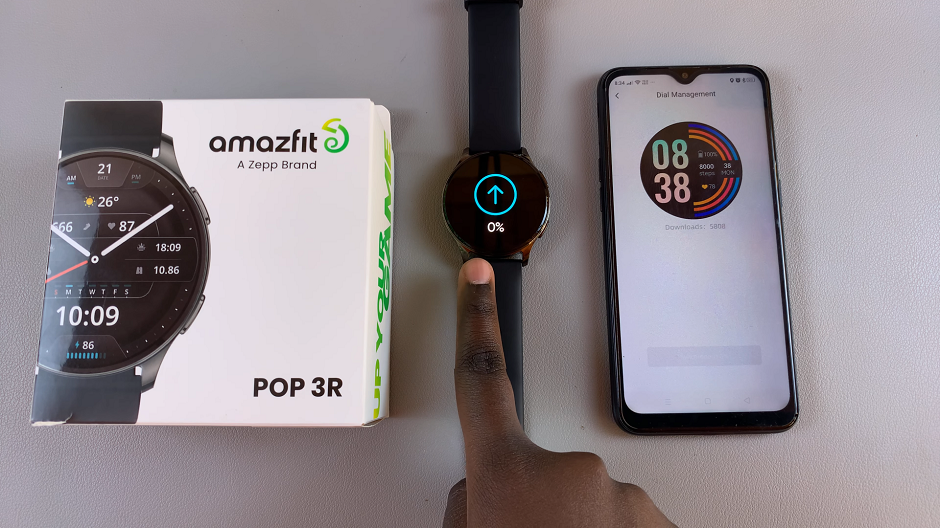
The new watch face will now be applied to the watch screen. Repeat these steps for more watch faces you like and add as many as your watch storage will allow.
Enjoying Your New Look
Once you’ve selected and customized your desired watch face, it’s time to enjoy your device’s fresh new look. Whether you opt for a sleek and modern design or a classic and timeless aesthetic, your Amazfit Pop 3R is now a reflection of your personal style.
Changing the watch face on your Amazfit Pop 3R is a simple yet impactful way to personalize your wearable device. By following the steps outlined in this guide, you can easily transform the look and feel of your device to match your individual preferences. So go ahead, unleash your creativity, and give your Amazfit Pop 3R a makeover that’s uniquely yours.