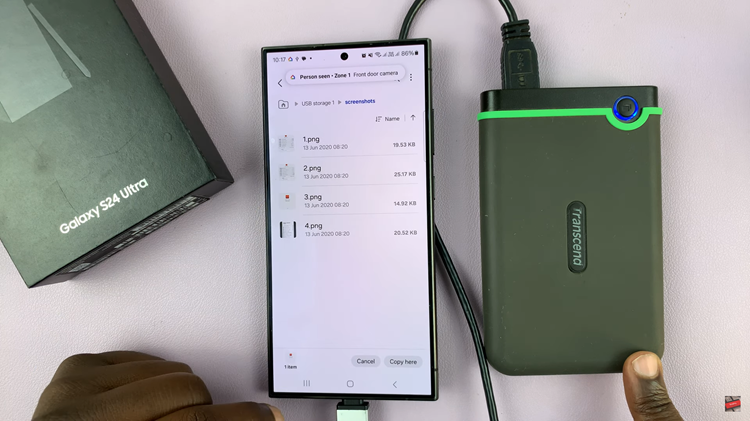In the fast-paced world of social media, staying ahead of the curve is crucial for creators and influencers looking to captivate their audience. Instagram Reels, the platform’s short-form video feature, has taken the digital landscape by storm, offering users a creative space to share engaging content.
Among the many exciting features Reels offers, one standout is the ability to post split-screen videos, adding depth and dynamism to your content.
If you’re ready to level up your Instagram game, let’s dive into how you can master the art of posting split-screen videos on Instagram Reels.
Understanding the Split-Screen Concept
Before diving into the technical aspects, it’s essential to grasp the concept of split-screen videos. Split-screen involves dividing the frame into two or more sections, allowing you to showcase multiple perspectives simultaneously. Whether you’re collaborating with another creator, highlighting before-and-after shots, or simply adding visual flair to your content, split-screen videos offer endless possibilities for creativity.
Read: Does Someone Know If I Like and Quickly Unlike Their Instagram Post?
Post Split Screen Videos On Instagram Reels
To post split screen videos on Instagram reels, you can either use the Instagram app’s inbuilt feature, or the dual record camera app feature. However, the dual camera feature is only supported on selected devices, not all.
Use the Instagram App
To begin creating your split-screen masterpiece, open the Instagram app and navigate to the Reels section. Tap on the + icon to start a new Reel. Then tap on the Camera option in the top menu. Once in the Reels editor, you’ll find various creative tools at your disposal.
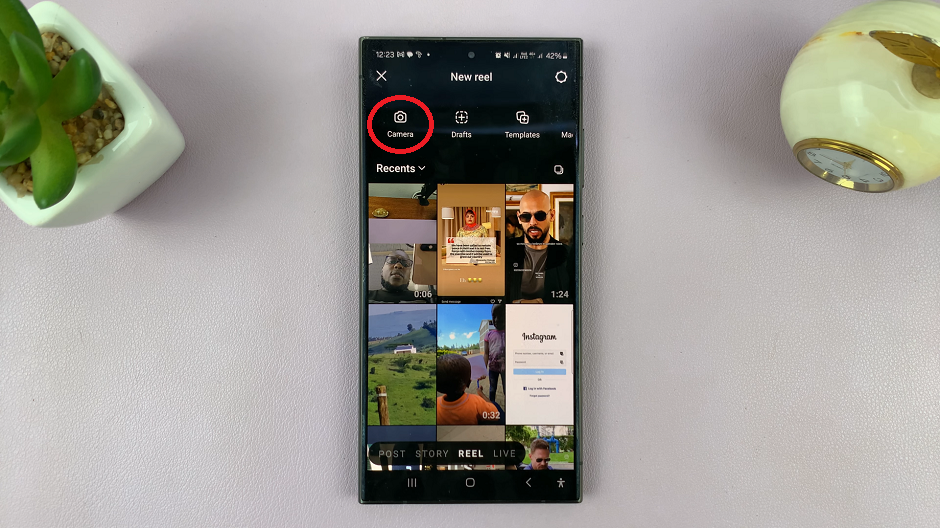
To access the split-screen feature, select the Layouts option in the left-hand side panel. It is represented by a square split 3 ways. This will split the screen into two.

Tap on the icon just below it to choose the split screen template you want to use. Here, you’ll discover a range of split-screen templates to choose from, including side-by-side, vertical, and more. Once you make your selection, the first screen will immediately be highlighted.

With your preferred split-screen template selected, it’s time to start filming. You can either record your content directly within the Instagram app or upload pre-recorded footage from your device. Pay attention to composition and framing to ensure both sections of the split-screen complement each other seamlessly.
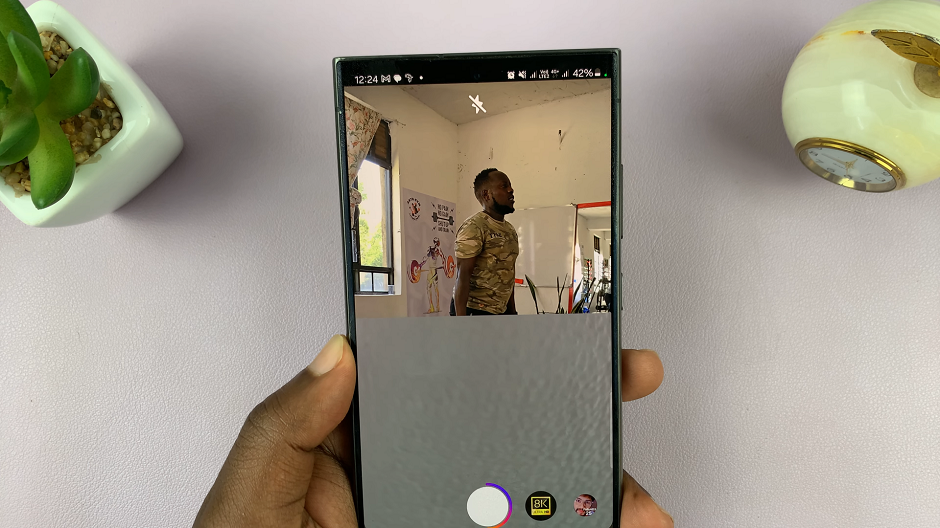
Once you select both split screen videos, you can tap to delete any of the photos/videos or press and hold to move them. Tap on the shutter button with a check mark to proceed to the next page.
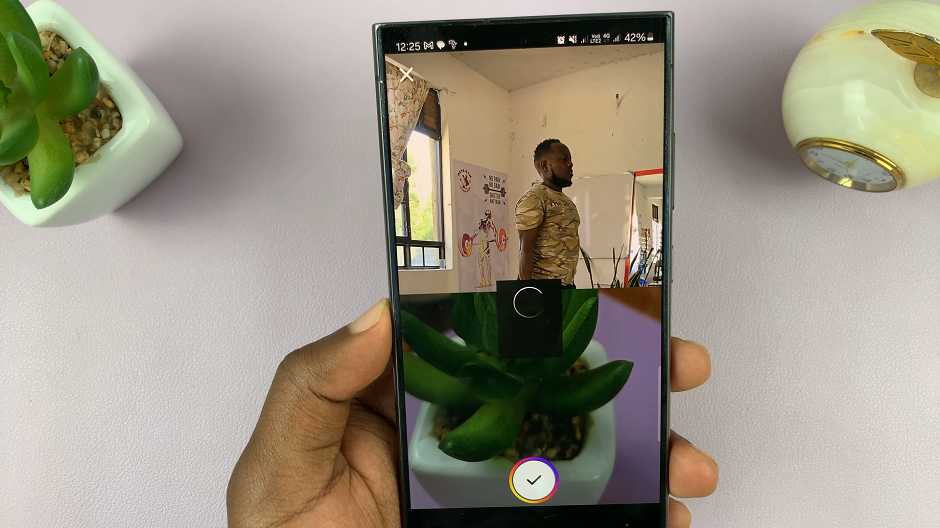
In the next page, tap on Next to proceed to the edits page. Use Instagram’s editing tools to trim, adjust, and enhance your video as desired. Experiment with filters, effects, and text overlays to add personality and flair. Then choose Next to go to the Share page.
This method however, is difficult to use when capturing both videos in real time. If you have the advantage available, you can use the Dual Record Camera method. This method is only supported on a select few devices, though.
Post Split Screen Videos On Instagram Reels the Dual Record Camera Feature
If your phone comes loaded with the Dual camera feature, then you can use it to record using the front and back cameras simultaneously.
To access it, launch the camera app on your phone and select the More option.
From the resulting options, select the Dual Rec option. This will split your screen into two. record your videos simultaneously until you capture everything.
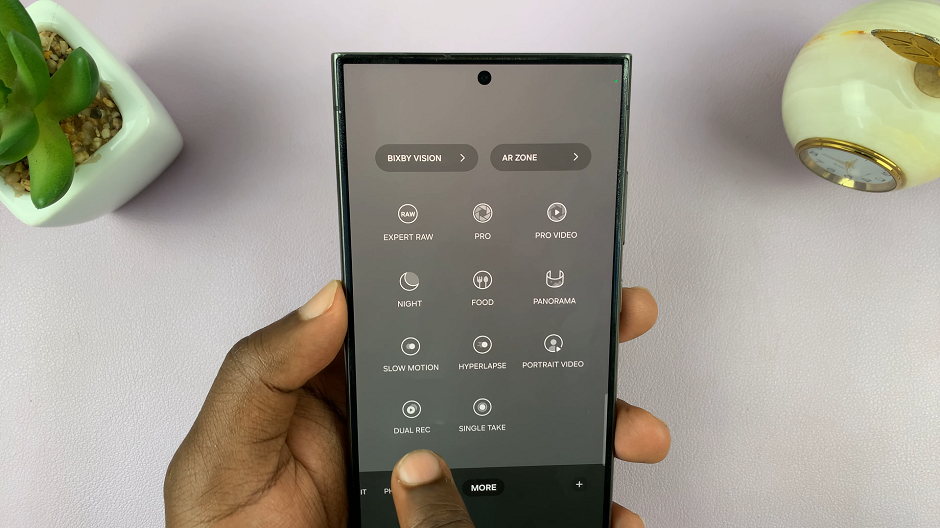
Launch the Instagram app, tap on the + icon and select Reel.
Choose your recorded split-screen video from the Gallery and make the necessary adjustments and edits.
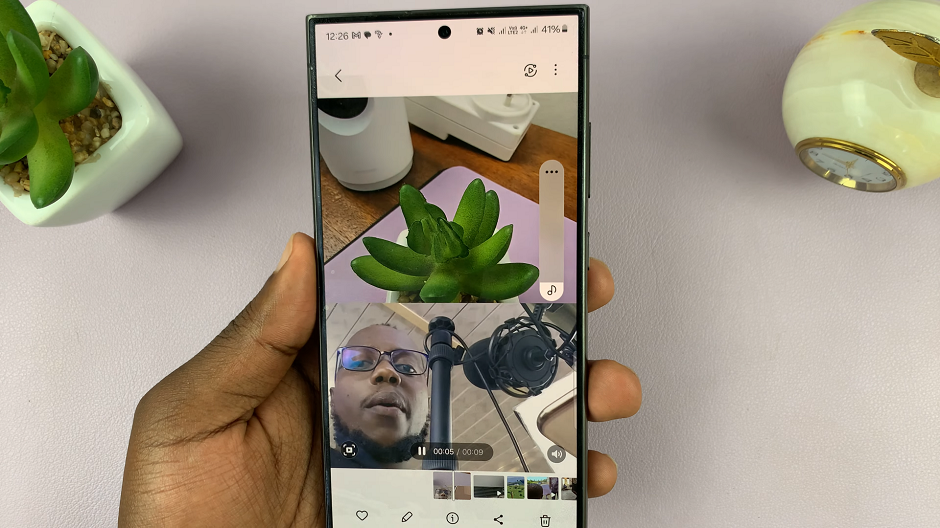
Once you’re satisfied, add a caption, relevant hashtags, and tag any collaborators or featured individuals to maximize visibility. Then tap on Share to post the split-screen reel.
In conclusion, mastering the art of posting split-screen videos on Instagram Reels opens up a world of creative possibilities for content creators. Whether you’re looking to collaborate with others, showcase multiple perspectives, or simply add visual interest to your content, split-screen videos are a powerful tool in your social media arsenal.
By following the steps outlined in this guide and unleashing your creativity, you’ll be well on your way to crafting captivating Reels that leave a lasting impression on your audience. So, what are you waiting for? It’s time to elevate your Instagram game and embrace the magic of split-screen storytelling!