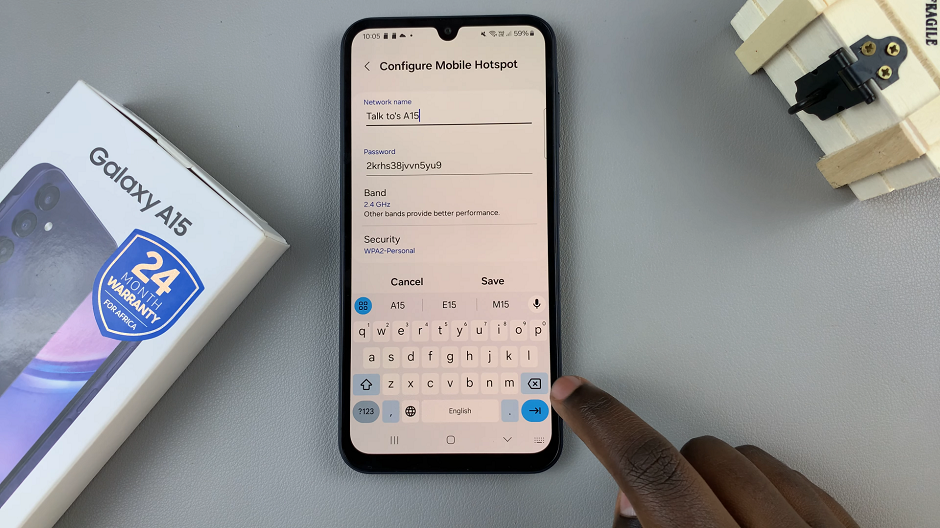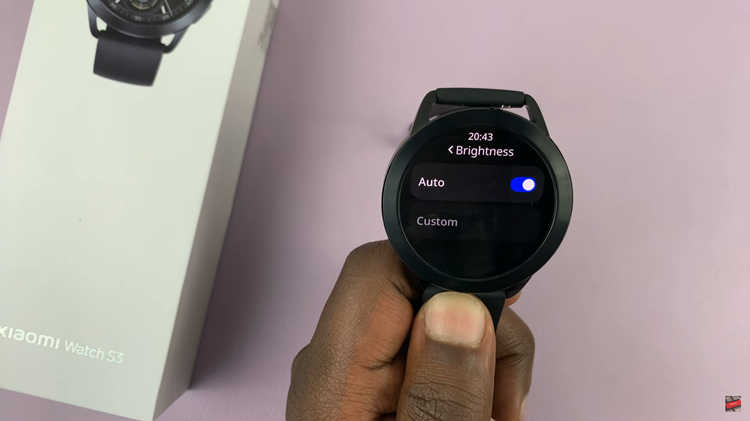Google drive has to be one of the most robust cloud services there is today. Especially will billions of people using the Android operating system, it’s almost inevitable.
Your Google Drive account is private as it should be but here comes a time when you want to share some files with your friends or family. Maybe a bunch of photos you took at the last family gathering you attended.
The easiest way to do it is by putting them in a folder in your Google drive account and sharing that particular folder with the people you want to share it with. Sharing a folder gives the people you share it with access to the contents of that particular folder.
First, you have to make sure the folder you want to share contains only files you intend to share. If need be, create a new folder before sharing.
How To share a Google Drive Folder
Once your folder is ready to be shared, right click on it and select ‘Share’. This will open the sharing pop up window.
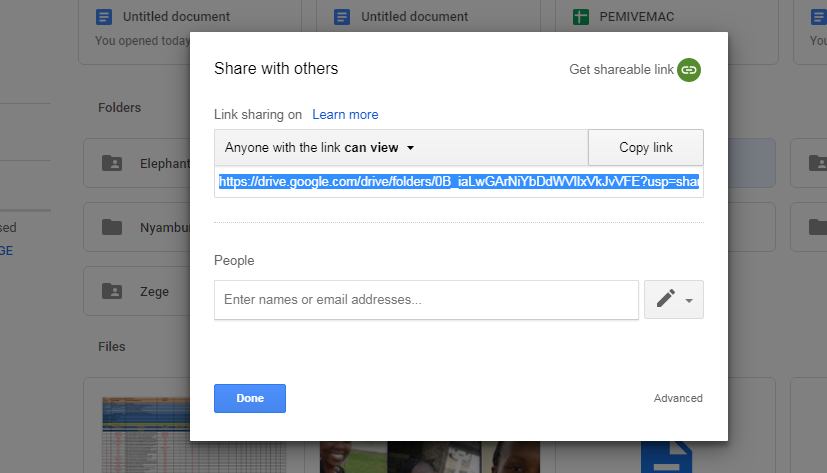
There are two options here. First, you could get the shareable link and send it to anyone you want to share that folder with. You can send the link via any messaging service.
Or you can add the email address(es) of the people you want to share the folder with in the lower text box area. They’ll be notified via email that they have been invited to view or edit a folder.
You can choose whether the people you invite to a folder only have viewing rights or they can edit. You can allow people to Edit and download the content of the folder if you wish to using the drop down arrow on the right. That’s how to share a Google drive folder.
You can ‘unshare’ a folder at any time if you wish to by marking it as private. This will block people who previously had access to a folder.