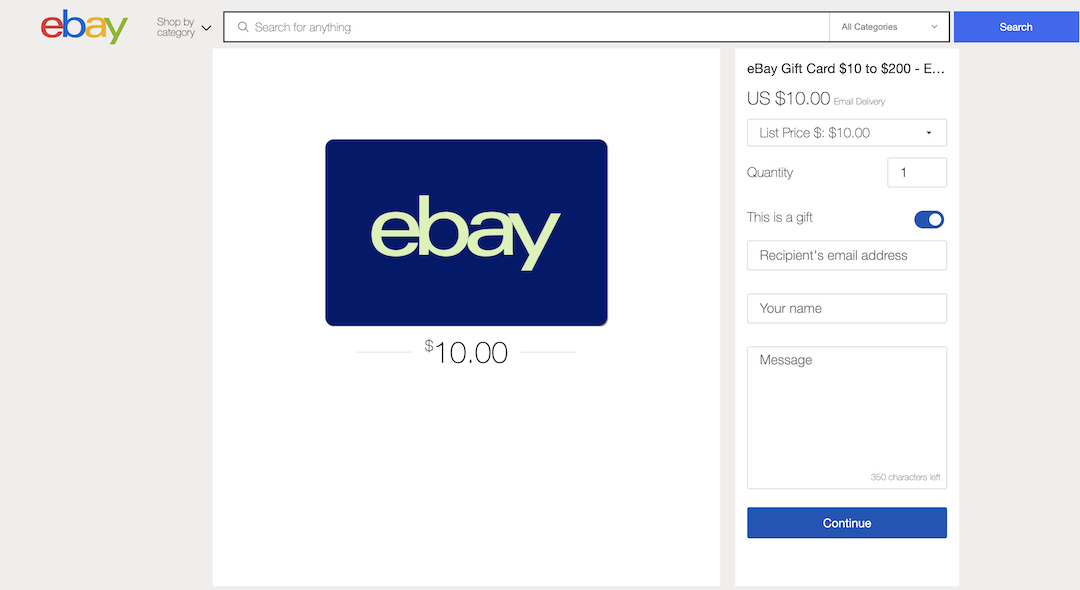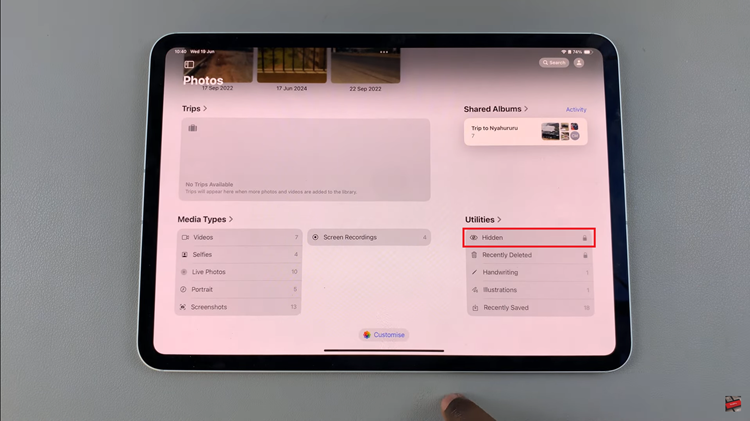In the digital age of social media, cross-platform integration has become essential for content creators, businesses, and influencers looking to expand their online presence.
One powerful way to connect with your audience across multiple platforms is by linking your Instagram profile to your YouTube channel. This simple step can help drive traffic, increase engagement, and strengthen your online brand.
In this article, we’ll guide you through the process of adding your Instagram profile link to your YouTube channel, all from the convenience of your mobile device.
Why Link Instagram to YouTube?
Before we dive into the “how-to,” let’s briefly discuss the benefits of linking your Instagram profile to your YouTube channel:
Increased Visibility: By adding your Instagram profile link to your YouTube channel, you make it easier for your YouTube subscribers to find and follow you on Instagram, expanding your reach across platforms.
Enhanced Engagement: Connecting your Instagram and YouTube accounts allows your audience to engage with your content in different ways, from watching your videos on YouTube to viewing behind-the-scenes snapshots on Instagram.
Unified Branding: Linking your Instagram to your YouTube channel helps maintain consistency in your branding strategy, ensuring that your audience receives a cohesive experience across all your online platforms.
Now that we understand the importance of cross-platform integration, let’s explore how to seamlessly add your Instagram profile link to your YouTube channel using your mobile device.
Watch: How To Know If Someone Blocked You On Instagram
Add Instagram Profile Link To YouTube Channel (Mobile)
To begin, launch Instagram and tap on the Profile icon in the bottom-right corner. Here, select the Share Profile option.
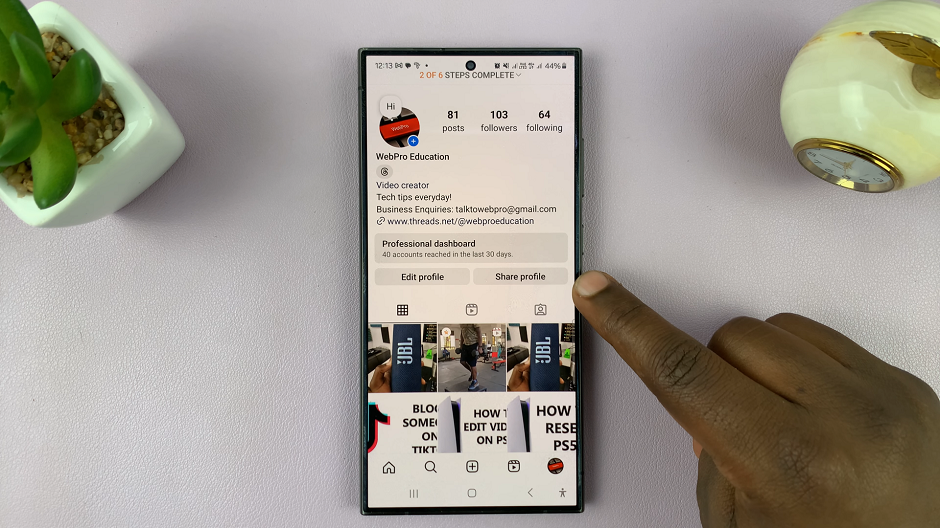
Under Share Profile, choose Copy Link. Your profile link should be copied to your clipboard.
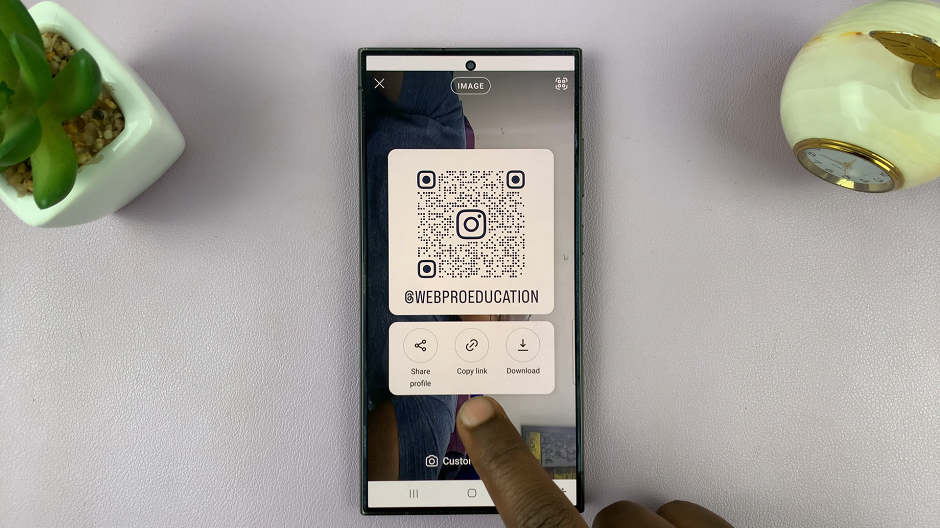
Next, open your favorite browser, and type in youtube.com in a new tab. This will open the mobile YouTube website. Tap on the three dots in the top-right corner of the browser.
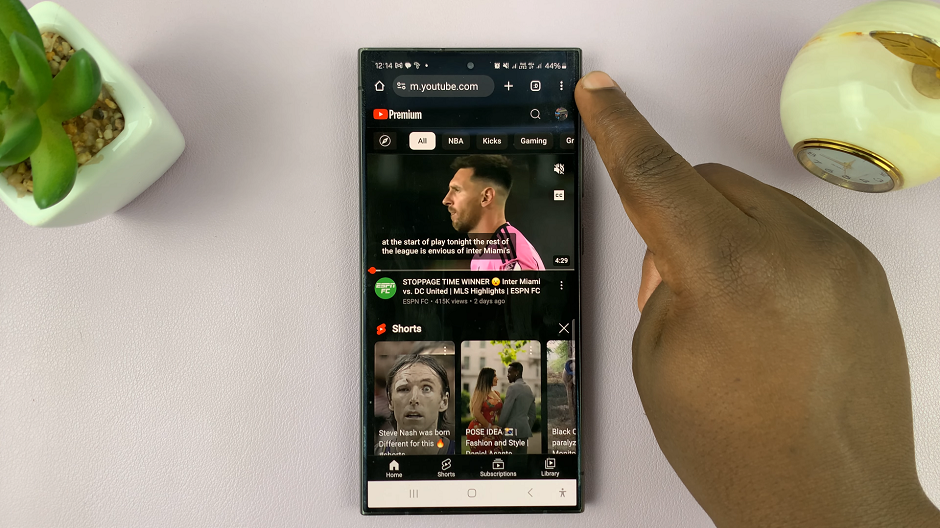
From the resulting menu options, check the Desktop Site option. This will reload the website with the desktop interface.
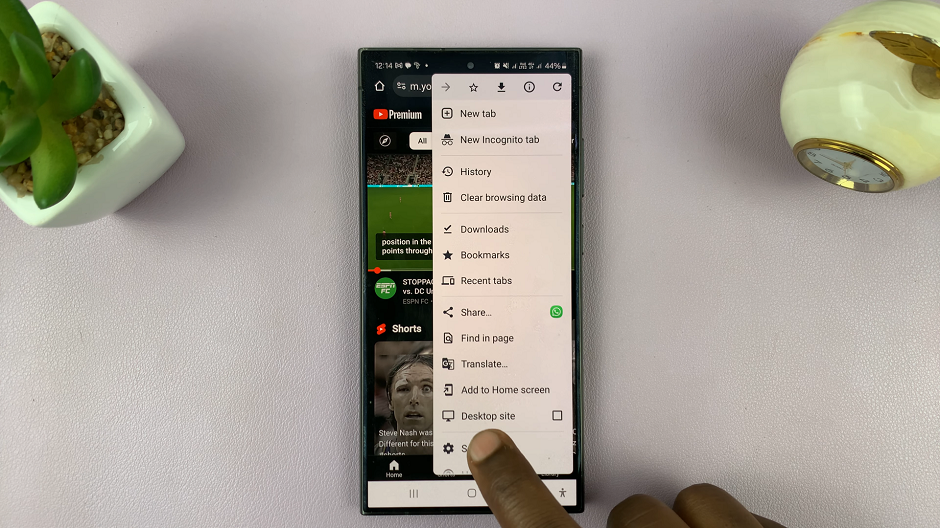
Tap on your profile icon in the top-right corner to reveal the options. If you can see the options clearly, simply use two fingers to zoom the page. From the profile menu, select View Your Channel.

On your YouTube channel page, tap on Customize Channel option, located right near the profile picture. This will open YouTube Studio.
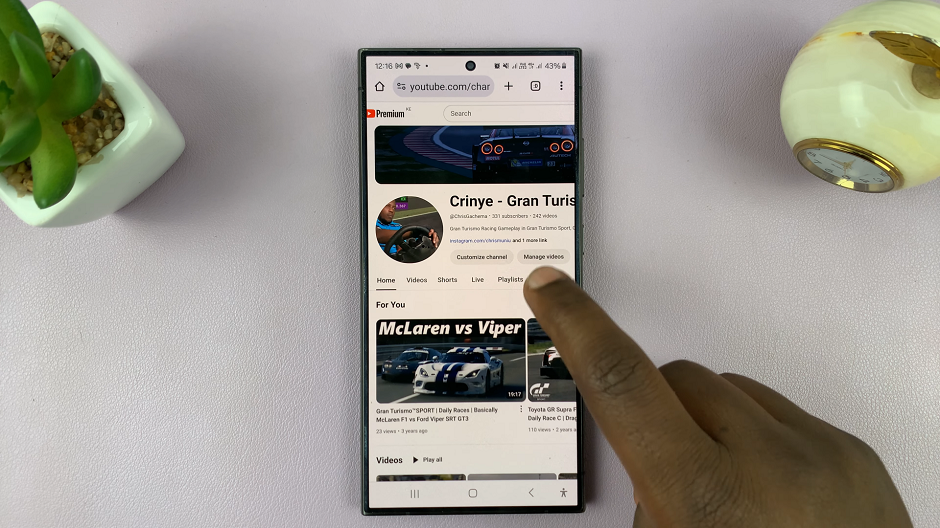
Zoom in once again, and select the Basic Info tab, under the Channel Customization section. Scroll down until you see the Links section.
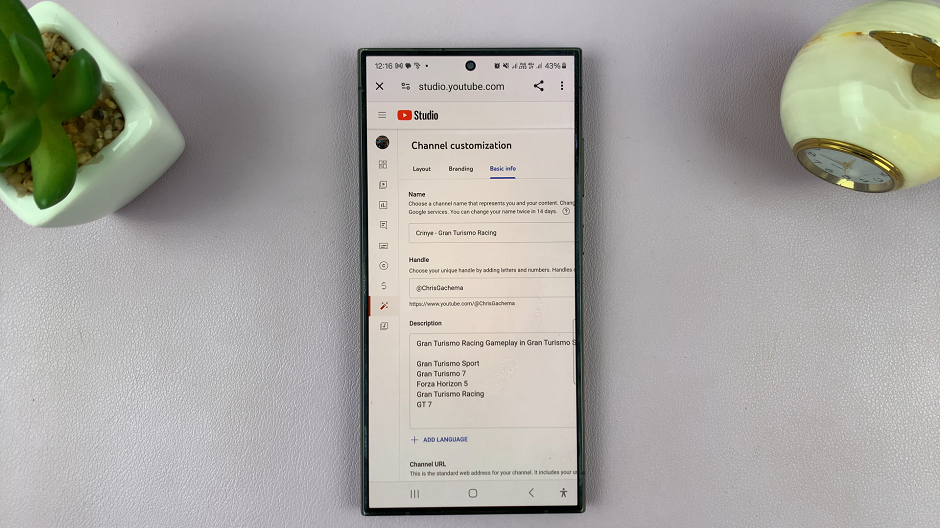
Paste Your Link
Select the Add Link option.
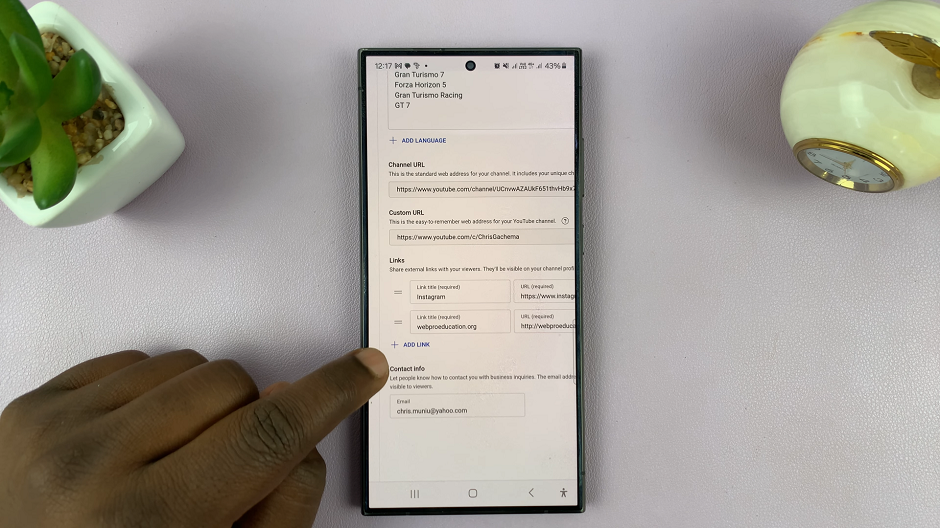
In the Link Title field, enter a title such as Follow Me on Instagram or simply Instagram.
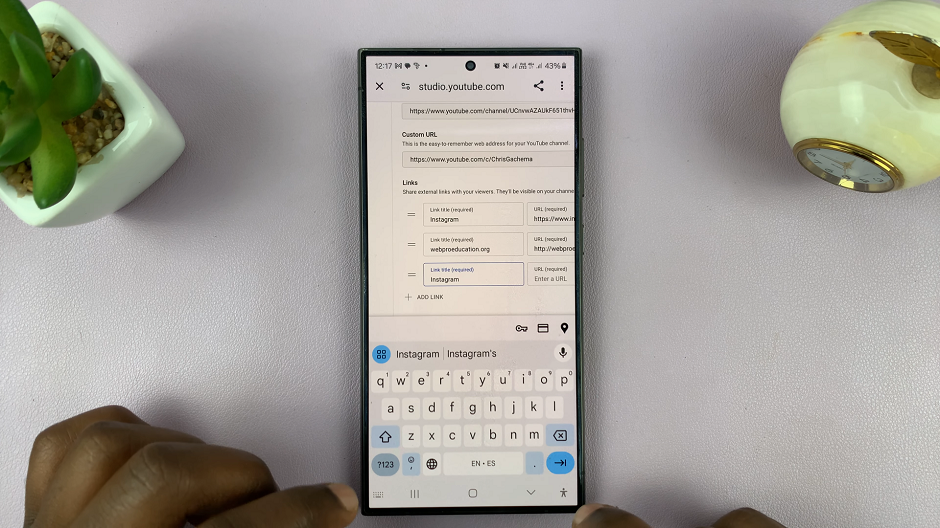
In the URL field, paste your Instagram profile link.
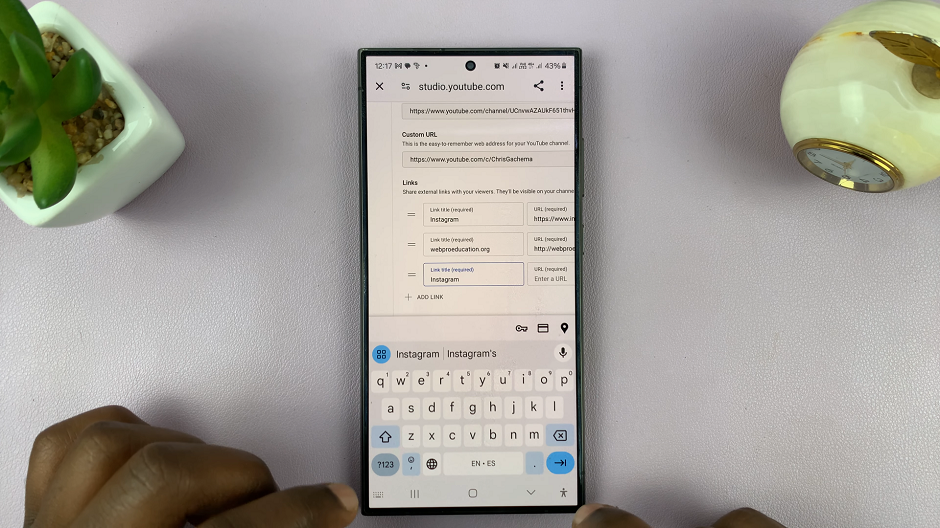
Once you’re satisfied, go to the top right corner of the page and tap on the Publish button to save your changes.
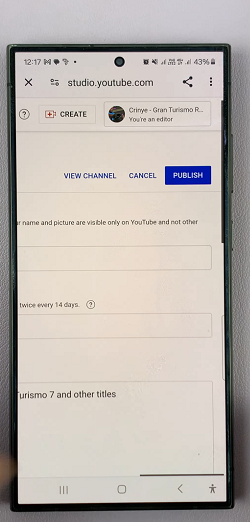
Go back to the YouTube channel page and refresh it. Under the channel name, you should see the link. If not, tap on the More Links option to open the About page. Here, you should see all the links you’ve added, including the Instagram profile link.
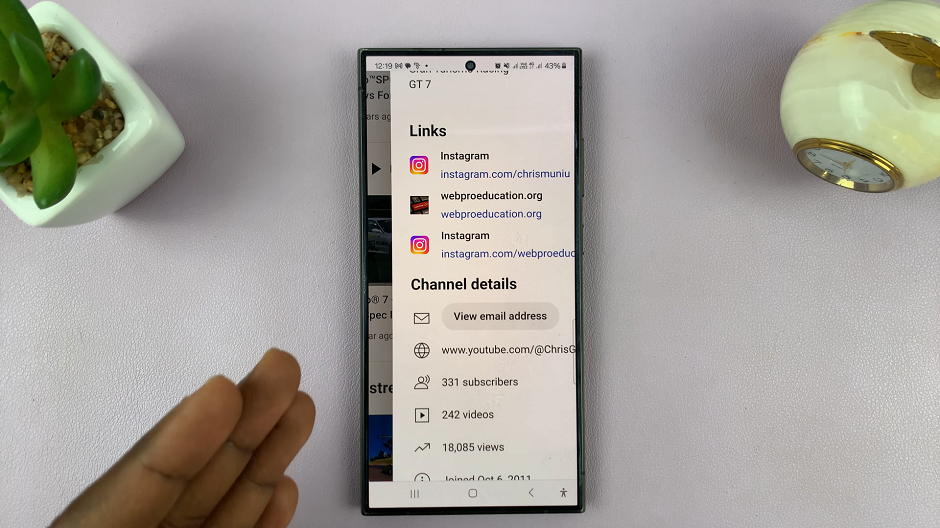
If you find that using your mobile is hectic, you can use a PC instead.
And that’s it! You’ve successfully added your Instagram profile link to your YouTube channel on your mobile device. Now, when viewers visit your YouTube channel, they’ll have the option to easily navigate to your Instagram profile and connect with you on another platform.
Integrating your Instagram profile link with your YouTube channel is a simple yet effective way to strengthen your online presence and engage with your audience across multiple platforms. By following the steps outlined in this guide, you can seamlessly link your Instagram and YouTube accounts, fostering deeper connections with your followers and expanding your reach in the digital realm. So why wait? Start linking and watch your online presence flourish!