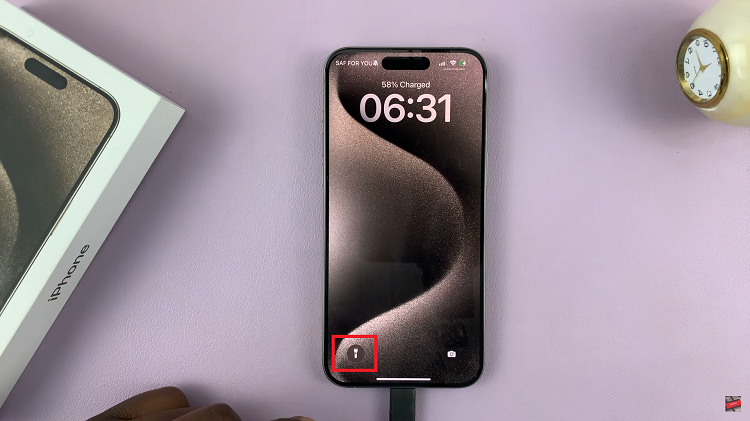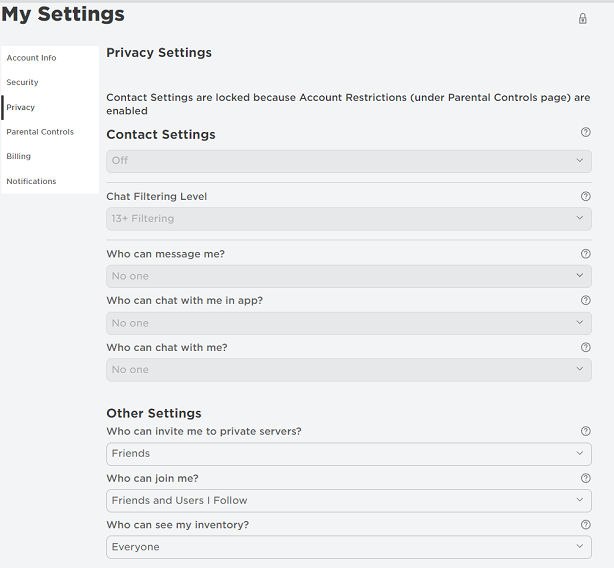The Samsung Galaxy A05 comes equipped with a convenient feature known as one-handed mode, designed to make it easier to operate your device with just one hand.
However, there may be instances where you prefer to disable this feature. Whether you find it unnecessary or accidentally activated, turning off one-handed mode is a straightforward process.
In this guide, we’ll walk you through the comprehensive step-by-step process on how to disable one handed mode on Samsung Galaxy A05.
Also Read: How To Add Fingerprint On Samsung Galaxy A05s
How To Disable One Handed Mode On Samsung Galaxy A05
Begin by accessing the Settings app. Once you’re in the Settings menu, scroll down and look for the section labeled “Advanced features.” Tap on it. Within the Advanced features menu, look for the specific setting related to one-handed mode and tap on it. This will take you to its configuration settings.
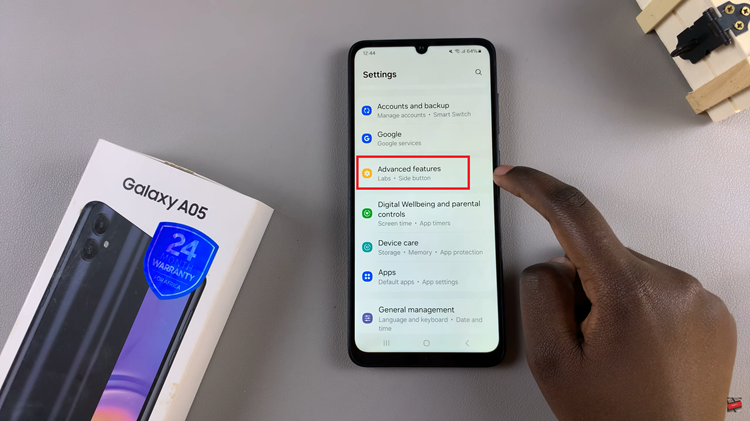
After selecting the one-handed mode option, you’ll typically find a toggle switch next to it. Simply tap on the toggle switch to turn off one-handed mode. You should see the switch change to the “off” position, indicating that the feature is now disabled.
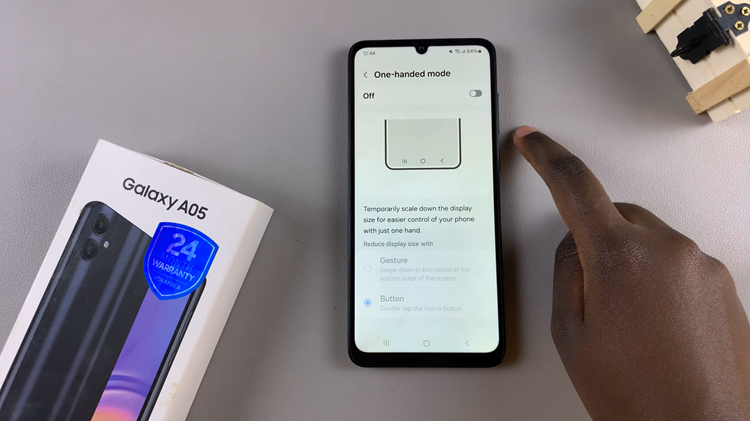
To ensure that the one-handed mode has been successfully disabled, test the functionality by attempting to trigger the one-handed mode gesture. If it no longer activates, you have successfully disabled the feature.
Disabling one-handed mode on your Samsung Galaxy A05 is a quick and simple process. Whether you prefer the standard mode or accidentally activated one-handed mode, following these instructions will restore your device to its default settings.