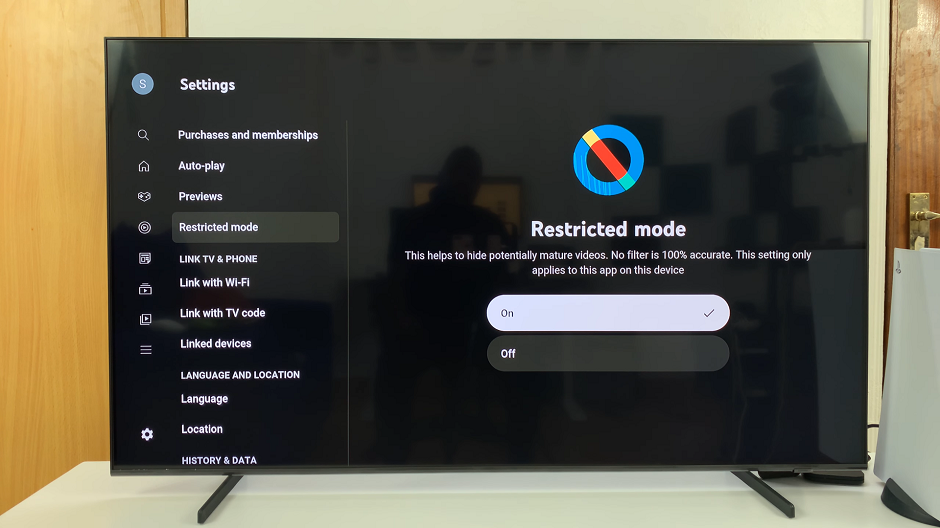In the dynamic world of smartphones, where our devices serve as the central hub for our personal and professional contacts, knowing how to manage and safeguard this information is essential.
Whether you’re upgrading to a new device or simply want to create a backup for peace of mind. The ability to export all your contacts efficiently is a valuable skill.
In this guide, we’ll walk you through the comprehensive step-by-step process on how to export all your contacts on your Google Pixel 8.
Also Read: How To Connect 3.5mm Wired Headphones To Google Pixel 8
How To Export ALL Contacts On Google Pixel 8
Begin by opening the Contacts app. Once inside, look for the “Fix & Manage” option. Within the Fix & Manage section, tap on “Export To File.” You’ll be prompted to choose a location for the exported contacts file. Pick a convenient location, and remember that the file will be saved in .vcf (vCard) format.
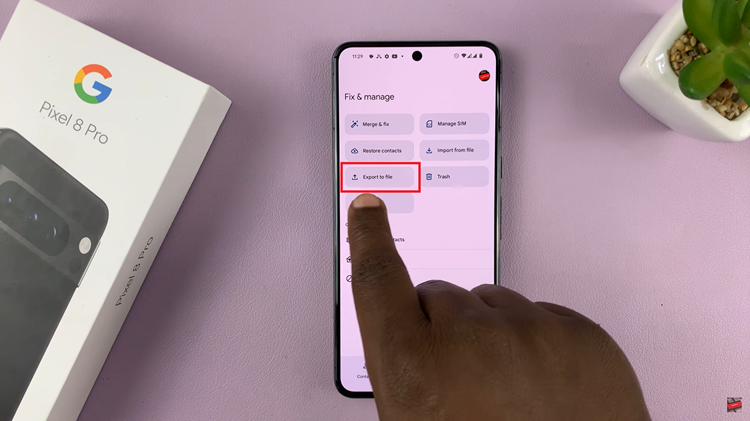
Once you’ve chosen the location, tap on the “Save” button to initiate the export process. The contacts app will start exporting your contacts. The time it takes may vary depending on the number of contacts.
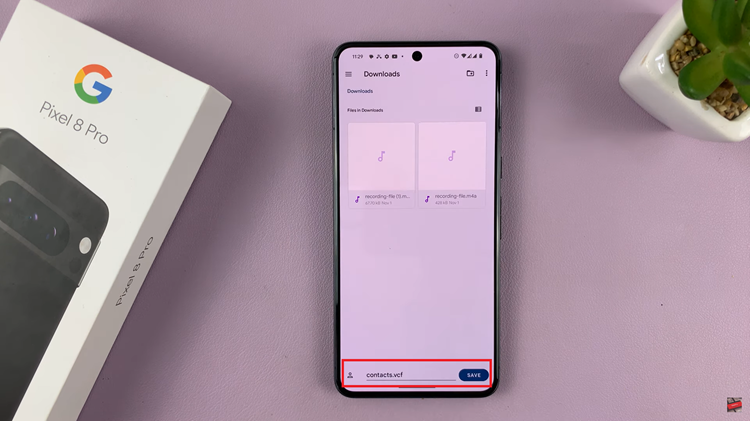
Once the export process is complete, navigate to the Files app on your Google Pixel 8. Find the location where you saved your exported contacts—it should be labeled as “contacts.vcf.”
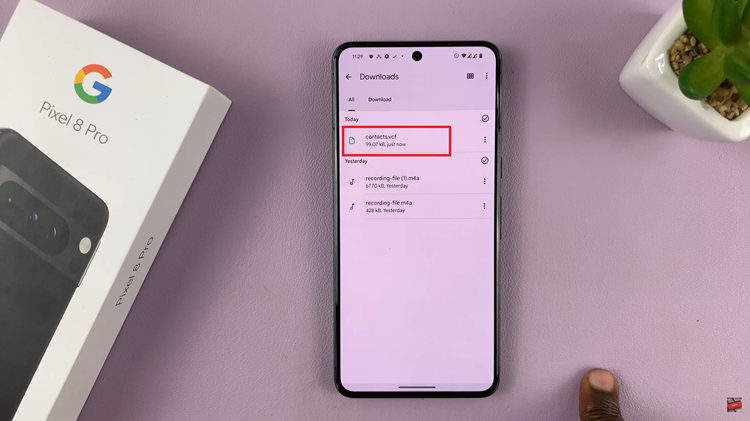
Exporting your contacts on the Google Pixel 8 is a straightforward process that ensures you have a backup or facilitates a smooth transition to a new device. By following these simple steps, you can easily export all your contacts and have the flexibility to manage them as needed.