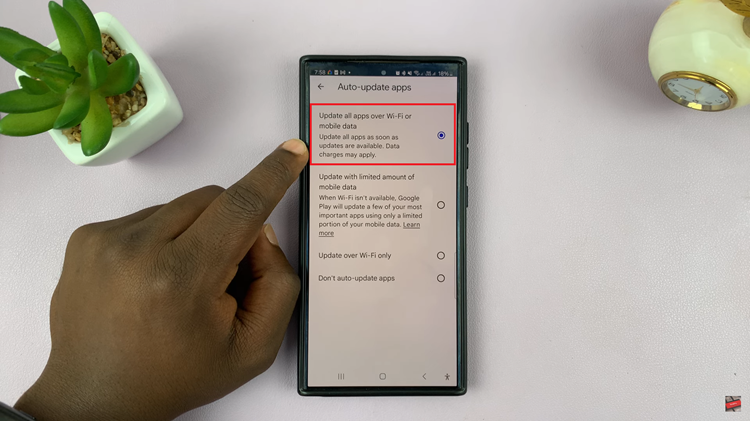In today’s tech-savvy world, securing your smartphone has become more important than ever. With the Samsung Galaxy A05s, you can easily enhance the security of your device by adding your fingerprint as a biometric authentication method.
This simple yet effective feature ensures that only you can access your phone’s contents, providing peace of mind and safeguarding your personal information from unauthorized access.
In this guide, we’ll walk you through the comprehensive step-by-step process on how to add a fingerprint on the Samsung Galaxy A05s.
Also Read: How To Enable One Handed Mode On Samsung Galaxy A05
How To Add Fingerprint On Samsung Galaxy A05s
Begin by opening the Settings app. Once opened, scroll through the list of options and select “Security & Privacy.” Within the “Security & Privacy” menu, locate and tap on the option labeled “Biometrics.” After entering the “Biometrics” menu, tap on the “Fingerprint” option.
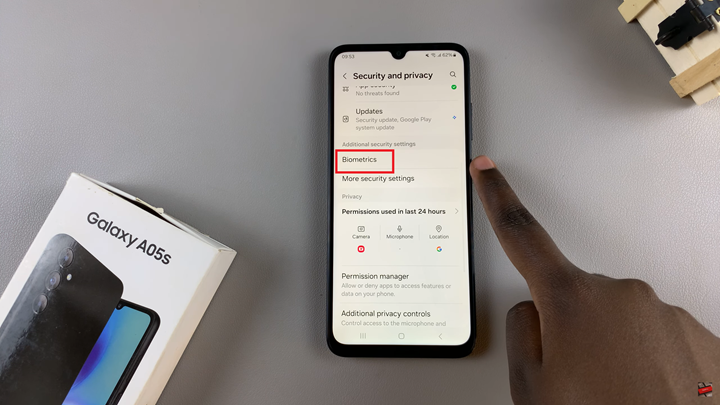
Before you can continue, verify your identity by entering your current security lock method. Once you’ve successfully authenticated your identity, tap on the “Add Fingerprint” option to begin the fingerprint registration process.
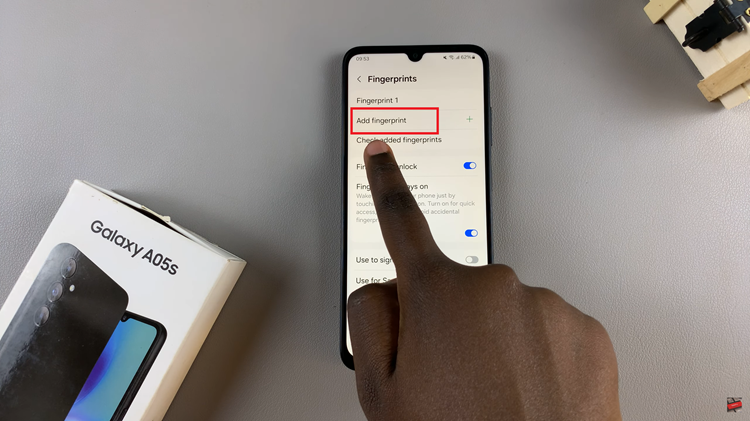
Follow the on-screen instructions to register your fingerprint. After registering your fingerprint, the system will analyze the data and save it securely to your device. Once the process is complete, tap on “Done” to finalize and save your fingerprint to the system.
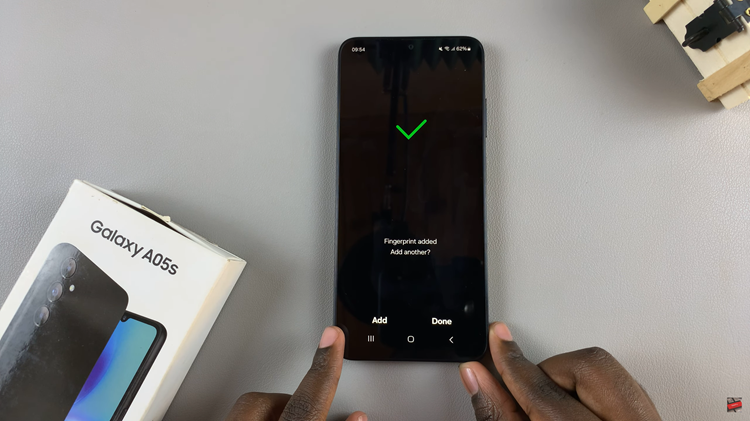
From now on, you can use your fingerprint to unlock your device, authenticate app purchases, and access secured content with ease. Remember to register additional fingerprints if you want to grant access to trusted individuals or if you prefer using different fingers for convenience.