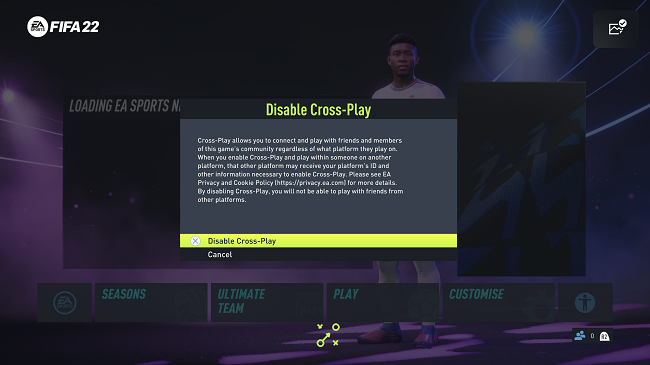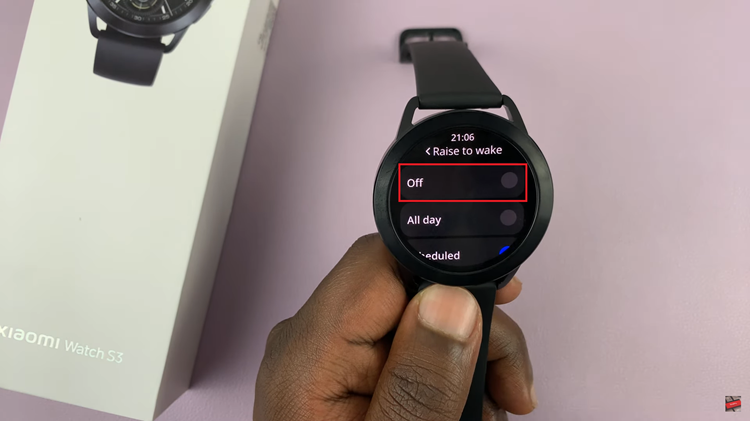Unlock the full potential of your Samsung Galaxy A55 5G’s Always On Display (AOD) by incorporating a calendar for seamless organization at a glance. With just a few simple steps, you can elevate your device’s functionality and stay on top of your schedule with ease.
The Always On Display feature on the Samsung Galaxy A55 5G provides users with instant access to essential information without the need to unlock their devices fully. From checking the time to viewing notifications, the AOD offers unparalleled convenience. However, by adding a calendar to the mix, you can take this functionality to the next level.
But how exactly can you add a calendar to always on display on the Samsung Galaxy A55 5G? It’s simpler than you might think. By following a few straightforward steps, you can customize your device to display a calendar alongside the usual AOD information.
Watch: How To Enable Dark Mode On Samsung Galaxy A35 5G
To Add Calendar To Always ON Display On Samsung Galaxy A55 5G
Start by unlocking your Galaxy A55 5G and navigating to the home screen. From there, swipe down from the top of the screen to open the notification shade, and then tap on the gear icon to access the Settings menu.
After this, scroll down and tap “Lock screen & AOD.” Within the Lock screen settings, locate and select “Edit Lock Screen.” This option allows you to edit the lock screen widgets and customize them to your liking.
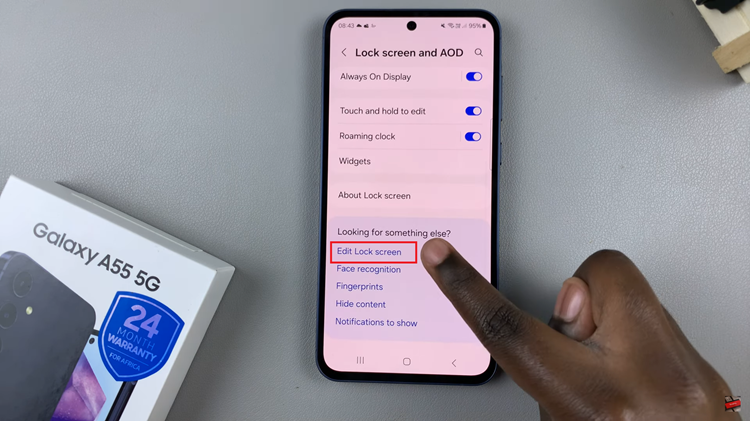
At this point, you’ll find various customization options. Tap on the “Clock,” icon and then browse through the available options until you find one that has a calendar display. Tap on it, then further customize aspects such as the color or layout. Make any additional adjustments according to your preferences.
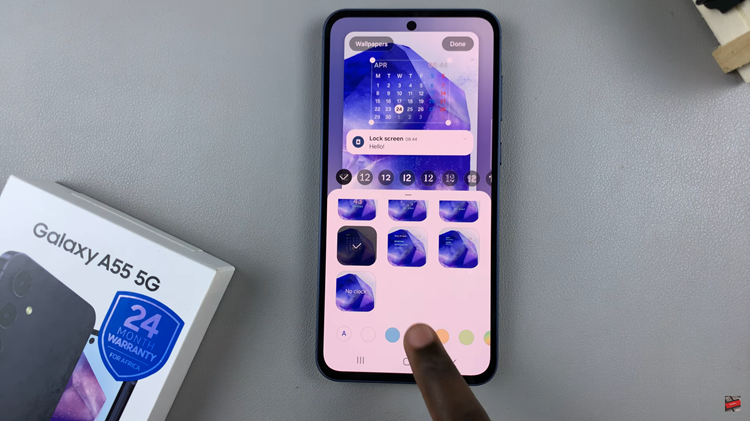
Finally, save your changes by tapping the “Done” button. Your Galaxy A55 5G will then update the Always On Display with the new calendar feature.
By following these steps, you can easily enhance the functionality of your Samsung Galaxy A55 5G’s Always On Display by adding a calendar.
Read: How To Enable & Disable Full Screen In Split Screen On Samsung Galaxy A35 5G