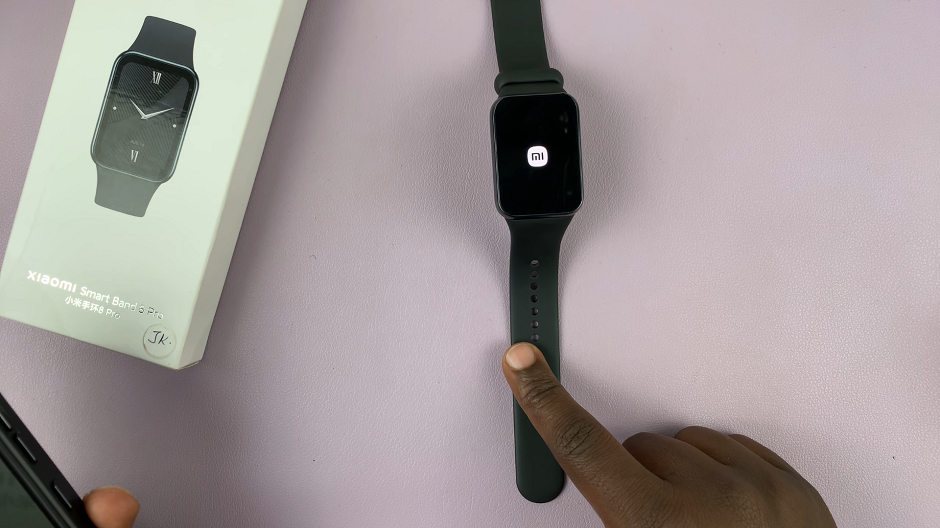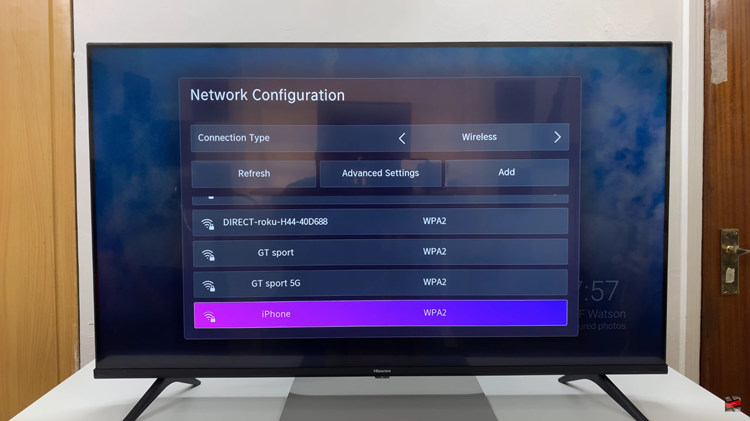In this article, we’ll explore various methods to remove forgotten passwords, PINs, or patterns on your Samsung Galaxy A05, ensuring you can get back to using your device with ease.
Have you ever found yourself in the frustrating situation of forgetting the password, PIN, or pattern lock on your Samsung Galaxy A05? It’s a common occurrence that can leave you feeling locked out of your own device, with the fear of losing precious data looming over your head.
Fortunately, there are solutions to help you regain access to your phone without resorting to drastic measures.
Read: How To Uninstall Apps On Samsung Galaxy A25 5G
Remove Forgotten Password, PIN or Pattern On Samsung Galaxy A05
To remove a forgotten Password, PIN or Pattern, you will need to perform a hard reset of your device. Follow these steps:
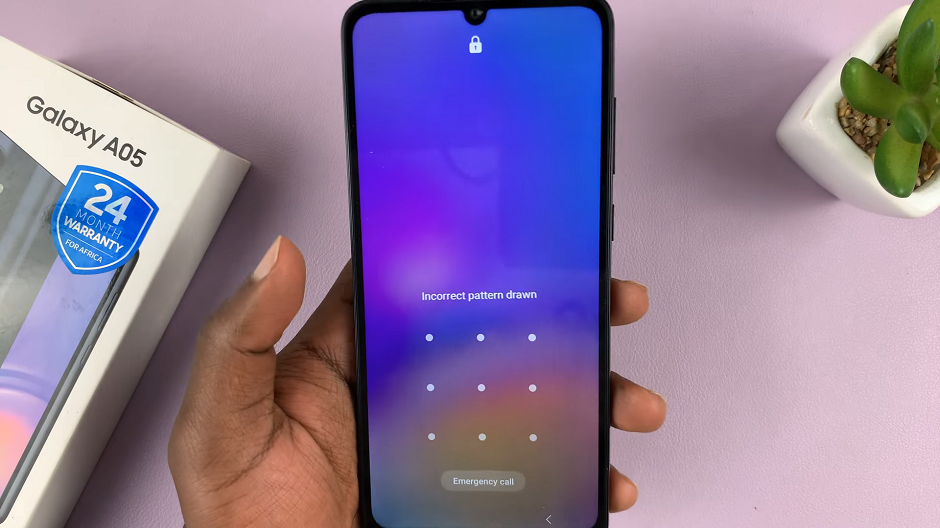
Begin by forcing a shutdown of your Samsung Galaxy A05. This is because you cannot unlock your device, since you’ve forgotten your credentials to access your device.
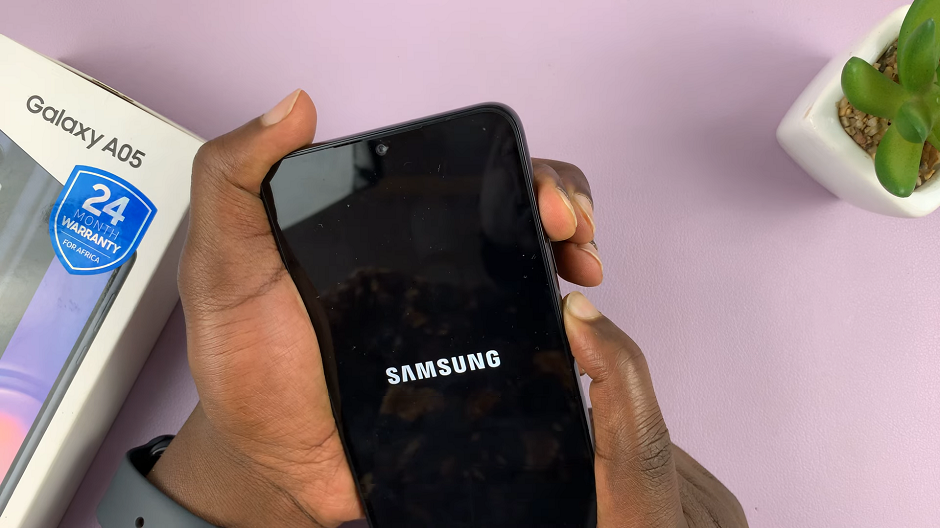
To do this, press and hold the power button and the volume down button simultaneously until the phone turns off. This is regardless of what happens on the screen.
Once the your A05 is off, press and hold the power button and the volume up button simultaneously to enter Recovery Mode. To initiate the hard reset, you will need to enter recovery mode.
In recovery mode, use the volume up and down buttons to navigate through the options. Highlight the Wipe Data/Factory Reset option. Once the option is highlighted, use the power button to confirm your selection.
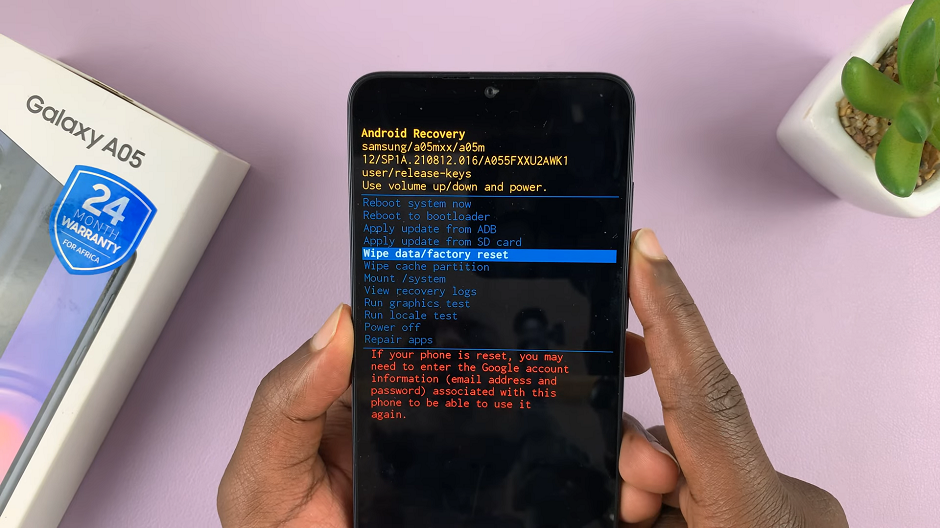
The device will prompt you to confirm the action. Confirm again to proceed, by selecting Factory data reset. Wait for the process to complete. The hard reset process may take a while. Allow the device to complete the process.
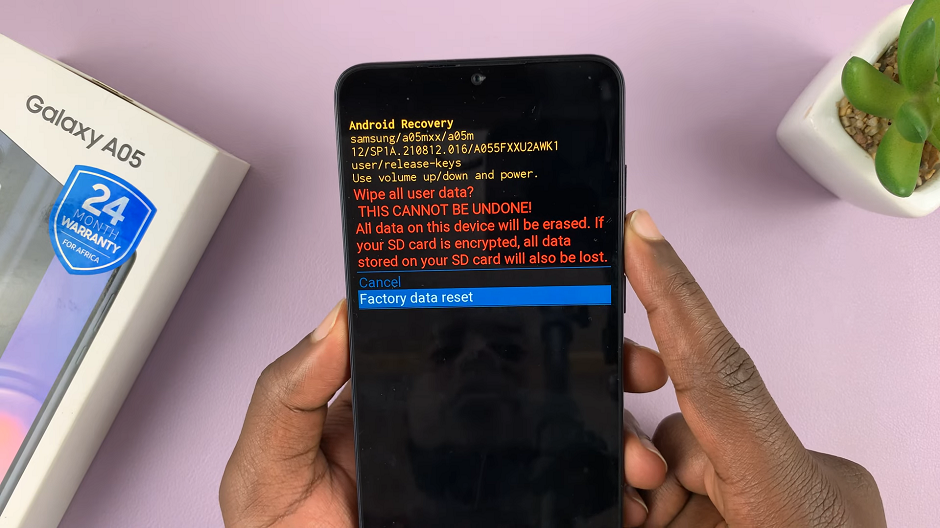
This will be confirmed by the notification Data Wipe Complete at the bottom left corner of the screen.
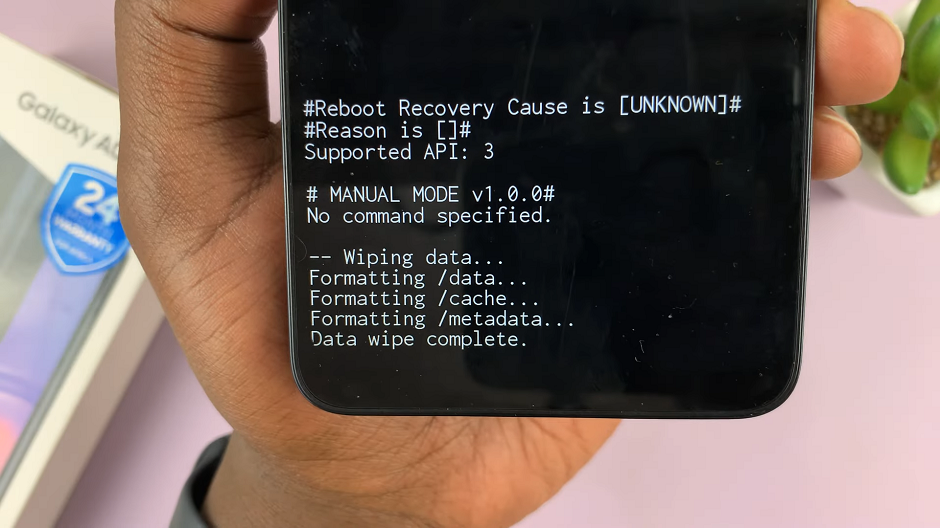
After the hard reset is complete, your Samsung Galaxy A05 will be restored to its original factory settings. You’ll need to set up your device as if it were brand new.
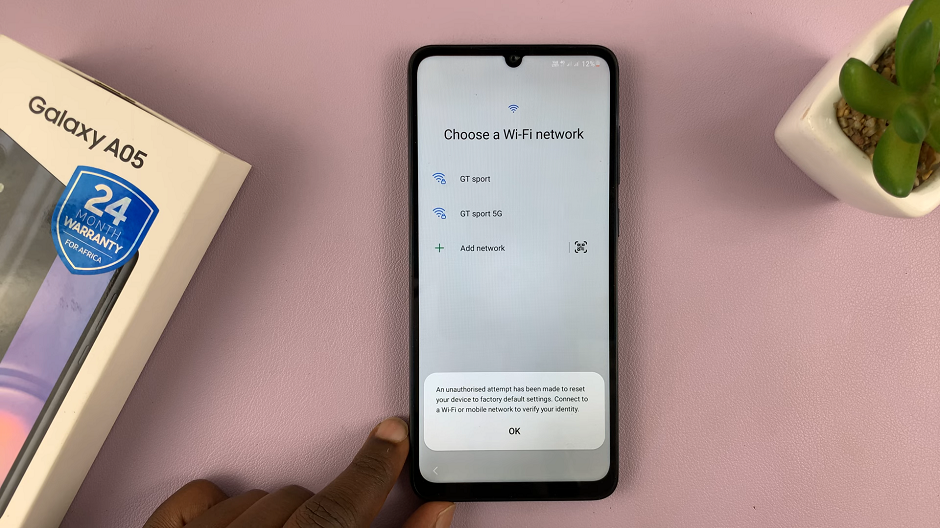
Tap on the Use Google Account Instead option and enter your credentials. These credentials are the ones you use for the Google account that you initially used to set up the device. Now, you’ll be able to create a new password, PIN, or pattern.
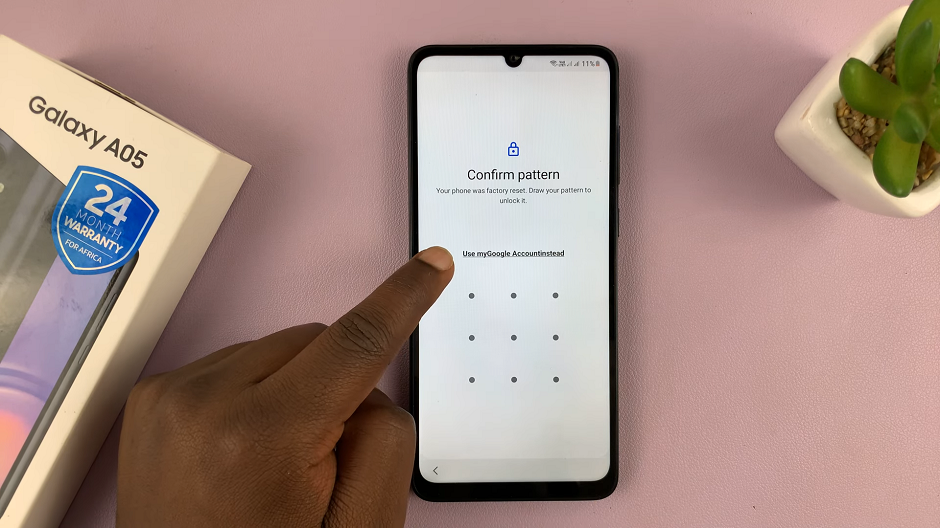
DISCLAIMER: Factory resetting your Samsung Galaxy A05 will remove the password, PIN or pattern. However, you will still require the Gmail password you used to set up the tablet before.
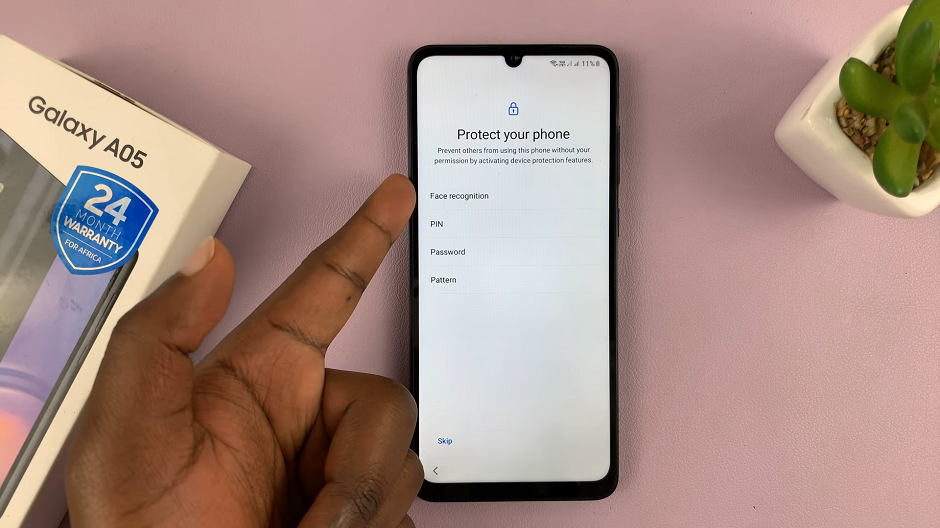
In conclusion, forgetting the password, PIN, or pattern on your Samsung Galaxy A05 can be a frustrating experience, but it’s not the end of the world. By following the methods outlined in this article, you can regain access to your device and continue using it without losing any important data.
Remember to always keep your device’s security credentials in a safe place and consider setting up alternative unlocking methods, such as biometric authentication or a backup PIN, to avoid future lockouts.
Watch: How To Enable / Disable ‘Swipe For Pop Up View’ On Samsung Galaxy S24 / S24 Ultra