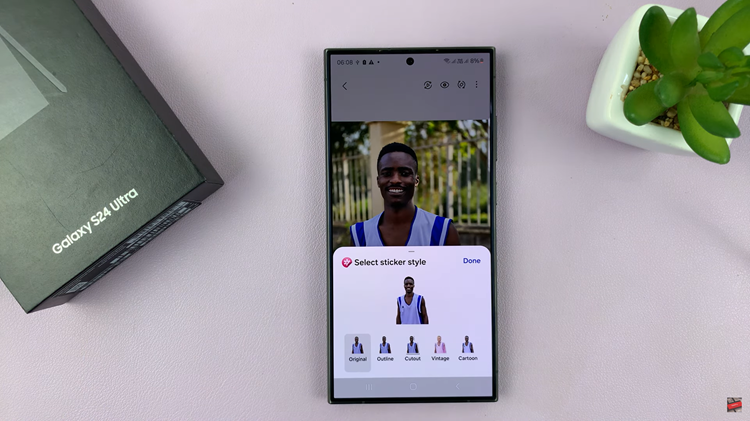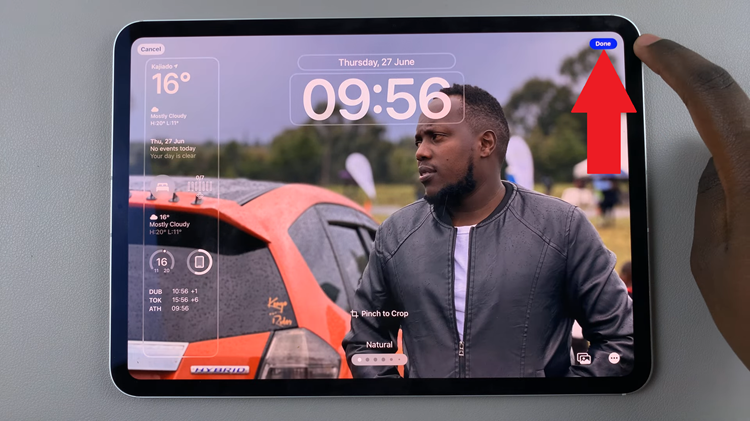In the age of digital connectivity, our smartphones have become indispensable tools for communication, productivity, and entertainment. With the Galaxy A15’s impressive features and the Amazon Fire TV’s expansive content library, users can enjoy a wide array of multimedia experiences.
However, what if you could take your entertainment to the next level by wirelessly mirroring your smartphone’s screen onto your TV? Screen mirroring, also known as screen casting or casting, enables users to replicate their smartphone or tablet screens onto larger displays, such as smart TVs or monitors.
In this guide, we’ll walk you through the comprehensive step-by-step process on how to wirelessly screen mirror Samsung Galaxy A15 to Amazon Fire TV.
Also Read: How To Turn Screen Saver On & Off On Samsung Galaxy A15
How To Wirelessly Screen Mirror Samsung Galaxy A15 To Amazon Fire TV
Before you begin the screen mirroring process, ensure that both your Samsung Galaxy A15 and Amazon Fire TV are connected to the same Wi-Fi network. Using your Amazon Fire TV remote, long-press the home button. From the menu options, select “Mirroring.” This will put your Fire TV in mirroring mode.
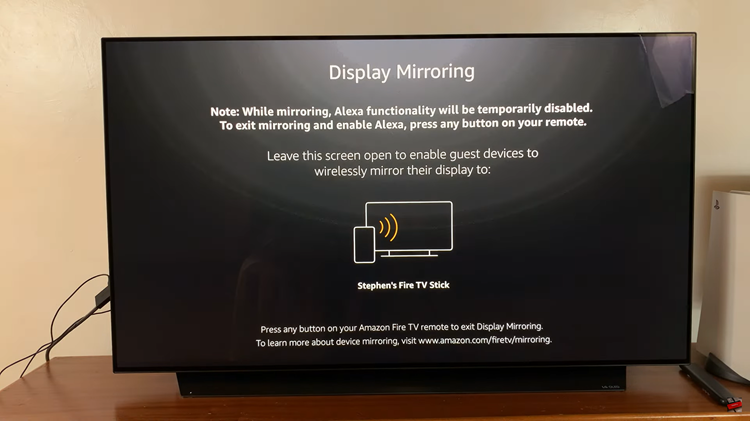
On your Samsung Galaxy A15, swipe down from the top of the screen to access the Quick Settings menu. In the Quick Settings menu, locate and tap on “Smart View.” This action prompts your Galaxy A15 to search for available devices nearby.
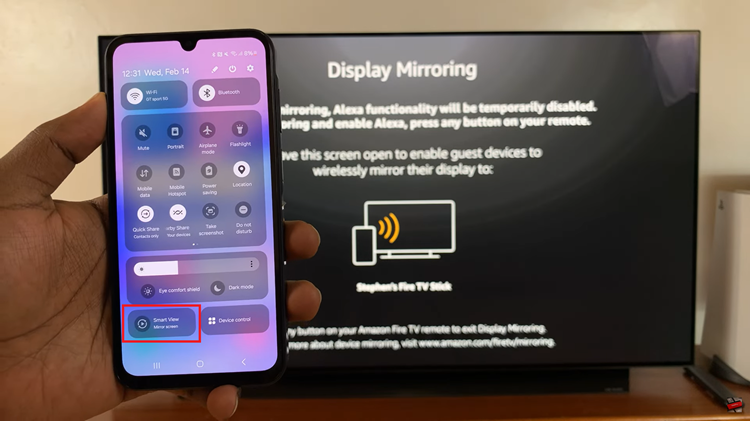
Once the Smart View feature on your Galaxy A15 detects your Amazon Fire TV, it will display it in the list of available devices. Tap on your Fire TV to initiate the screen mirroring process. Your smartphone’s screen will now be mirrored onto your TV, allowing you to enjoy your favorite content on a larger display.

In conclusion, wirelessly screen mirroring your Samsung Galaxy A15 to your Amazon Fire TV is a straightforward process that enhances your entertainment and productivity options. By following the steps outlined in this guide, you can effortlessly share your smartphone’s screen with friends, family, or colleagues on the big screen.
Watch: How To Make Gboard Default Keyboard On Samsung Galaxy A15