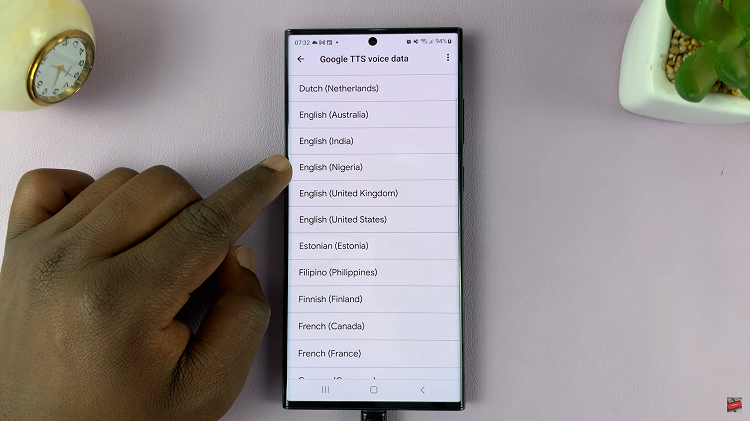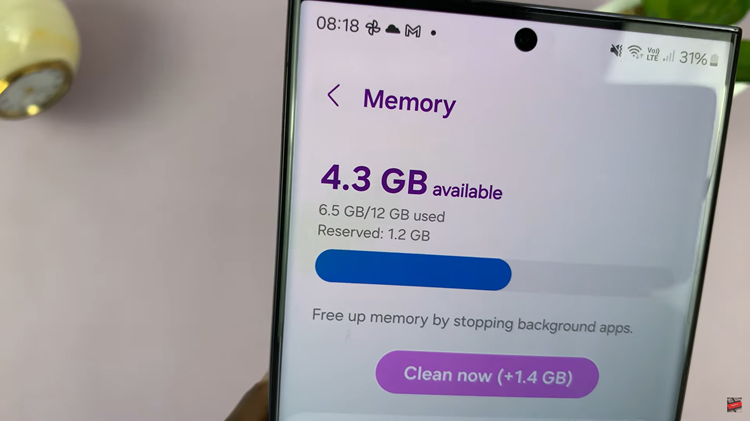In the ever-evolving world of smartphones, Samsung Galaxy S24 offers a myriad of features to enhance your mobile experience. One such feature is Data Switching, allowing you to control the flow of data seamlessly.
Whether you want to conserve data usage or ensure a constant connection, toggling Data Switching on or off is a handy capability.
In this guide, we’ll walk you through the comprehensive step-by-step process on how to turn data switching on & off on Samsung Galaxy S24s.
Also Read: How To Add Dual Clock Widget On Home Screen In Samsung Galaxy S24s
How To Turn Data Switching ON & OFF On Samsung Galaxy S24s
To begin the process, ensure that you have two SIM cards on your phone. Then, locate the Settings app on your home screen or app drawer. The Settings app icon typically resembles a gear. Within the Settings menu, scroll down and select the “Connections” option.
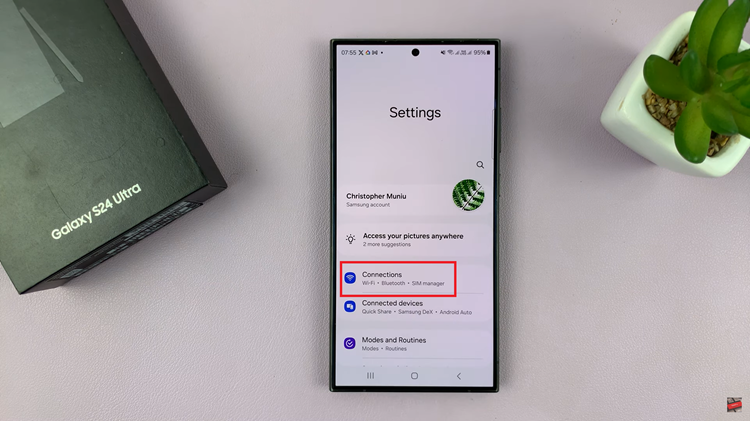
Once you are in the Connections menu, find and tap on the “SIM Manager” option. Within the SIM Manager, you’ll find a toggle switch next to the option labeled “Data Switching.” To enable Data Switching, simply tap the toggle switch to turn it on. If you wish to disable Data Switching, tap the toggle switch again to turn it off.
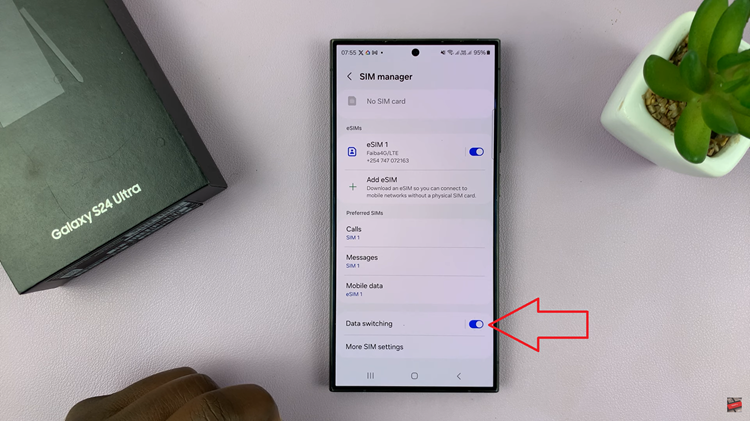
Controlling your data connectivity is vital for managing your smartphone experience effectively. With the Samsung Galaxy S24’s user-friendly interface, enabling or disabling Data Switching is a straightforward process. By following these simple steps, you can customize your device to suit your data usage preferences seamlessly.
Watch: Samsung Galaxy S24/ S24 Ultra – How To Run Antivirus & Malware Scan