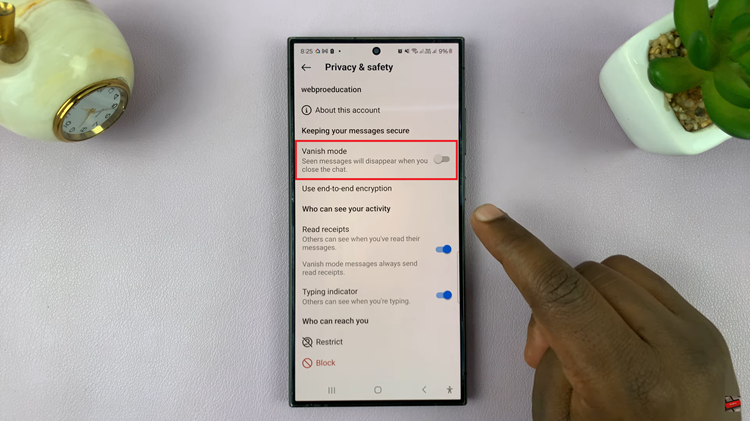In our interconnected world, bridging the gap between different time zones has become a daily necessity. Whether you’re a frequent traveler, a remote worker, or simply have friends and family scattered across the globe, managing time effectively is key.
Samsung Galaxy S24 users are in luck as the device offers a convenient solution – the Dual Clock Widget. This handy feature allows users to display the time for two different cities directly on their home screen, keeping them in sync with global schedules effortlessly.
In this guide, we’ll walk you through the comprehensive step-by-step process on how to add dual clock widget on home screen on Samsung Galaxy S24s.
Also Read: How To Change Lock Screen Clock Style On Samsung Galaxy S24s
How To Add Dual Clock Widget On Home Screen In Samsung Galaxy S24s
Begin by navigating to your home screen on the Samsung Galaxy S24. Long-press on an empty space on the home screen until additional options appear. From the menu that appears after long-pressing, locate and select the ‘Widgets‘ option. This will open a list of available widgets on your device.
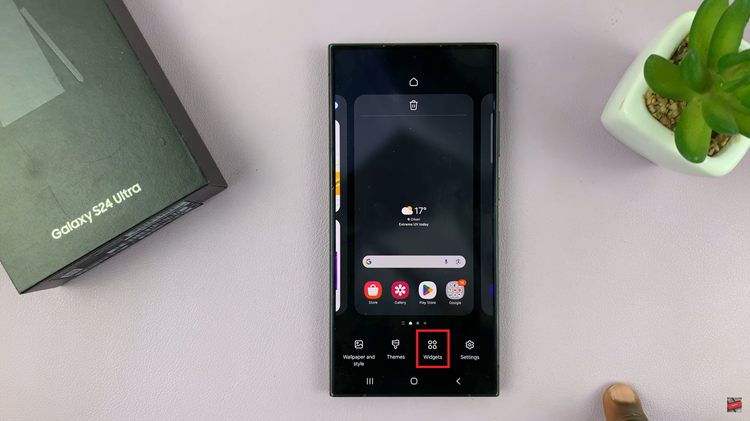
Scroll through the list of widgets until you find the ‘Clocks‘ section. Once you’ve located the ‘Dual Clock‘ widget, tap on it to select it. After selecting, you’ll be prompted to place it on your home screen. Choose the desired location and tap ‘Add‘ to add the Dual Clock widget to your home screen.
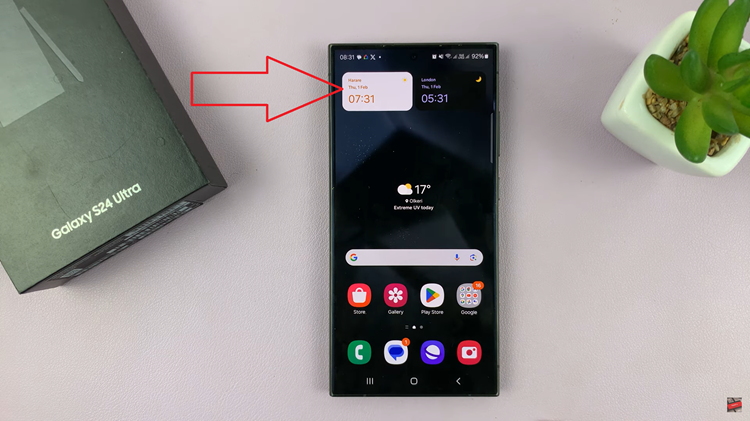
To personalize the Dual Clock widget according to your preferences, long-press on the widget itself. A menu will appear, and you should select ‘Settings.’ In the Settings menu, you can change the cities displayed on the widget and choose from various themes to match your style.
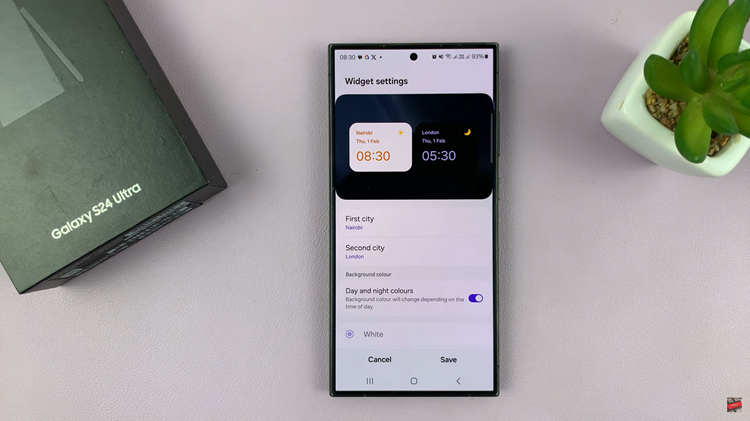
With the Dual Clock widget on your Samsung Galaxy S24 home screen, managing time across different locations becomes a breeze. This feature is especially beneficial for individuals who frequently communicate with contacts in various time zones, ensuring that you stay connected and punctual.
Watch: Samsung Galaxy S24/ S24 Ultra – How To Turn Data Switching ON & OFF