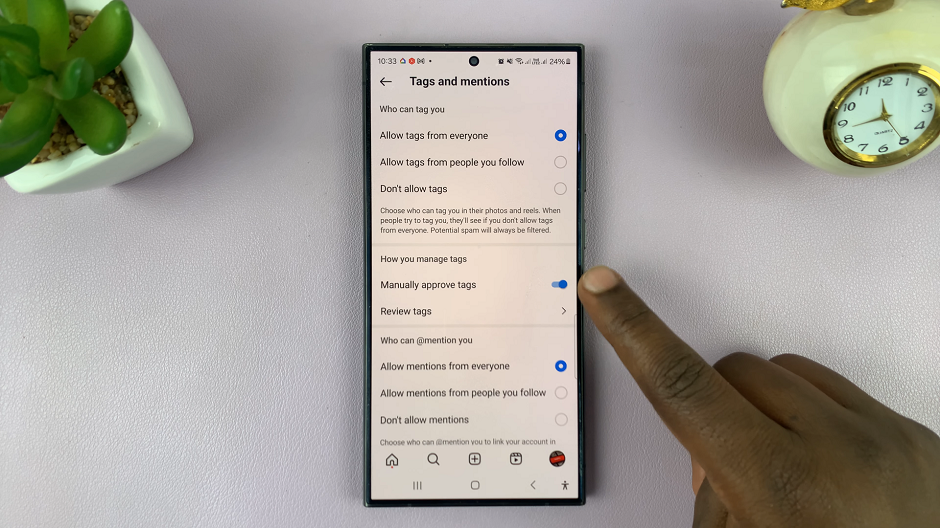The Samsung Galaxy S24, with its advanced features and cutting-edge technology, offers users the opportunity to customize their devices according to their preferences.
One customization feature that allows users to put a unique stamp on their Galaxy S24 is the ability to change the lock screen clock style.
In this guide, we’ll walk you through the comprehensive step-by-step process on how to change the lock screen clock style on Samsung Galaxy S24s.
Also Read: How To Unhide Caller ID On Samsung Galaxy S24s
How To Change Lock Screen Clock Style On Samsung Galaxy S24s
To begin the process, long-press on the lock screen. This action will open the Lock Screen editor, providing you with various customization options. Once you are in the Lock Screen editor, tap on the current clock style to access the settings.
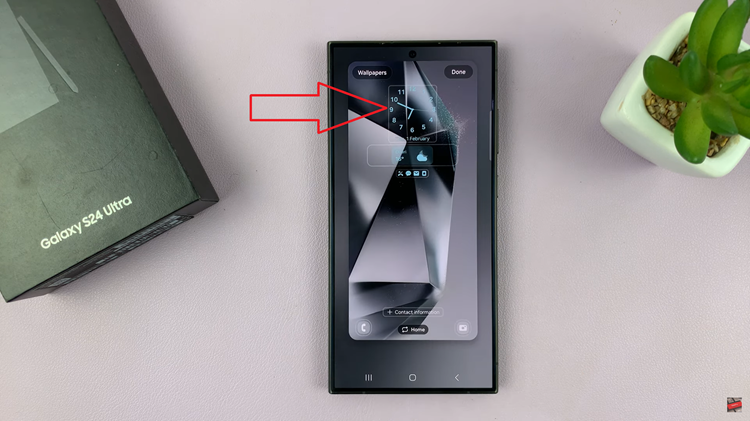
In the clock style settings, you will find a range of options to personalize your lock screen clock. Select the style that appeals to you the most, and explore the color and font options available. Samsung Galaxy S24 offers a diverse set of choices, allowing you to create a look that matches your taste.
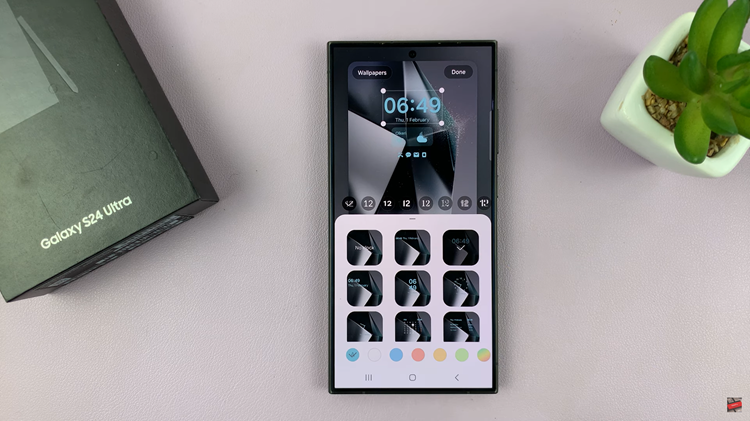
Once you are satisfied with your choices, tap on the “Done” button to save the changes. This action will apply your selected clock style to the lock screen. Now, when you glance at your Samsung Galaxy S24 lock screen, you’ll be greeted by the newly customized clock style.
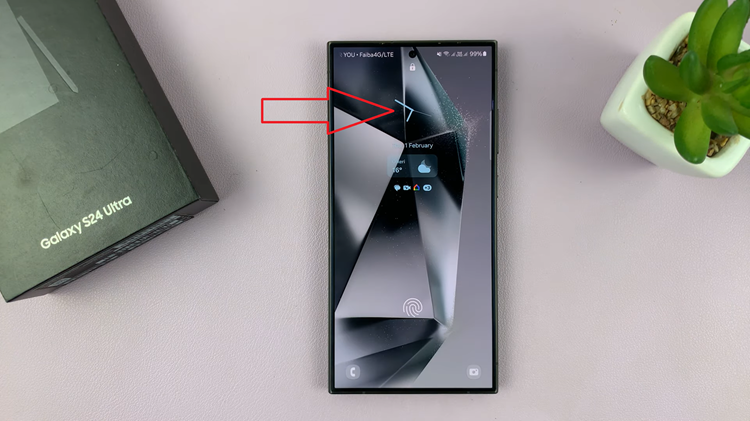
Personalizing your Samsung Galaxy S24 lock screen clock style is a straightforward process. With a variety of options available, you can tailor the clock to match your preferences and style. Follow these easy steps to make your lock screen truly yours and enjoy a more personalized smartphone experience.
Watch: Samsung Galaxy S24/ S24 Ultra – How To Add Dual Clock Widget On Home Screen