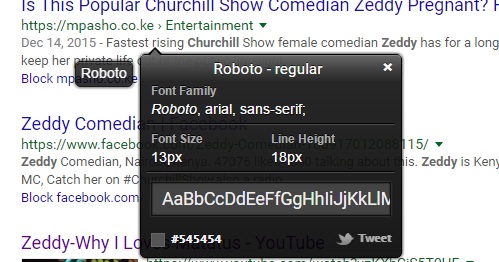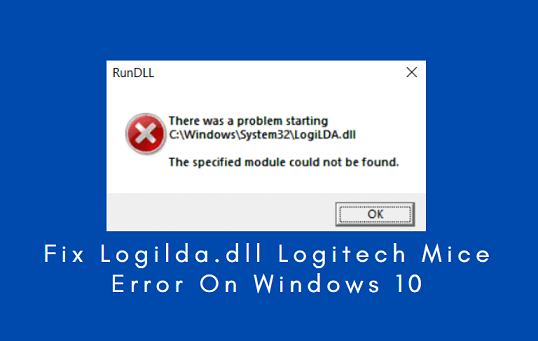In today’s interconnected world, smartphones like the Samsung Galaxy S24 have become indispensable tools, serving as personal assistants, communication hubs, and repositories of sensitive information.
As we entrust our devices with more aspects of our lives, ensuring their security becomes paramount. One crucial aspect of maintaining a secure mobile experience is regularly running antivirus and malware scans.
In this guide, we’ll walk you through the comprehensive step-by-step process on how to run an antivirus and malware scan on Samsung Galaxy S24s.
Also Read: How To Turn Data Switching ON & OFF On Samsung Galaxy S24s
How To Run Antivirus & Malware Scan On Samsung Galaxy S24s
Start by navigating to the Settings app. Once in the Settings, scroll down and find the “Device Care” option. Under the “Device Care” section, select an option labeled “Device Protection.” Look for the “Turn On” button and tap to enable it. Confirm your choice, as this will activate the device protection features.
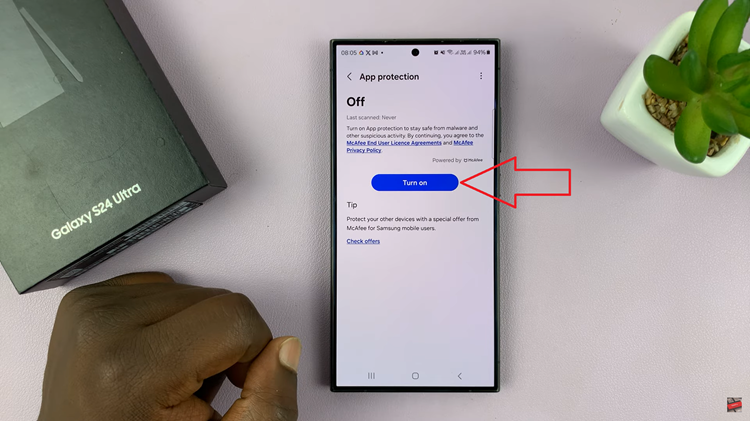
With Device Protection enabled, you’ll now see the “Scan phone” option. Tap on it to begin the antivirus and malware scan. Your Samsung Galaxy S24 will start scanning for any potential threats, including viruses and malware. Depending on the size of your data, the scanning process may take some time.
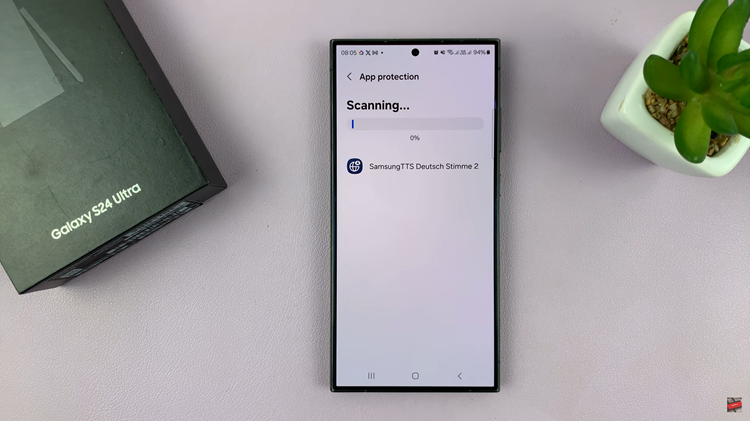
Once the scan is complete, your Samsung Galaxy S24 will present you with information about the scan results. It will detail whether any viruses or malware were detected and provide additional information about the potential threats.
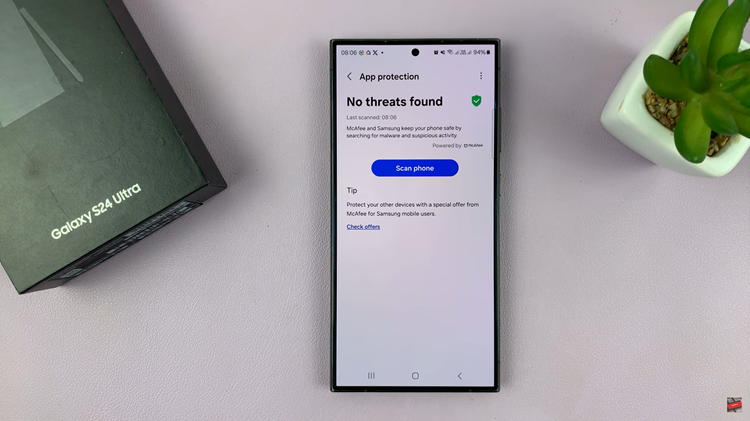
Regularly running antivirus and malware scans on your Samsung Galaxy S24 is a proactive approach to maintaining the security of your device and the sensitive information it holds. By following these simple steps, you can ensure a safer digital experience, keeping your smartphone free from potential threats.