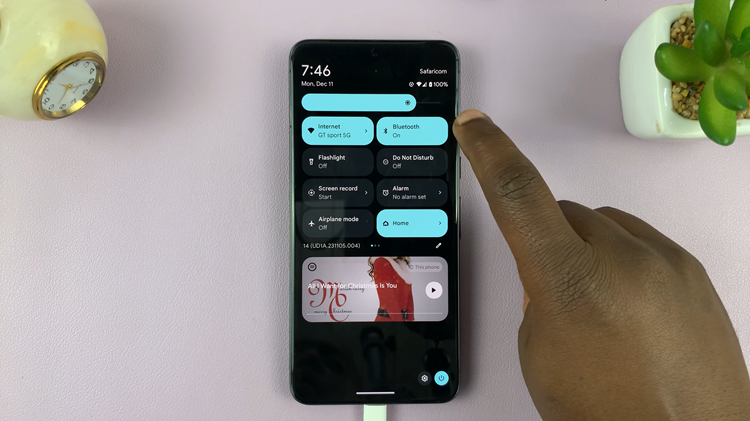Microsoft Word is the most popular word processor in Windows computers. With these power tips and tricks you can increase your productivity by doing things faster. there are no third party applications here. Just hidden Microsoft word features and functions you might not have known about.
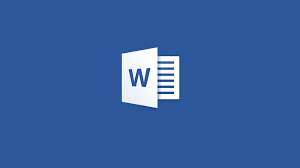
Select Multiple Items at Once:
In Microsoft word, you can only select items following each other; whether they are words, sentences, paragraphs, multimedia e.t.c. Spike is a wonderful feature that allows you to copy multiple sentences and images from different sections of a Microsoft Office document and paste them all at once.
To do this, select something, then press CTRL + F3. While holding them down, select all he other things you want to select from the various locations on the document. Then press CTRL + SHIFT + F3 to paste the all in a different location. That’s a time saver!
Easily Change the CASE:
If you’re the kind of person who types while looking at the keyboard, sometimes you might type a couple of sentences only to look up and find them typed in the wrong case. To get the Case you wanted, select the sentences and press SHIFT + F3. This will toggle the case between upper case, lower case and camel case.
Type Anywhere on a Microsoft word page:
The Microsoft word page is normally a plain white surface until you put some text on it. Normally the cursor blinks after the last word you write. After pressing ‘Enter’ , the cursor skips one line to start a new paragraph right below. But you can double click with your mouse anywhere on that plain surface to start typing.
Select text Quickly:
When it comes to selecting text for whatever reason. you don’t need to hold down your left mouse button and drag through an entire paragraph, sentence, word or even document. Double click to select a word. Triple click to select the entire paragraph. press the CTRL key and click anywhere in a sentence to select the entire sentence.
Select a Rectangular Block Of Text:
Sometimes you may want to select a rectangular block of text that’s not necessarily a paragraph. You might want for instance, to select the middle part of a paragraph and leave out both the right and left sides. To do this, press the ALT key and use you mouse to select anywhere.
Paste as plain text:
If you copy some literature from a website, you’ll copy the text’s style formatting with it. When pasting it in Microsoft word, you have the option to paste it without the unwanted formatting. Right click on word and select ‘Paste as plain text’.
If you already have text in Word that has formatting you want to get rid of, select the text and press CTRL + SpaceBar and the text will be converted to pain text.
Continue Editing:
If you were working on a lengthy word document, CTRL + F5 will take you to the places you edited last. So yu can continue with what you were doing. If you edited several places, continued pressing will cycle you through the areas of the document you last edited.
Use Unicode Character Codes:
Microsoft word has a small collection of unicode characters you can use directly on your document. There’s a plethora of unicode character directories on Google. If you find a unicode character, you can either copy it and paste it directly into the document. Or you can obtain the code, enter it in your document then press ALT + x to convert the code into a symbol.