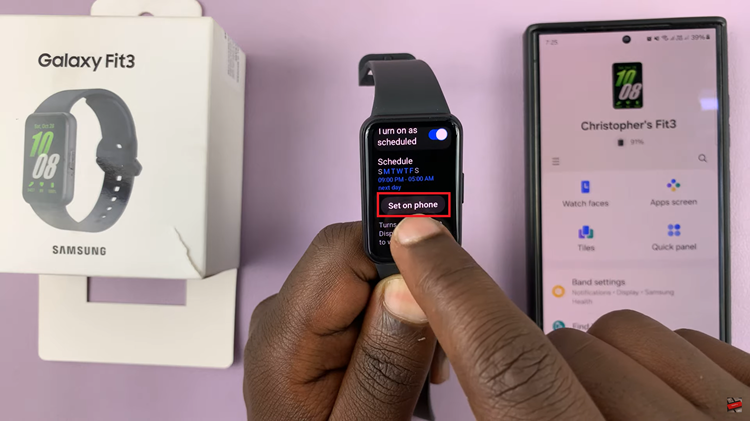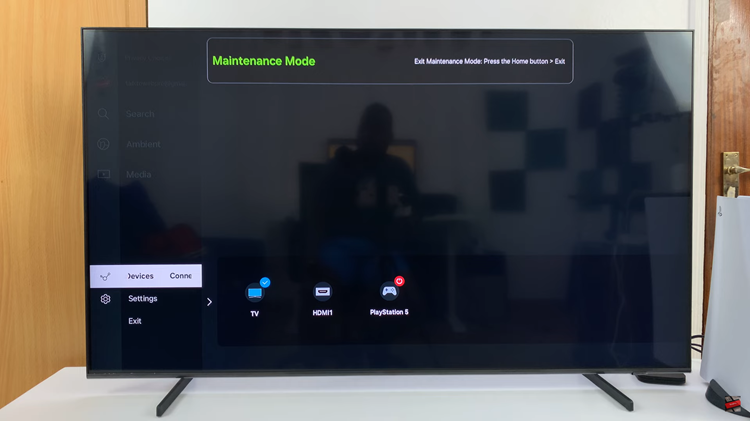The Samsung Galaxy A15, known for its affordability and robust feature set, is a smartphone that caters to a wide range of users. In the ever-evolving landscape of mobile technology, customization remains a key aspect for individuals seeking a personalized smartphone experience. One such customizable feature on the Galaxy A15 is the ability to enable or disable lock screen sounds.
Whether you appreciate the audible feedback as you unlock your device or prefer the subtlety of silence, the Galaxy A15 allows you to tailor the lock screen sound settings to align with your preferences.
In this guide, we will delve into the steps on how to enable and disable lock screen sounds on your Samsung Galaxy A15, empowering you to take control of your smartphone experience.
Watch: How To Turn ON Fingerprint Unlock On Samsung Galaxy A15
To Enable & Disable Lock Screen Sounds On Samsung Galaxy A15
Begin by unlocking your Samsung Galaxy A15. Utilize your preferred method, such as fingerprint recognition or facial unlock. Then, open the “Settings” app on your device. Locate it either on your home screen or in the app drawer.
Within the Settings menu, scroll down to find the “Sounds & Vibration” option. Tap on it to proceed. Then, find the “System Sounds” option and tap on it to proceed.
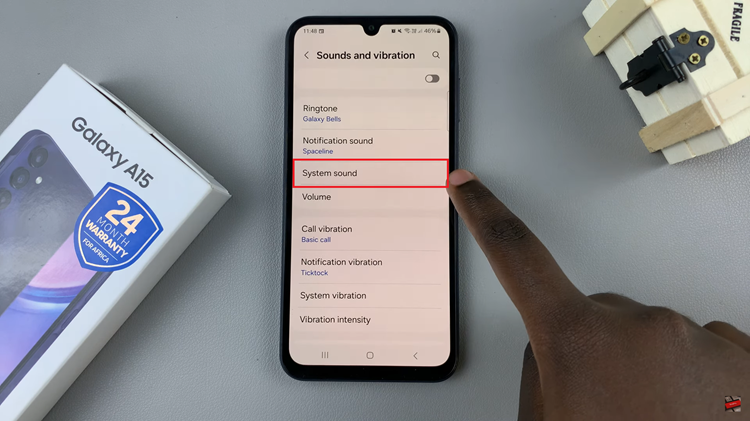
Within the System sounds menu, find the “Screen lock/unlock” option. To trun on lock screen sounds, simply toggle the switch to the ‘ON’ position. If you’d like to disable this feature, simply toggle ‘OFF’ this option.
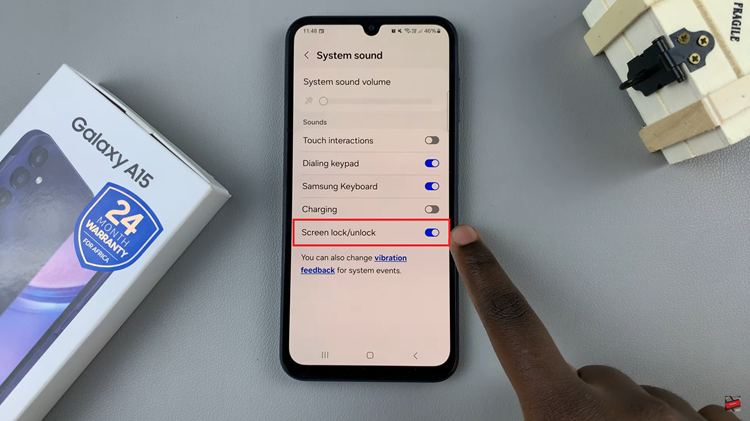
In conclusion, personalizing your Samsung Galaxy A15 is an essential aspect of creating a smartphone experience that suits your preferences. Whether you appreciate the audible feedback of lock screen sounds or opt for a quieter operation, the Galaxy A15’s flexibility allows you to tailor the device to your liking.
Read: How To Choose When To Enable Always On Display On Samsung Galaxy S24