The Samsung Galaxy A15 is a popular budget-friendly smartphone that offers a range of features for users. One of the useful functionalities it provides is the ability to display contact information on the lock screen.
This can be particularly helpful in case you misplace your device, as it allows someone who finds it to easily contact you and return the phone.
In this guide, we’ll walk you through the steps to add your contact information to the lock screen of your Samsung Galaxy A15.
Watch: How To Enable Lock Screen Sounds On Samsung Galaxy A15
To Add Contact Information To Lock Screen On Samsung Galaxy A15
Begin by unlocking your Samsung Galaxy A15. Utilize your preferred method, such as fingerprint recognition or facial unlock. Then, open the “Settings” app on your device. Locate it either on your home screen or in the app drawer.
Within the Settings menu, scroll down to find the “Lock Screen” option. Tap on it to proceed. Then, tap on “Edit” under the lock screen widget to proceed.
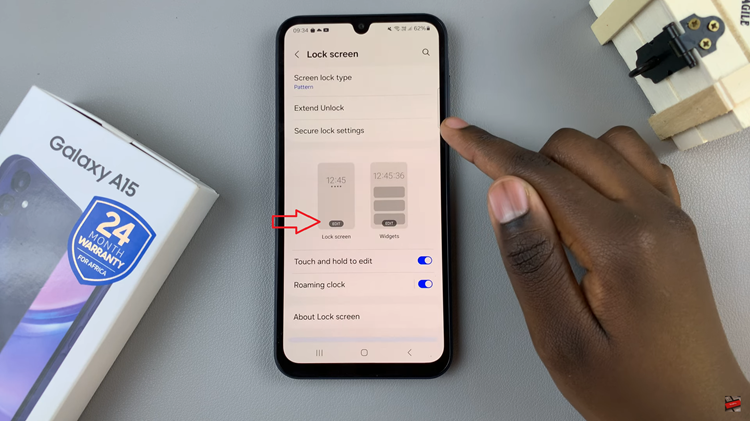
At this point, tap on “Contact Information” and type in the desired details within the provided text field. Afterward, tap on ‘Done’ to save the information.
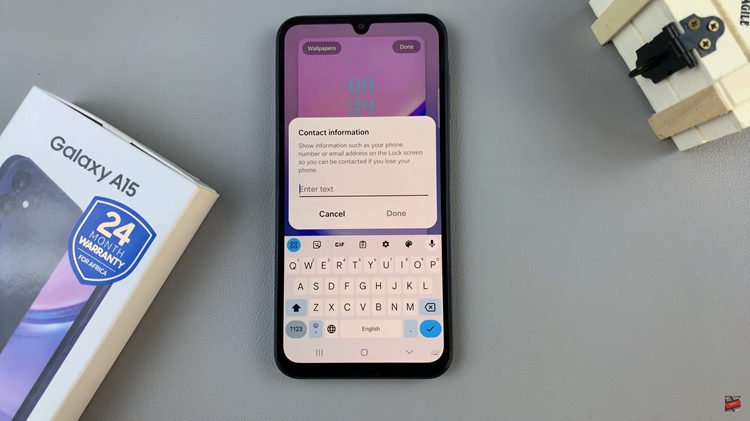
Following this, tap on “Done” at the upper right corner to confirm and exit the lock screen editor. Once done, lock your Samsung Galaxy A15 and you’ll see your contact information at the bottom of the screen.

In conclusion, adding contact details to the lock screen of your Samsung Galaxy A15 is a simple yet effective way to increase the chances of your lost phone being returned to you. By following the steps outlined in this guide, you can easily provide crucial information for anyone who finds your device, fostering a greater likelihood of recovery in case of loss.

