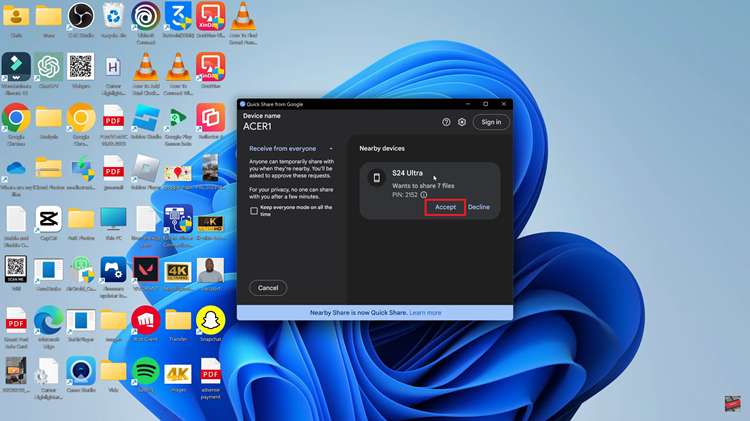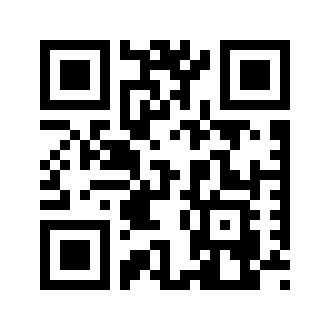In an era where smartphones play a central role in our daily lives, the Samsung Galaxy S24 stands out as a powerful device. It offers a myriad of features to meet the demands of modern users.
Among these features is the USB On-The-Go (OTG) support. This is a functionality that enables users to connect external devices, such as flash drives, to their mobile devices.
In this guide, we’ll walk you through the comprehensive step-by-step process on how to perform OTG support test for Samsung Galaxy S24s.
Also Read: How To Factory Reset Samsung Galaxy S24s
How To Perform OTG Support Test For Samsung Galaxy S24s
Start by connecting your flash drive to the Samsung Galaxy S24. If your flash drive has a Type-C connector, plug it in directly. If it has a different connector, make use of a Type-C adapter to establish the connection.
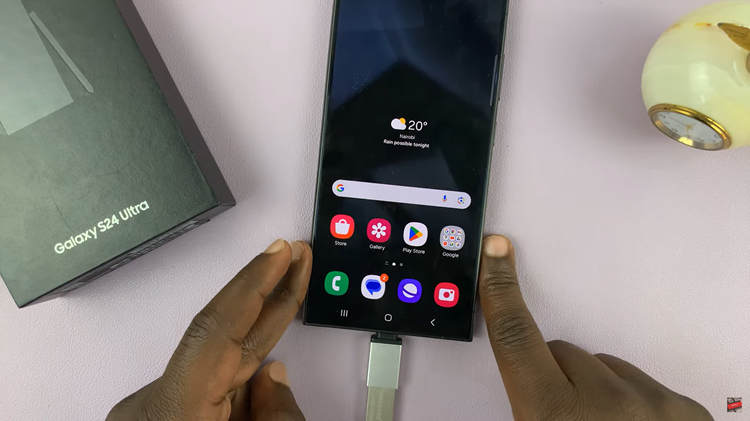
Swipe down from the top of the screen to access the notifications panel. Look for the USB storage notification; it should indicate that a USB device has been added. This notification is a clear indicator that your Samsung Galaxy S24 recognizes and supports the connected flash drive.
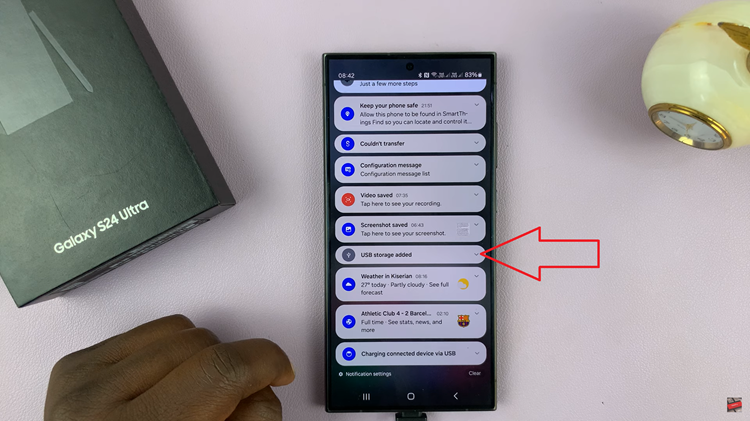
As an alternative method, you can open the ‘My Files‘ app on your Samsung Galaxy S24. Navigate to the section labeled ‘Storage.’ Here, you should find a listing for your USB storage device, confirming that the phone recognizes and supports external storage.
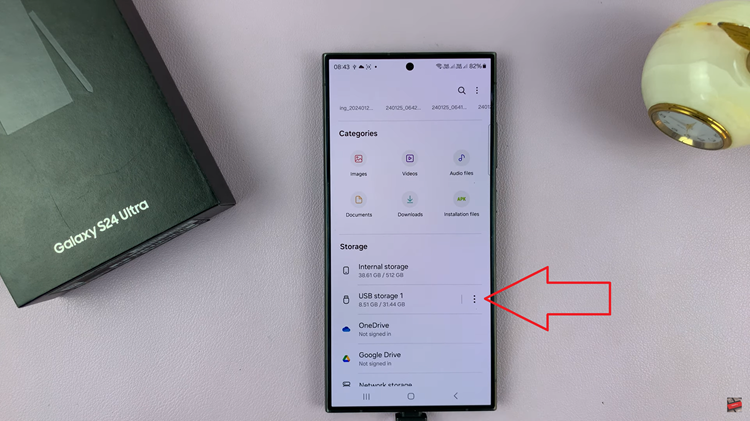
Performing an OTG support test on your Samsung Galaxy S24 is a straightforward process. It ensures your phone’s compatibility with external devices like flash drives. Whether you prefer checking the notifications panel or using the ‘My Files‘ app, these simple steps help you confirm the OTG support of your device.
Watch: Samsung Galaxy S24/ S24+/ S24 Ultra – How To Enter Safe Mode