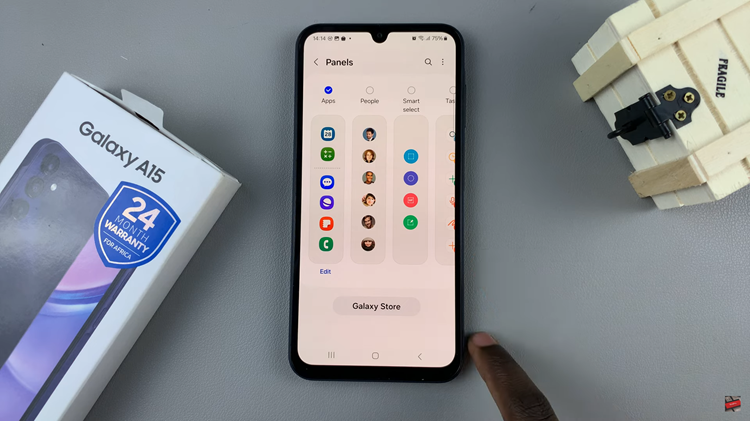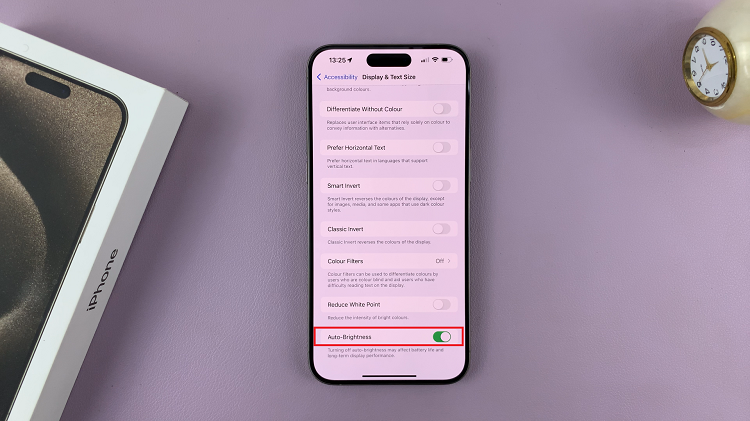In the evolving world of smartphones, the Samsung Galaxy S24 stands out as a pinnacle of innovation and technological prowess.
However, as with any electronic device, there may come a time when you need to perform a factory reset for various reasons, such as troubleshooting persistent issues, or simply wanting a fresh start.
In this guide, we’ll walk you through the comprehensive step-by-step process on how to perform a factory data reset on Samsung Galaxy S24s.
Also Read: How To Revert To Default Font On Samsung Galaxy A05s
How To Factory Reset Samsung Galaxy S24s
To begin, open the Settings app on your Samsung Galaxy S24. Once in the Settings, scroll down and select the option labeled “General Management.” Within the General Management menu, find and tap on the “Reset” option. This will lead you to a set of reset options. Locate and select the “Factory Data Reset” option.
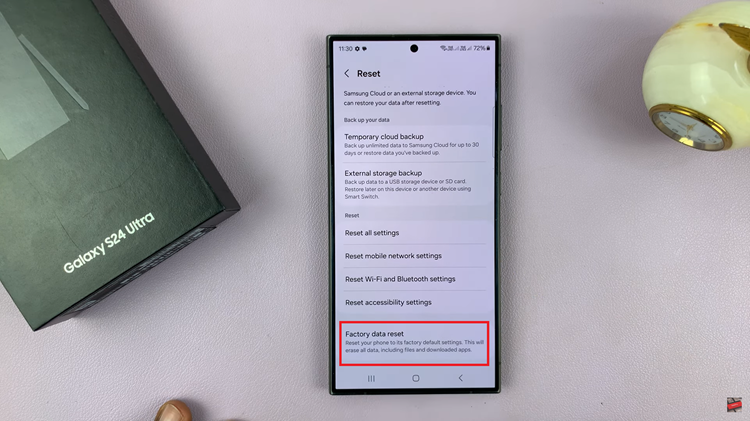
Upon selecting Factory Data Reset, a comprehensive list of everything that will be erased from your device will be presented. Review the information to ensure you are aware of the consequences. Once you’re ready to proceed, scroll to the bottom of the list and locate the “Reset” button. Tap on it.
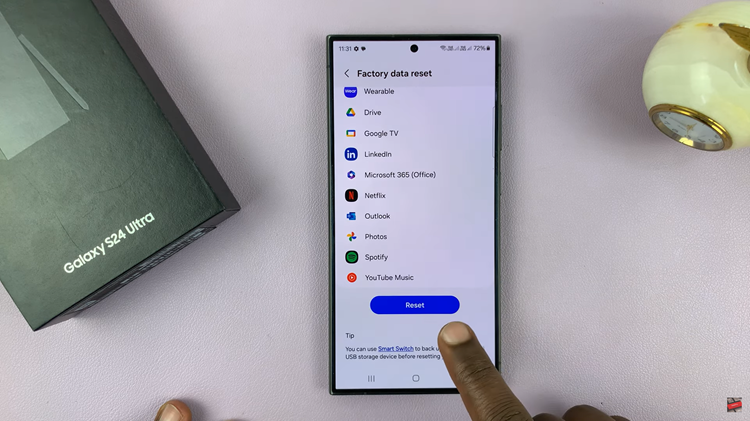
To finalize the factory reset, you will be prompted to enter your device’s PIN, password, or pattern. After entering the required information, tap on the “Delete All” button to confirm your choice. This action will initiate the reset process.
Once you’ve confirmed the reset, patiently wait for the process to complete. The device will erase all the data, returning it to its factory settings. This may take some time, depending on the amount of data on your device.

Once the reset is complete, your Samsung Galaxy S24 will automatically take you to the setup page. Follow the on-screen instructions to set up your device as if it were brand new. This includes connecting to a Wi-Fi network, signing in with your Google account, and configuring other essential settings.
Watch: Samsung Galaxy S24/ S24+/ S24 Ultra – OTG Support Test