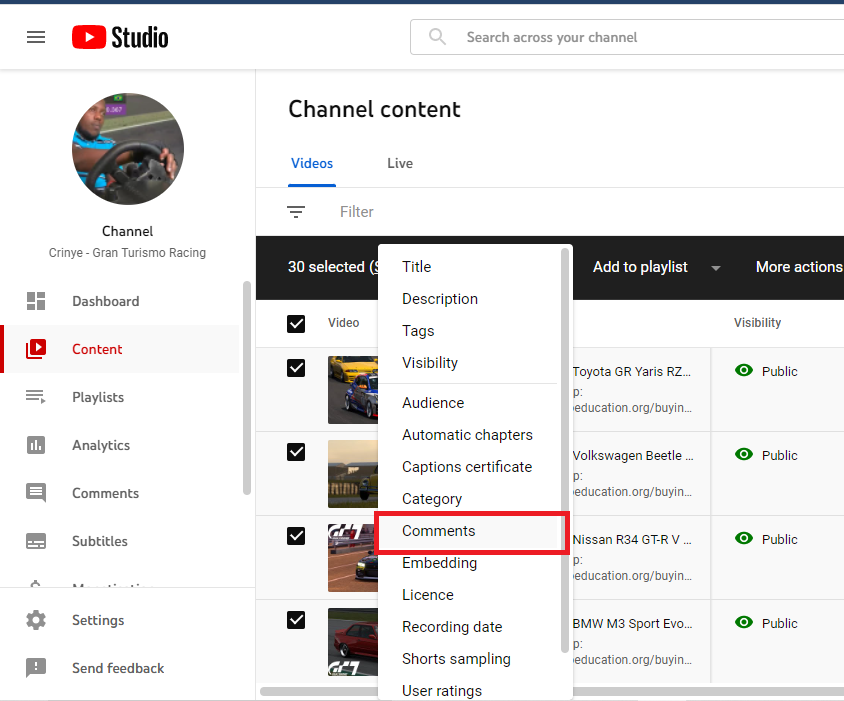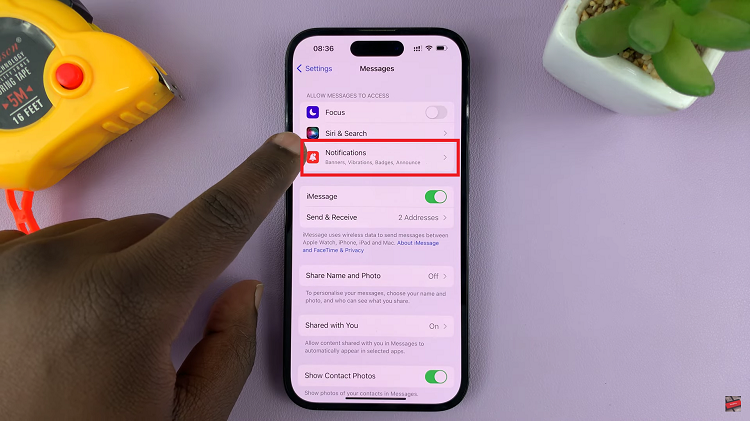Personalization lies at the heart of owning an Android device, and Samsung phones offer a plethora of customization options to tailor your user experience.
One of the key aspects that users often seek to modify is the home screen layout, specifically the grid size, allowing for a more organized and efficient display of apps and widgets.
The home screen grid size refers to the arrangement of app icons, widgets, and shortcuts on your Samsung phone’s home screen. By adjusting the grid size, users can alter the number of apps visible on a single screen and fine-tune the spacing between icons, providing greater flexibility in organizing the interface.
Read: How To Hide Notifications On Lock Screen Of Android Phone
Change Home Screen Grid Size On Android (Samsung) Phone
Begin by navigating to your smartphone’s home screen. You can do this by pressing the home button or using the designated gesture if applicable. Once on the home screen, tap on Settings.
In the settings page, scroll down and look for Home screen. Tap on this option to proceed to the home screen settings menu.
Inside the home screen settings menu, you will likely find the Home screen grid option. Tap on this option to bring up the home screen grid.

Within the Home screen grid options, select the grid size you prefer, either 4×5, 4×6, 5×5 or 5×6. Your smartphone will then apply the changes to your home screen grid. You will get to see changes in real time.
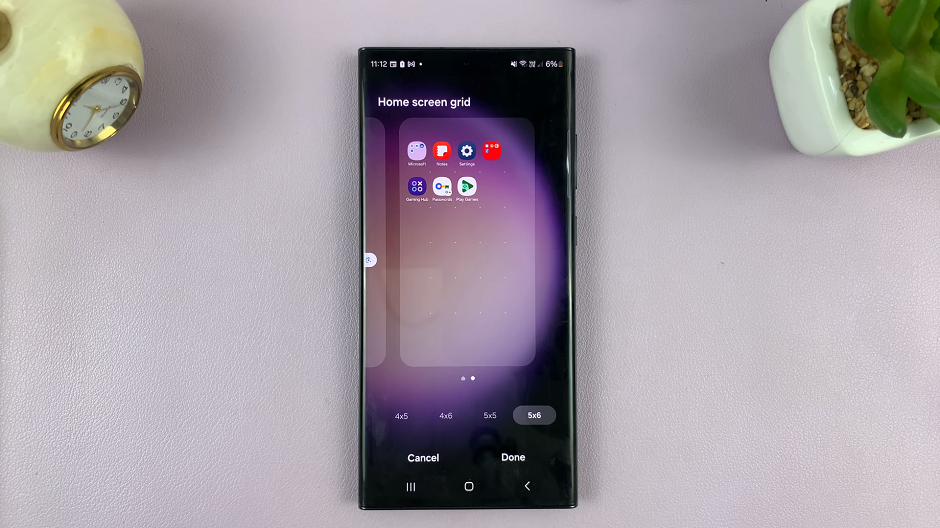
After altering the grid size, you can begin arranging apps and widgets within your folders. Long press on an app icon to enter the rearrangement mode, then drag and drop icons to their desired locations. This step allows you to make the most of the newly adjusted grid size by arranging items in a manner that suits your usage habits.
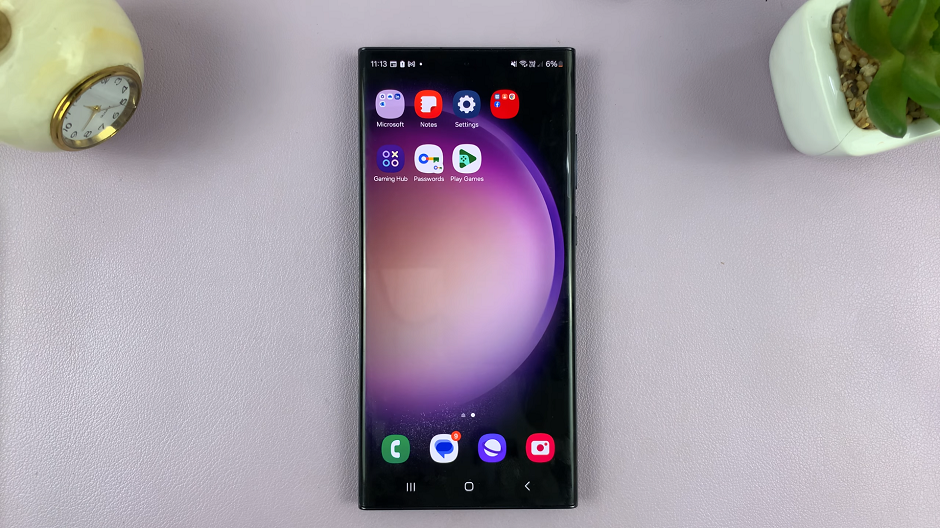
Additional Tips
Experimentation: Try out different grid sizes to find the layout that best suits your preferences and usage patterns.
Widget Placement: Changing the grid size might affect the placement of widgets. You might need to rearrange them after altering the grid.
Why Change Home Screen Grid Size?
Increased Efficiency: Customizing the grid size allows users to fit more icons or create larger spaces between them. This flexibility enhances usability, making it easier to locate and access frequently used apps.
Aesthetic Appeal: A well-organized home screen not only enhances functionality but also contributes to the overall aesthetic appeal of your device. Adjusting the grid size helps in achieving a visually pleasing layout.
Tailored Experience: Every user has unique preferences when it comes to organizing their home screen. Changing the grid size empowers users to create a layout that aligns with their individual needs and style.
In conclusion, adjusting the home screen grid size on your Samsung Android phone is a simple yet effective way to personalize your device. This customization feature grants you the freedom to optimize your home screen layout according to your liking, thereby enhancing both functionality and visual appeal.
Experiment with different grid sizes to find the perfect balance between app density and visual clarity, and transform your Samsung phone’s home screen into a tailored, efficient, and aesthetically pleasing interface.
Watch: Hisense VIDAA Smart TV: How To Screen Mirror Android Phone