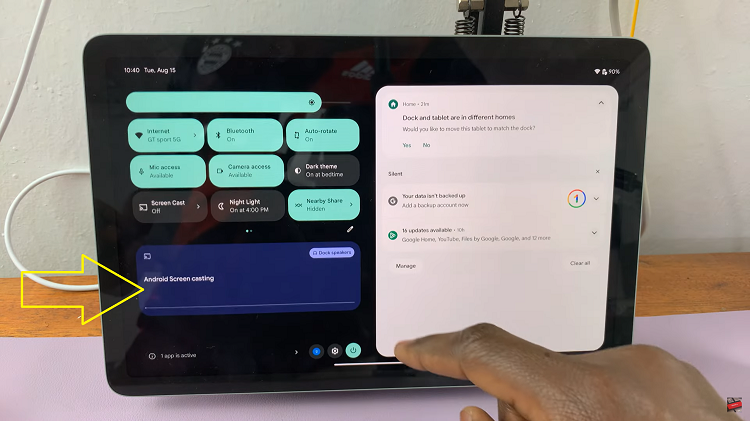With the advancement of technology, our smartphones have become a hub for personal and sensitive information. Notifications popping up on the lock screen can potentially expose private messages, emails, or other confidential information to prying eyes.
Fortunately, Android devices offer users the ability to customize their notification settings, allowing for greater control over what appears on the lock screen.
The lock screen serves as a quick glance at your device’s status and incoming notifications. However, displaying sensitive information on this screen can pose privacy risks, especially in public settings. To address this concern, Android provides users with options to hide notifications or show minimal information on the lock screen.
Read: How To Turn Wi-Fi ON/OFF On Hisense VIDAA Smart TV
Hide Notifications On Lock Screen Of Android Phone
To begin, unlock your Android Phone and navigate to the Settings app. Once there, scroll down and select Notifications.
Tap on Notifications On Lock screen under the Privacy section. This menu contains various settings related to lock screen notifications.
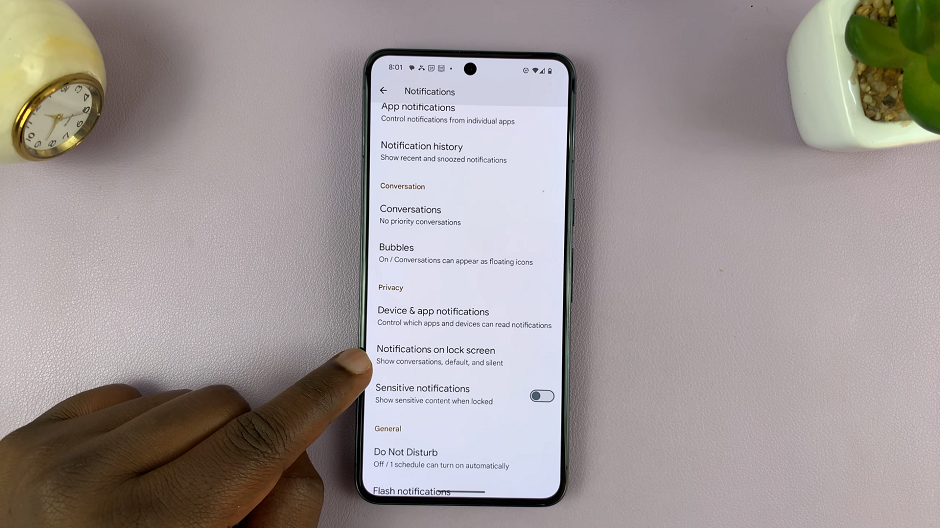
You can also use the search in the Settings page and look for Lock screen Notifications.
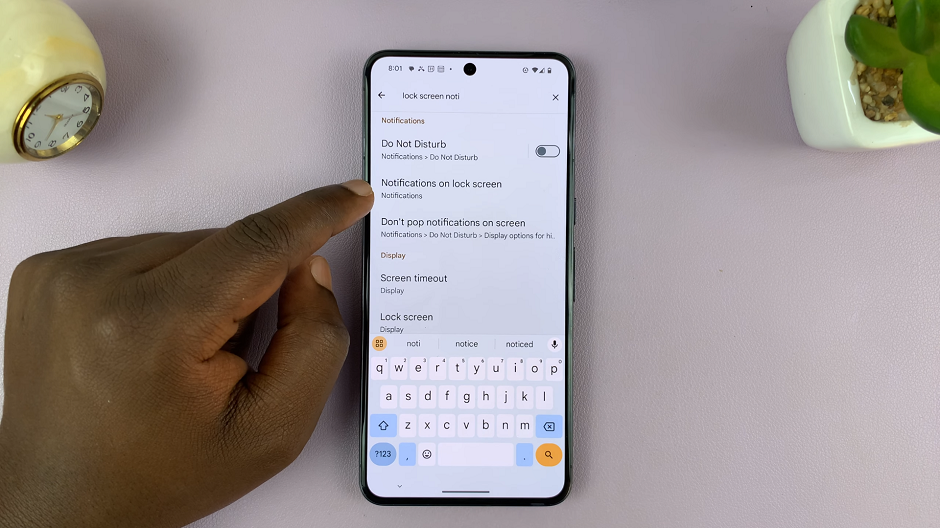
Select the Notifications On Lock screen option. Here, you can choose between three options:
Show conversations, default, and silent: This setting displays the entire content of notifications on your lock screen.
Hide silent conversations and notifications: This option will show a notification, but the content will be hidden until the device is unlocked.
Don’t show any notifications: This setting will keep all notifications hidden from the lock screen.
To make sure your notifications on lock screen are not visible, select Don’t show any notifications.
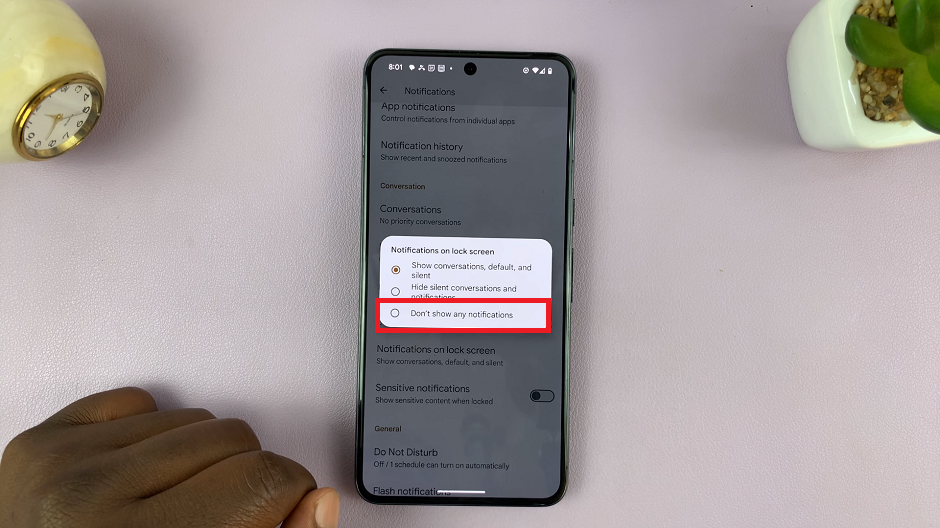
Benefits of Hiding Lock Screen Notifications
Privacy Protection: Keep your sensitive information hidden from prying eyes, enhancing your overall privacy.
Personal Security: Prevent unauthorized access to personal messages or sensitive content, reducing the risk of data exposure.
Customized Experience: Tailor your lock screen to display only essential or non-sensitive notifications, decluttering your device’s interface.
Securing your Android device involves managing its notifications effectively. By taking advantage of the notification settings offered by Android, users can maintain a more private and secure lock screen experience. Whether it’s hiding sensitive content or customizing individual app notifications, these steps empower users to control what appears on their device’s lock screen, enhancing privacy and peace of mind.
Remember, while these steps may vary slightly across different Android versions or device manufacturers, the core concepts of managing lock screen notifications remain consistent. By following these guidelines, users can enjoy a more tailored and secure notification experience on their Android phones.
Watch: Hisense VIDAA Smart TV: How To Turn ON Airplay | Turn ON Screen Mirroring