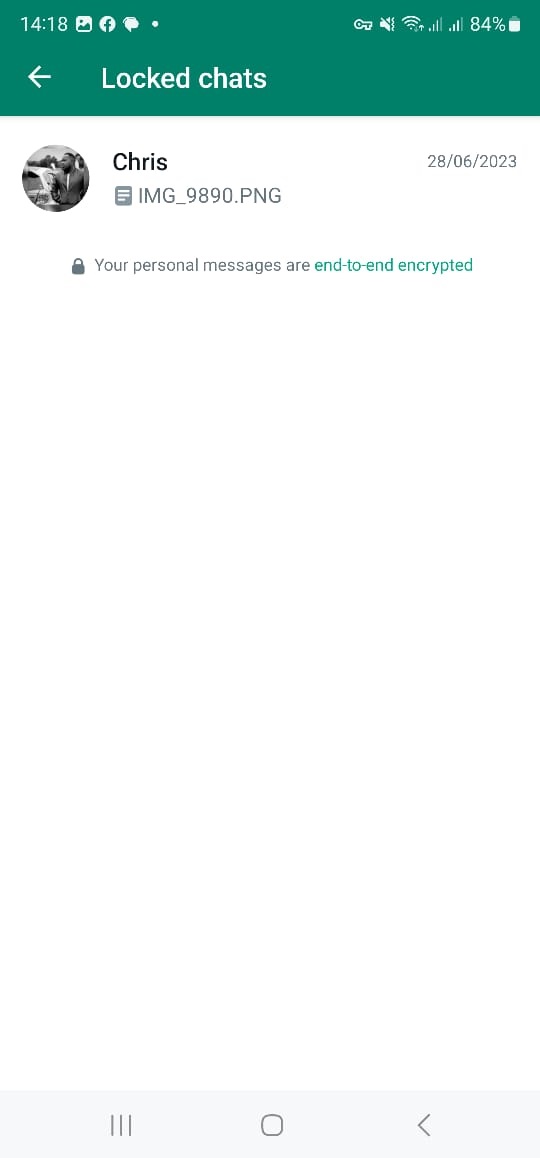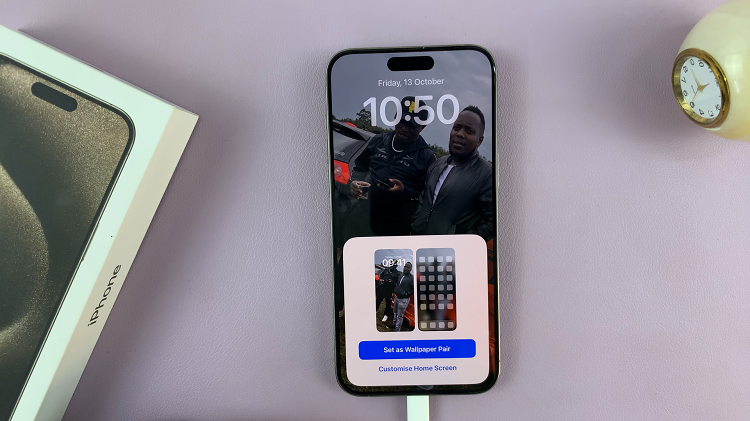In the realm of multiplayer gaming, managing your interactions is crucial to maintaining an enjoyable experience. Call of Duty: Modern Warfare 3, a game renowned for its intense multiplayer action, offers tools to control your gaming environment.
One such feature allows players to block or mute others, ensuring a more peaceful and focused gameplay session. However, navigating through the interface to locate your blocked players’ list can be a bit elusive for many.
In this article, we’ll guide you through the process of how to view blocked players in Call of Duty: Modern Warfare 3.
Watch: How To Use Keyboard & Mouse On Call Of Duty Modern Warfare 3 (PS5)
To View Blocked Players In Call Of Duty Modern Warfare 3
Firstly, launch the game and navigate to the COD HQ homepage.
Next, press the ‘Options’ button on our controller and select “Settings.” From the settings menu, select “Account & Network” and then select the “Blocked Players” option under the ‘Online’ section.
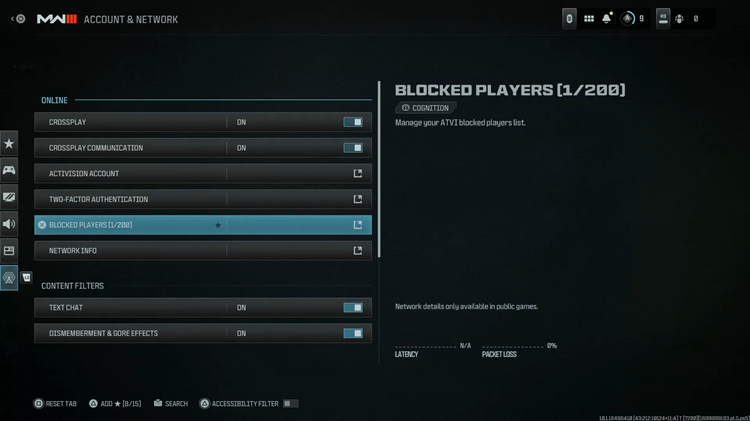
At this point, you’ll see a list of individuals you’ve previously blocked or muted in the game. The list will likely include their usernames or gamer tags.
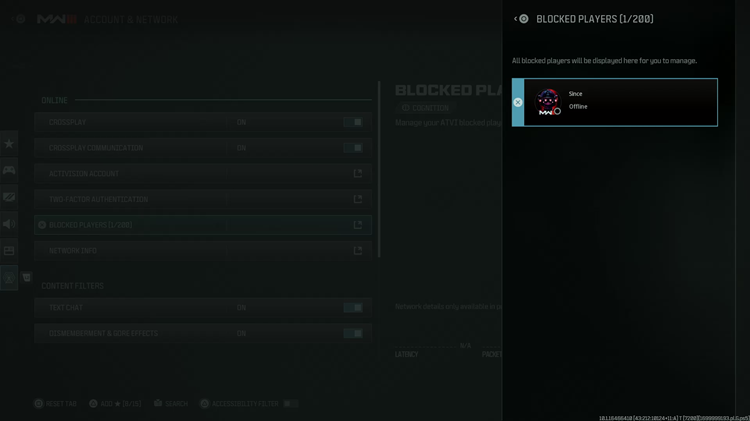
Depending on the game’s interface, you might have the option to unblock or manage these players directly from this screen. Once you’ve reviewed your list of blocked players or made any necessary adjustments, exit the settings menu to save the changes.
In conclusion, blocking players in Call of Duty: Modern Warfare 3 can significantly improve your gaming experience by reducing unwanted interactions. Regularly reviewing your blocked player list ensures that you maintain a positive and enjoyable environment while playing online.