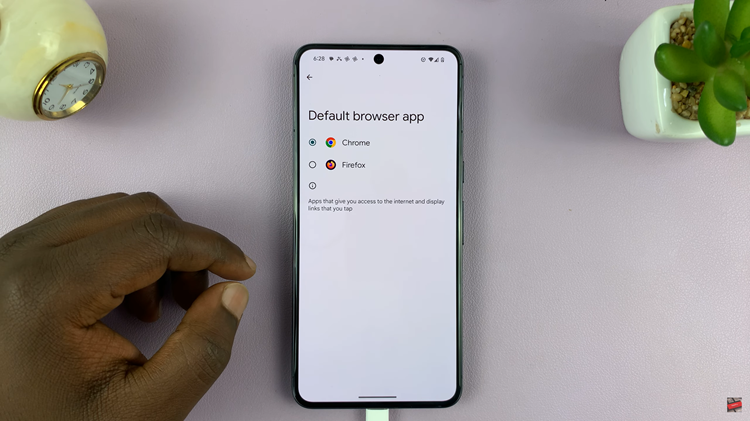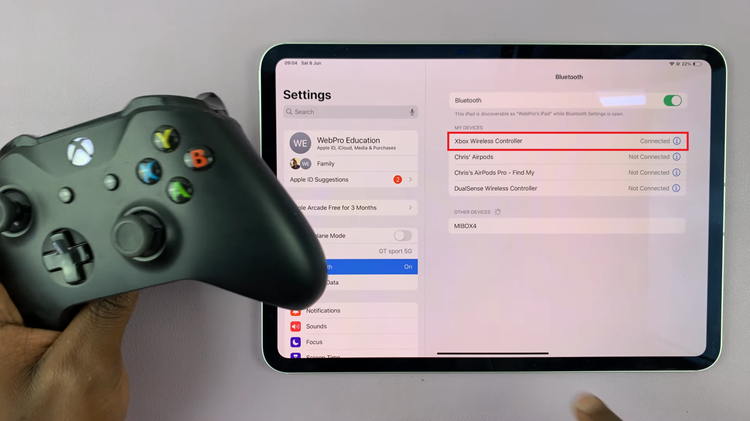The iPhone 15 and iPhone 15 Pro are impressive pieces of technology, offering a wide array of features and functions that cater to the needs and preferences of a diverse user base. Among these features is VoiceOver, an accessibility tool designed to aid those with visual impairments in navigating and using their devices.
However, VoiceOver can be inadvertently activated, leading to a somewhat disorienting experience for those who don’t require its assistance.
In this guide, we will show you how to easily turn off Voice Over mode on your iPhone 15 and iPhone 15 Pro, ensuring a smoother and more conventional user experience.
Watch: How To Connect Xbox Controller To iPhone 15
To Turn OFF Voice Over Mode On iPhone 15
First, open Settings on your iPhone. You can open it from the home screen or the control center. Next, within the settings menu, scroll down and find the “Accessibility” option. This section contains various accessibility features and settings, including VoiceOver. Tap on it.
Inside the Accessibility menu, you’ll find an option for “VoiceOver.” Tap on it to access its settings. At this point, you’ll see a switch next to VoiceOver. To disable voiceover mode, toggle the switch to the “OFF” position.
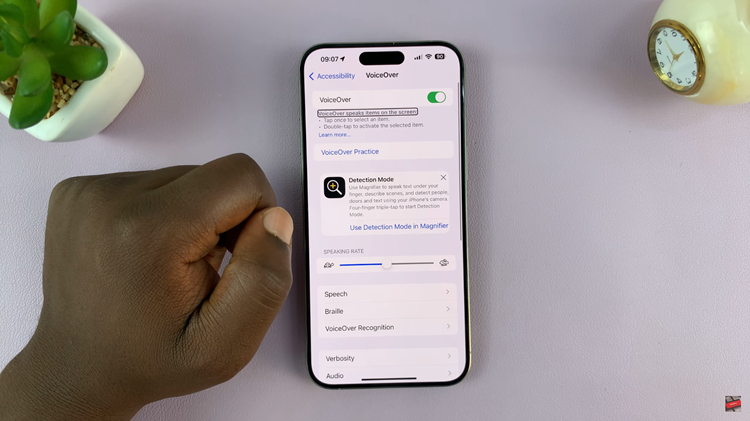
In conclusion, VoiceOver is an invaluable accessibility feature for those who need it, but it can be a source of frustration for those who accidentally enable it. By following these simple instructions, you can easily switch off VoiceOver and return to using your device in a more conventional manner.
Read: How To Merge Photos On Samsung Galaxy Tab S9 & S9 Ultra