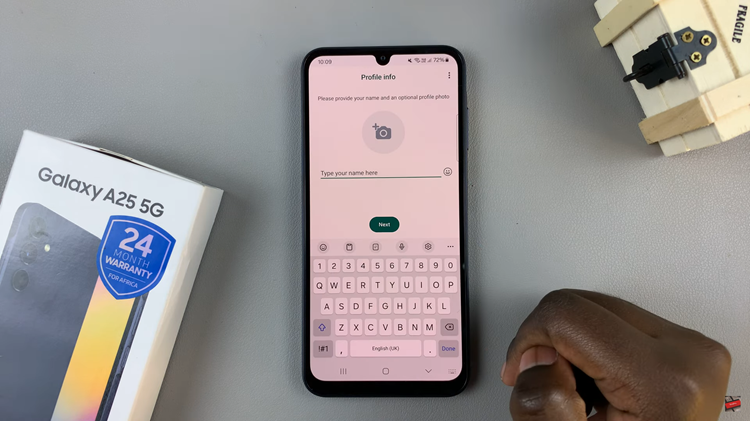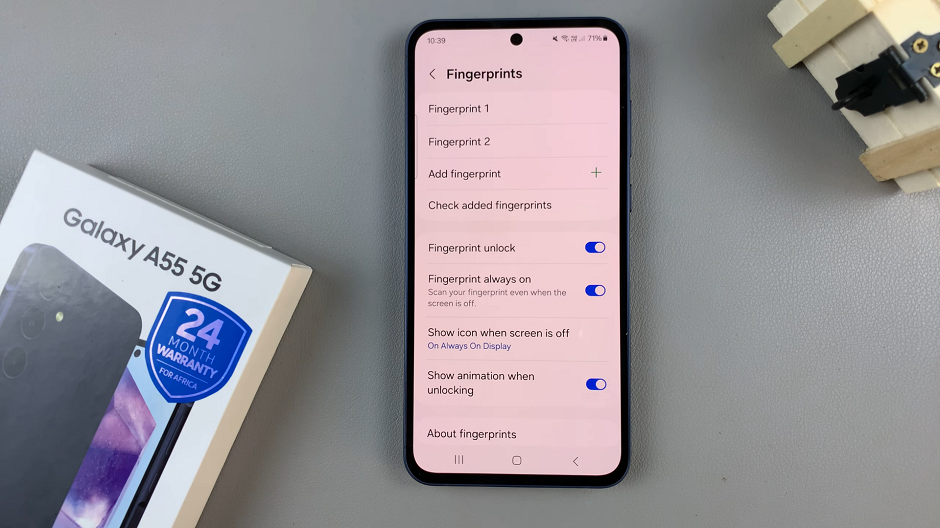With the release of the iPhone 15 and iPhone 15 Pro, Apple continues to set the standard for smartphone innovation and customization. One of the delightful features of these devices is the ability to use live wallpapers on your lock screen.
Live wallpapers provide a dynamic and interactive element to your iPhone’s interface, making your device feel more personalized and engaging.
In this article, we’ll guide you through the steps to add live wallpaper to your iPhone 15 or iPhone 15 Pro lock screen.
Watch: How To Turn ON Mobile Data On iPhone 15
To Add Live Wallpaper On Lock Screen
Firstly wake your iPhone 15 and access the lock screen. From here, long press on the lock screen and you’ll be able to see all the current wallpapers.
Next, swipe through the available options and tap on “Add New.” At this point, choose the “Photos” option then tap on the “Live Photos” button. From here, choose the desired image you’d like.
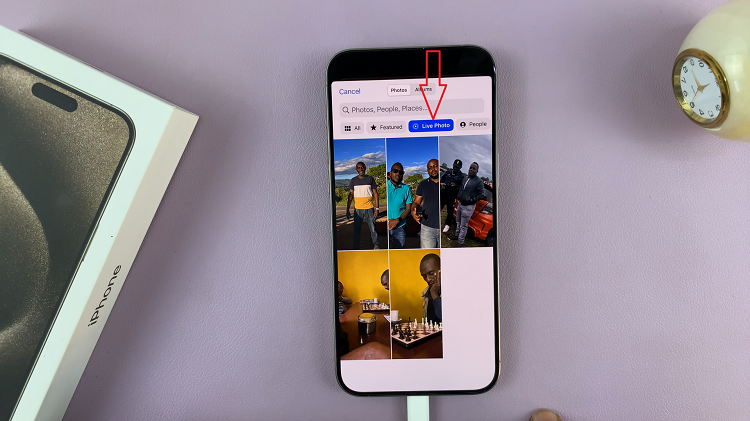
On the next page, make any necessary adjustments that you might like, and once you’re done, tap on “Add.” You will be prompted to set it as both the home screen and the lock screen. Choose your desired preference and select “Done” to save the changes.
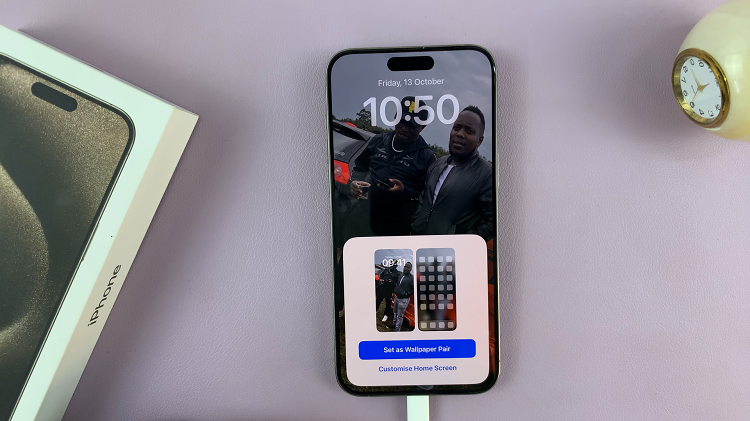
Now that you’ve successfully added live wallpaper to your iPhone 15 or iPhone 15 Pro lock screen, you can enjoy the dynamic background every time you wake up your device. The live wallpaper will respond to touch and movement, creating a more engaging and personalized lock screen experience.
Read: How To Reduce Background Noise During Phone Calls On iPhone 15 & iPhone 15 Pro