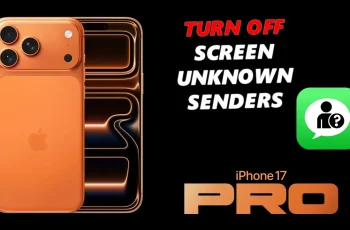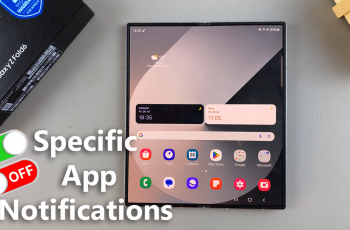Live Photos are a fun and dynamic feature on iPhones that capture a few seconds of video before and after you take a photo, bringing your still images to life. They’ve been a staple in Apple’s camera software for a while now, and they continue to be a popular choice for iPhone users.
If you’ve recently upgraded to an iPhone 15 or iPhone 15 Pro and want to know how to enable or disable Live Photos, you’ve come to the right place.
In this article, we’ll guide you through the steps to turn Live Photos on and off on iPhone 15 and iPhone 15 Pro.
Watch: How To Disable Selfie Mirror Effect On iPhone 15
Turn ON Live Photos On iPhone 15
To begin, unlock your iPhone 15 or iPhone 15 Pro and open the Camera app. Next, make sure you’re in the Photo mode. Once you’re in Photo mode, direct your attention to the Live Photos icon. It is typically located at the top right corner of the screen.
Now, to enable Live Photos, tap on the “Live Photos” icon. It will be highlighted, indicating that Live Photos are activated. After you’ve turned on Live Photos, proceed to take a photo by pressing the shutter button as you normally would.
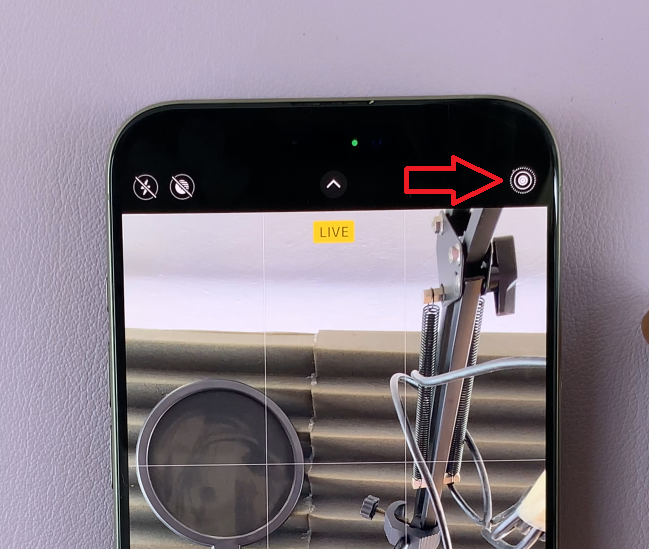
To Turn OFF Live Photos
Begin by opening the Camera app again on your iPhone 15 or iPhone 15 Pro. Next, make sure you’re in Photo mode once more, and locate the Live Photos icon. To disable Live Photos, simply tap the Live Photos icon once more. It will no longer be highlighted, indicating that Live Photos are now turned off.
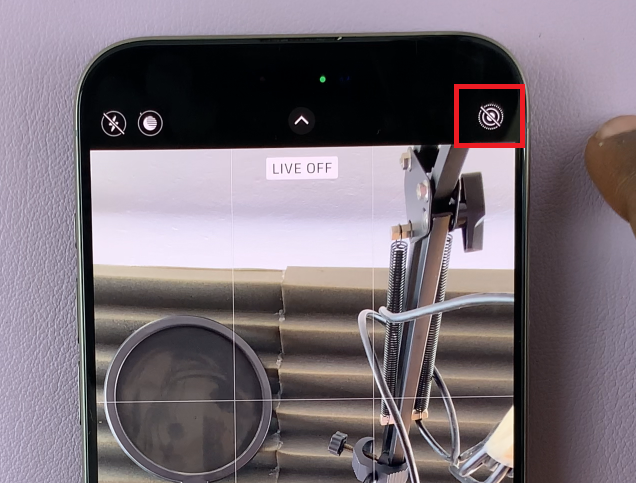
By following the steps outlined in this guide, you can easily toggle this feature on and off, allowing you to choose the perfect mode for any photographic situation. Let us know in the comment section below if you have any questions or suggestions.