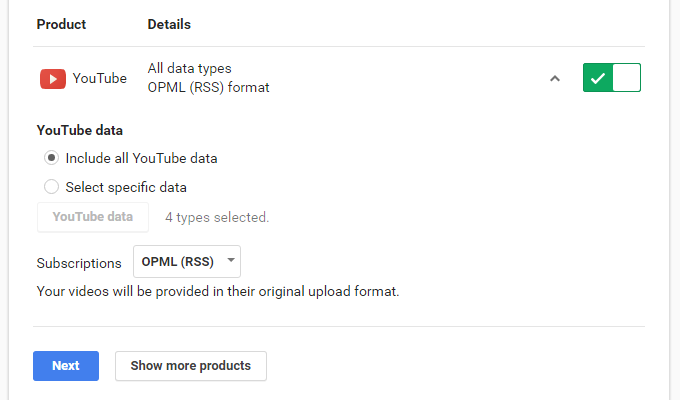Is Safari on your iPhone 15 or iPhone 15 Pro blocking pop-ups that you need to access? Fear not! In this guide, we’ll walk you through the steps to allow pop-ups in Safari on your latest iPhone models.
The Safari browser on your iPhone 15 or iPhone 15 Pro is designed to provide a secure and smooth browsing experience. However, sometimes you may encounter websites or applications that require pop-ups to function properly.
In this tutorial, we’ll show you how to adjust the settings on your Safari browser to allow pop-ups.
Read: How To Turn Screen Saver ON/OFF On Samsung Galaxy A14
Allow Pop Ups In Safari On iPhone 15 & iPhone 15 Pro
Unlock your iPhone 15 or iPhone 15 Pro and locate the Settings icon that resembles a gear. Tap on Settings.
Scroll down in the Settings menu until you find the Safari option. Under the Safari settings, locate and tap on Block Pop-ups.
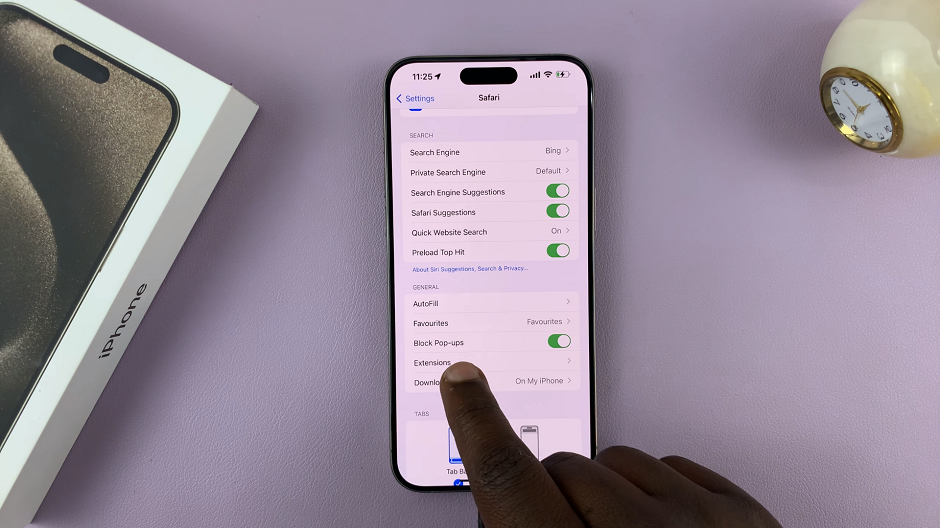
Here, you’ll find the option Block Pop-ups is toggled on by default. This means that any pop-ups in your Safari browser are going to be blocked.
If you want to allow pop-ups, toggle off the Block Pop-ups option.
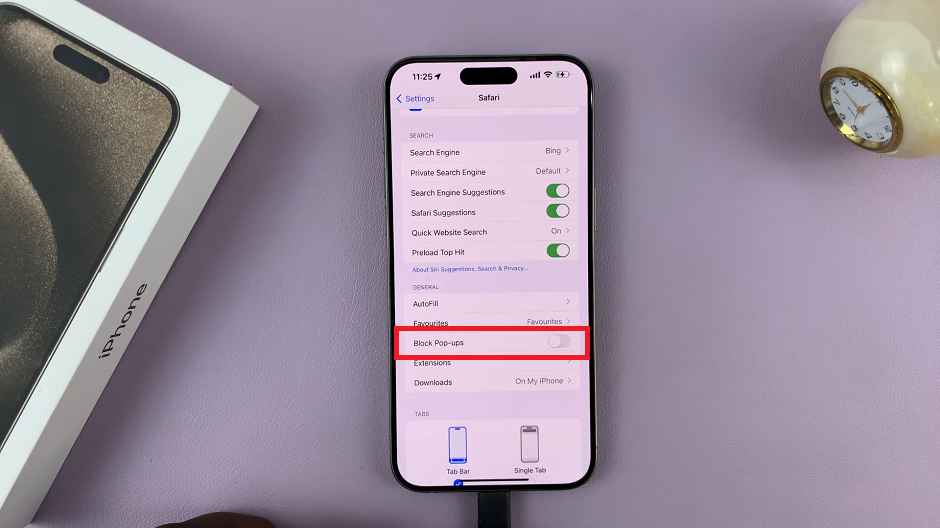
Whether you need them for accessing certain features on a website or for a specific application, customizing your pop-up settings gives you greater control over your browsing experience.
Remember, while allowing pop-ups can be convenient, it’s important to exercise caution and ensure that you’re visiting trusted and secure websites.
Watch: How To Connect USB Microphone To iPhone 15 & Phone 15 Pro