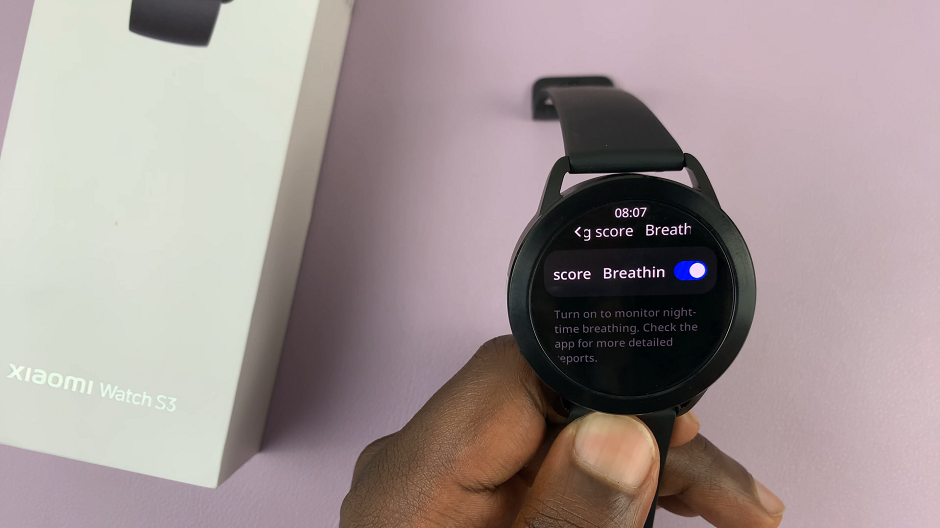Are you an avid photographer who loves capturing memories on your Samsung phone but sometimes forgets to tag the right location?
Or perhaps you’ve imported photos and videos from another device, and the location information is incorrect? Don’t worry; Samsung has made it easy to modify location details for your media files directly from the Gallery app.
In this article, we’ll guide you through the step-by-step process on how to change the location information of media such as photos and videos on your Samsung phone.
Also Read: How To Add Your Name To Lock Screen On iPhone
How To Change Location Information Of Media In Samsung
First, open the “Gallery” app on your Samsung phone. Select the specific photo or video for which you want to alter the location information.
In the bottom-right corner of the screen, tap on the three vertical dots icon. It will open the “Details” option. Within the details page, all your photo specifics are laid out.
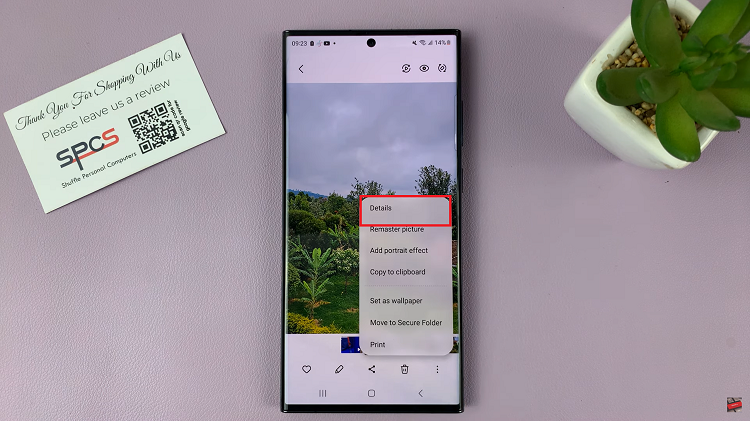
Locate and tap on the “Edit” option to unlock the ability to modify the location information. To remove the current location, simply tap on the “–” icon beside it. Then, to input the new location, tap on the “+” symbol.
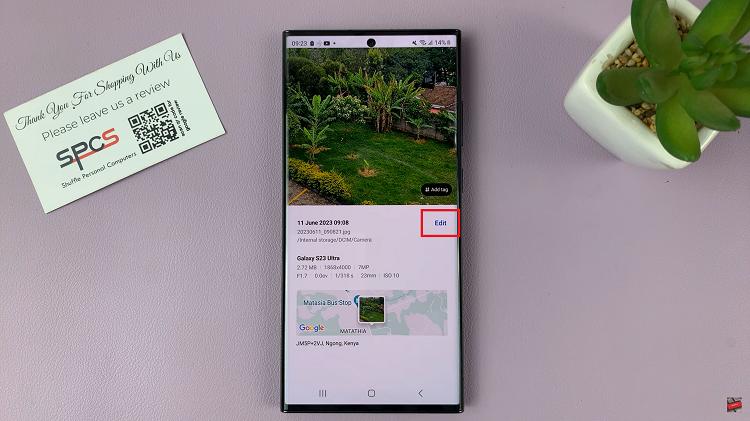
You now have two options: either manually enter the location coordinates or utilize the search bar to find the location. Samsung phones offer the convenience of choosing between a map view or entering an address directly.
Once you have precisely entered the correct location information, it’s time to finalize the changes. Tap on the “Save” button. The new location data will be associated with the selected media file.
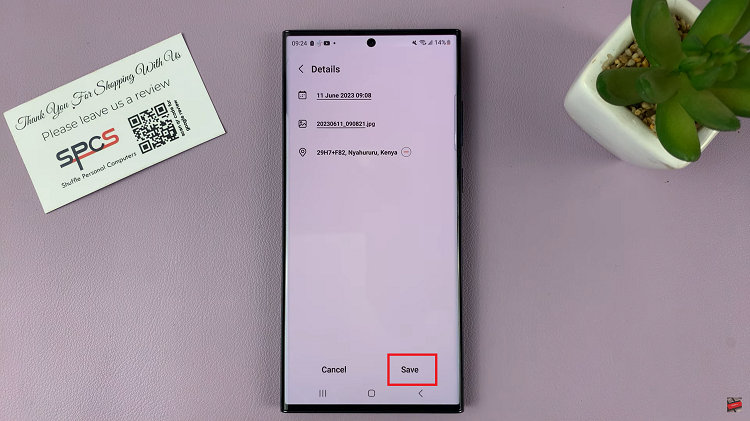
Of course, it’s always wise to verify that your modifications have been successfully applied. By checking the details panel of the media file, you can confirm that the updated location information is now in place.