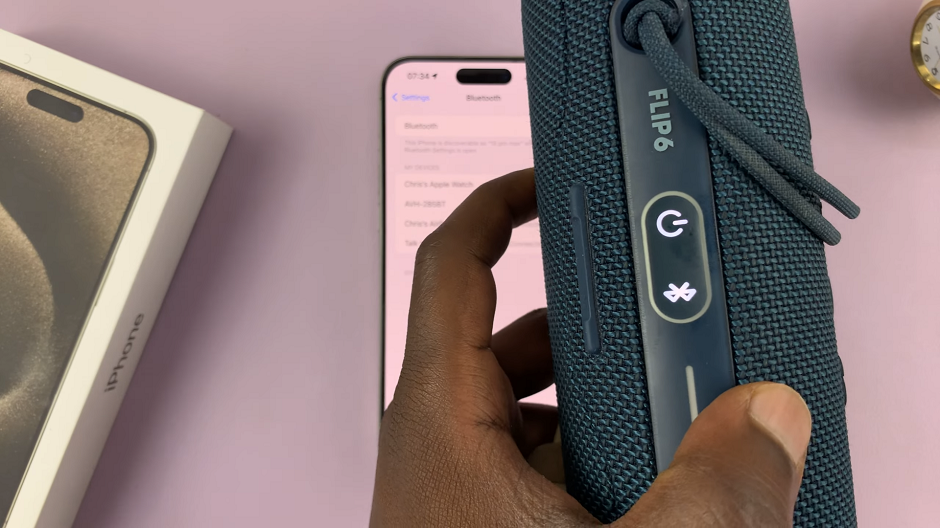Securing your Apple Watch with a passcode is essential to protect your personal data and maintain privacy.
By setting up a passcode, you ensure that only authorized users can access your watch and its features. There are two convenient methods to achieve this: using the Apple Watch directly or via your paired iPhone.
In this article, we’ll guide you through the steps on how to set up an Apple Watch passcode. These instructions are for the Apple Watch Series 8 / Ultra / 7 / 6 / 5.
Also Read: How To Delete Alarm On Apple Watch.
How To Set Up Apple Watch Passcode
Setting Up Using the Apple Watch:
On your Apple Watch home screen, tap on the “Settings” app. Scroll down and select “Passcode.” Tap on “Turn Passcode On.”
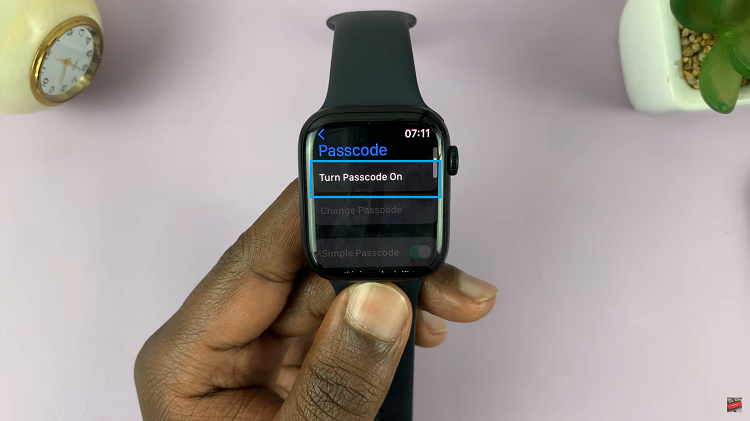
You will be prompted to enter a new passcode. Use the keypad to set your desired passcode. Re-enter the passcode when prompted to confirm it.
Setting Up Using the iPhone:
Launch the “Apple Watch” app on your paired iPhone. The app icon resembles a silhouette of an Apple Watch.

Then, scroll down and select “Passcode.” Tap on “Turn Passcode On.” You will be asked to enter a new passcode for your Apple Watch. Type in your desired passcode. Re-enter the passcode when prompted to confirm it.
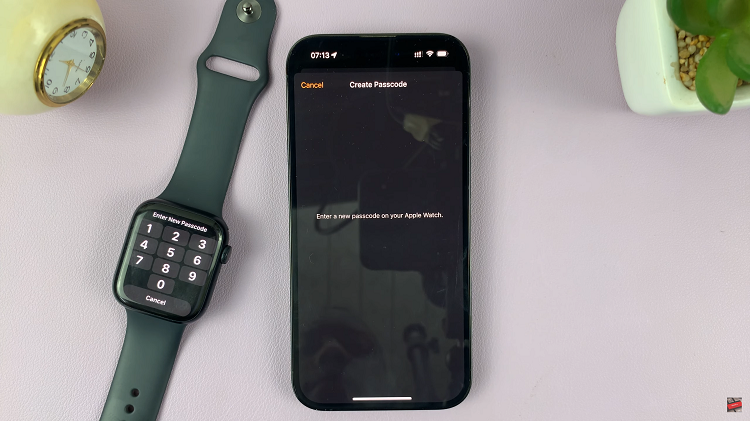
While setting up your passcode, consider using a strong and unique combination that isn’t easily guessable. Note that the passcode must be at least four digits long. For added security, consider using a longer passcode or an alphanumeric passcode.