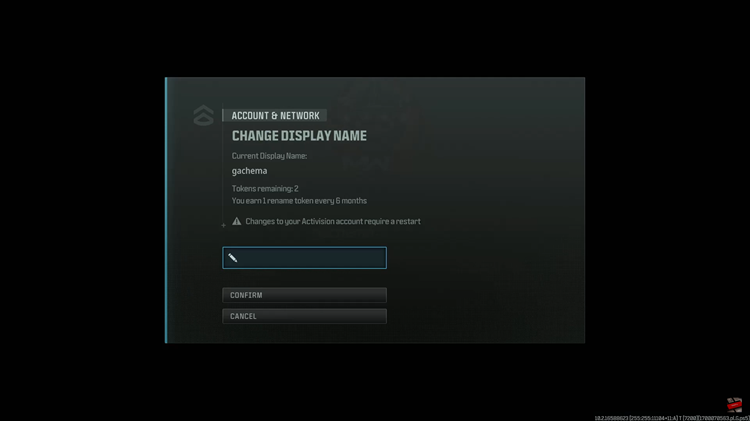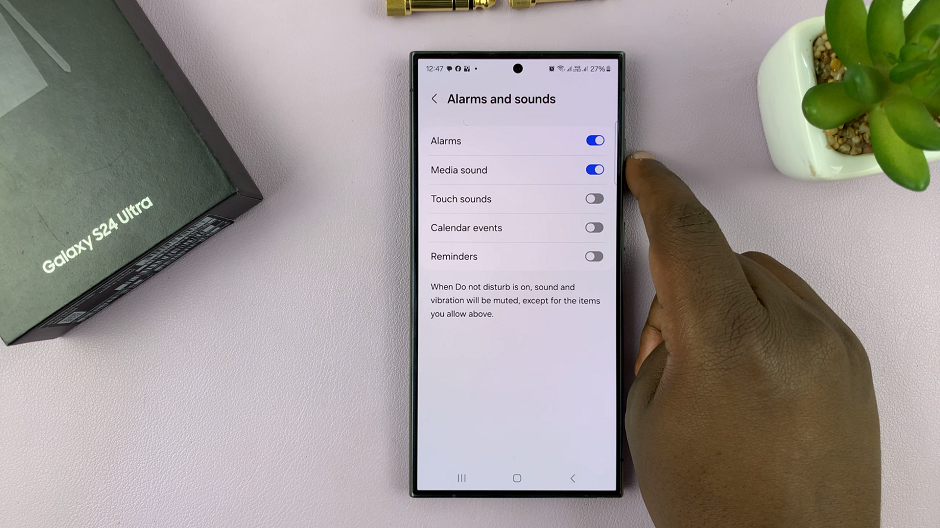Today, let’s learn how to convert your colored photos to black and white on your iPhone. Simply convert images to black and white on your iPhone with ease.
Black and white photography has a timeless charm and can add a touch of elegance, nostalgia, or drama to your images. If you own an iPhone, you’re in luck because transforming your colored photos to black and white is a breeze with the powerful editing tools available on the device.
Saving your photo in black and white can turn a dull colored image to a classic-looking photo. You’ll be surprised how taking away detail can be useful to your cause.
Read: How To Turn OFF Camera Timer On iPhone
Convert Colored Photos To Black and White
To convert colored photos or images to black and white on your iPhone, simply go to the Settings app, and find the photo you want to convert to black and white.
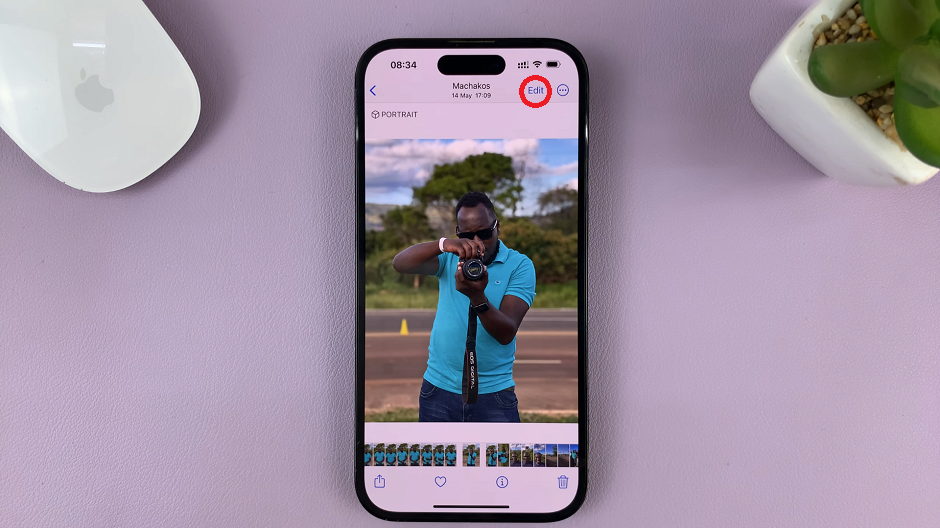
Tap on the photo to open it in full screen view. Select the Edit button on the top-right corner.
In the edit photo settings, tap on the Filters icon, represented by 3 concentric circles layered on each other.
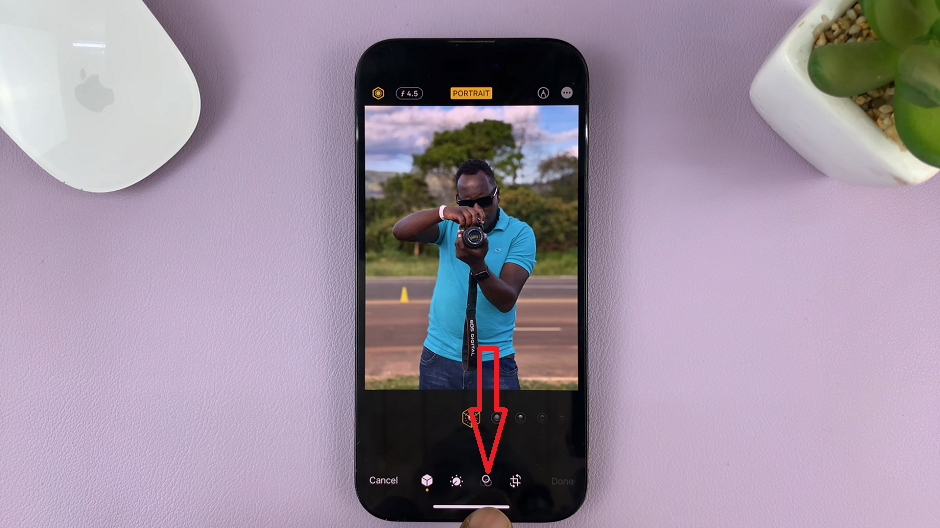
From the resulting options, you will see a variety of filters for your photo, which will display in real time upon selection. You can experiment with these options.

For black and white, slide through until you get to the Mono option and tap on this option to select it. Then tap on Done to save the black and white photo.
With the powerful editing tools available on the iPhone, converting colored photos to black and white has never been easier. By following the simple steps outlined in this article, you can transform your images into timeless monochrome masterpieces.
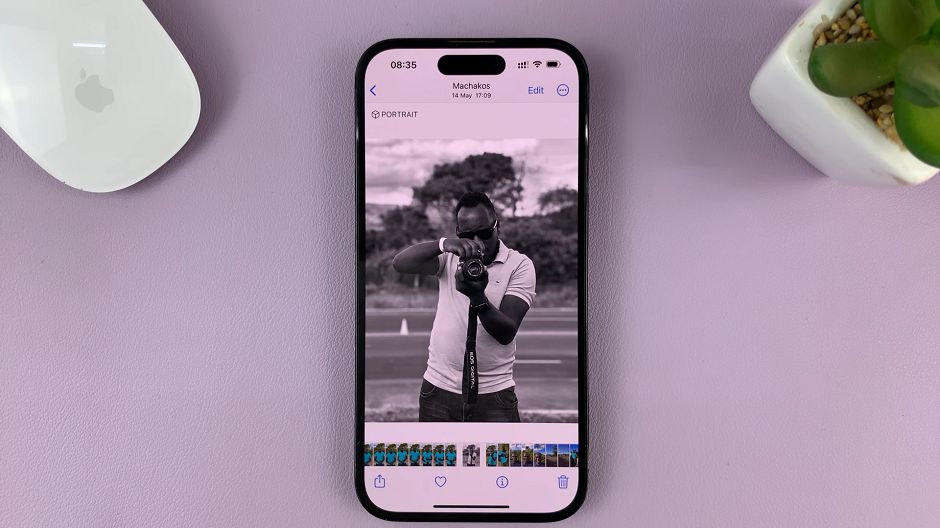
Whether you’re an aspiring photographer or simply love experimenting with different editing styles, harness the capabilities of your iPhone and create captivating black and white images that evoke emotions and stand the test of time. Start exploring the world of black and white photography on your iPhone today!
Watch: How To Set Camera Timer On iPhone – iPhone Camera Timer Set Up