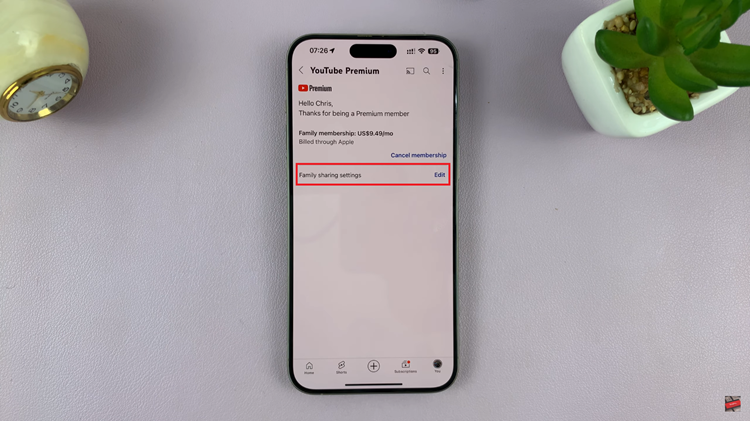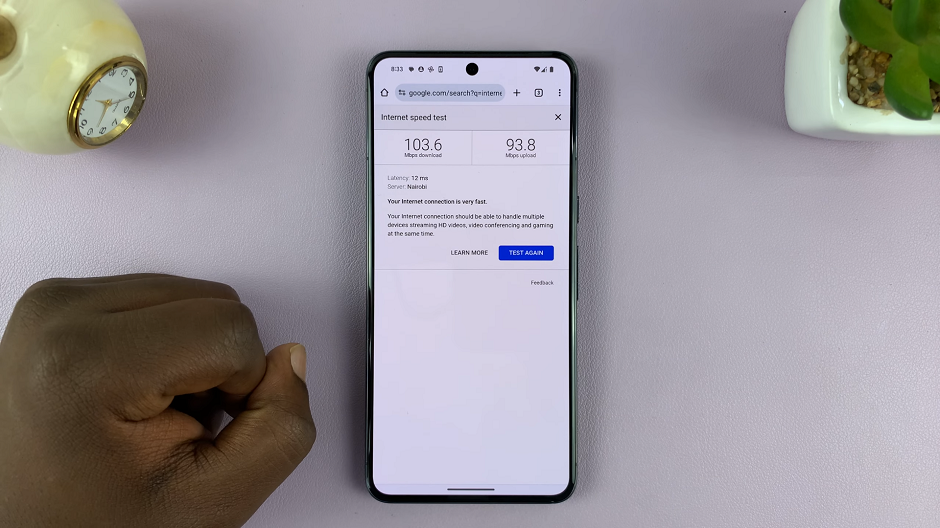Are you a proud owner of the Samsung Galaxy A14 and wondering how to manage those app icon badges that appear on your screen? App icon badges are handy visual cues that help you keep track of notifications from your apps.
Whether you want to enable them for a more organized digital life or disable them for a minimalist look, we’ve got you covered.
In this article, we’ll guide you through the process of enabling and disabling app icon badges on your Samsung Galaxy A14. So, let’s dive right in!
Watch: How To Enable Color Correction On Samsung Galaxy A14
Enable & Disable App Icon Badges On Samsung Galaxy A14
To begin, swipe down from the top of your screen to access the notification panel. Then, tap on the gear-shaped “Settings” icon. Once you’re in the Settings menu, scroll down to find and select “Home Screen.”
Now, within the Notifications menu, look for the “App icon badges” option. Toggle the switch next to “App icon badges” to the ‘ON’ position. This action will enable app icon badges for your apps.
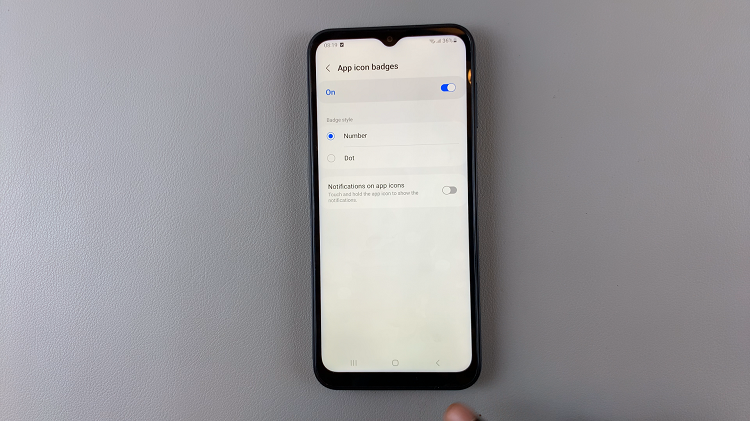
If you decide to disable app icon badges, navigate back to the “App icon badges” option within the Home Screen menu. Simply toggle the switch next to “App icon badges” to the ‘OFF’ position. This will disable app icon badges for your apps.
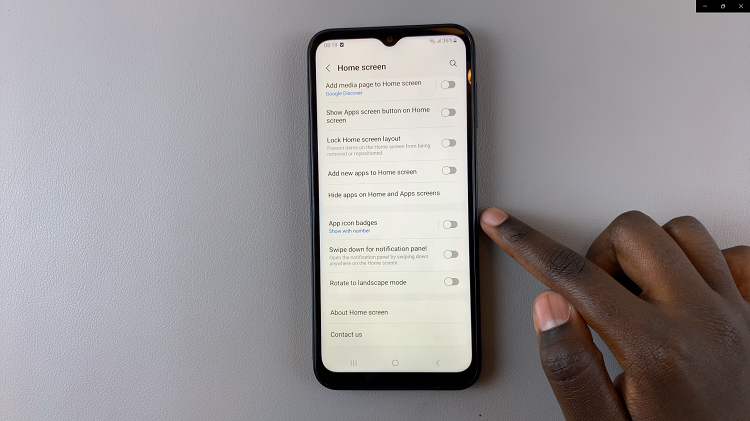
And there you have it! By following these clear steps, you can easily enable or disable app icon badges on your Samsung Galaxy A14 and even customize them to match your preferences. Enjoy a personalized notification experience on your device!
Read: How To Force Quit Apps On Samsung Galaxy Watch 6/6 Classic