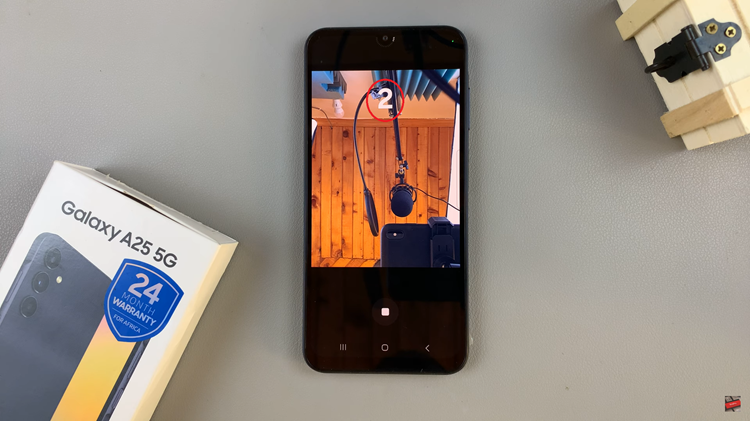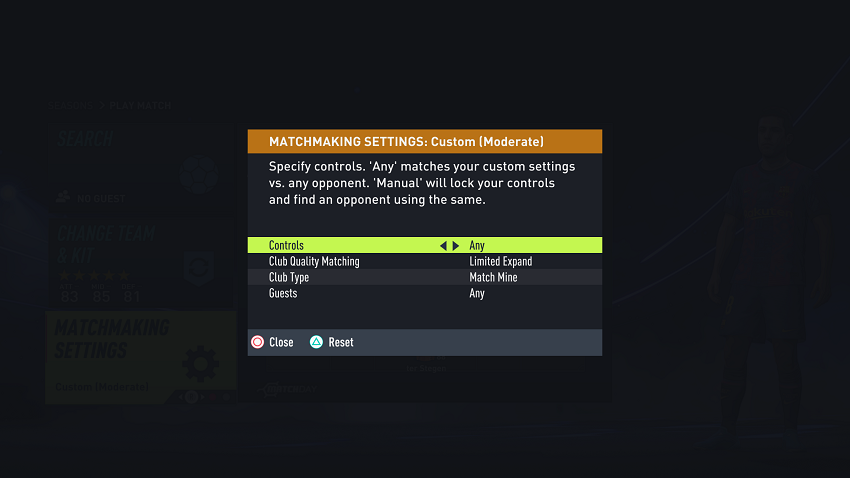Screen mirroring has become a convenient way to share content from your mobile device to a larger screen. If you own a Galaxy S24 and an Amazon Fire TV, you can easily wirelessly screen mirror your phone’s display to your TV.
Whether you’re sharing memorable moments with friends and family or indulging in your favorite multimedia content, wireless screen mirroring offers a seamless and convenient way to enhance your viewing experience.
In this guide, we’ll walk you through the comprehensive step-by-step process on how to wirelessly screen mirror Samsung Galaxy S24s to the Amazon Fire TV.
Also Read: How To Sort Contacts By First or Last Name On Samsung Galaxy S24s
How To Wirelessly Screen Mirror Samsung Galaxy S24s To Amazon Fire TV
The first step is to ensure that both the Galaxy S24 and Amazon Fire TV are connected to the same Wi-Fi network. Using your Amazon Fire TV remote, long-press the home button to access the menu. From the menu options that appear, select “Mirroring.” This action will put your Fire TV in a state where it is ready to receive screen mirroring requests.
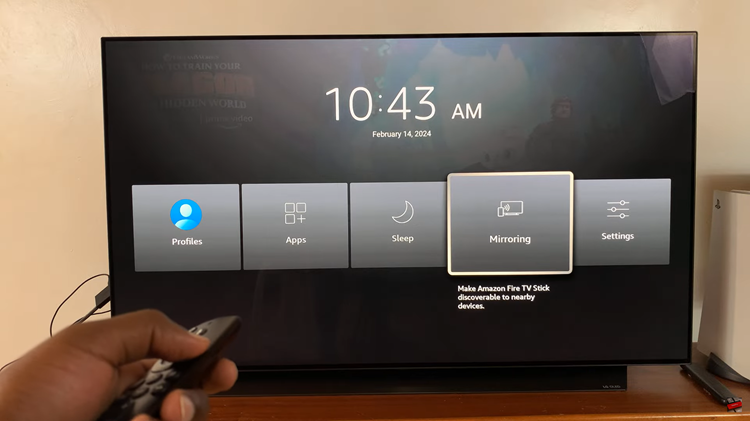
Now, take your Galaxy S24 and swipe down from the top of the screen to access the Quick Settings menu. Look for the “Smart View” icon and tap on it. This will prompt your phone to start searching for available devices to mirror to. In the list of available devices that appears, you should see your Amazon Fire TV listed.
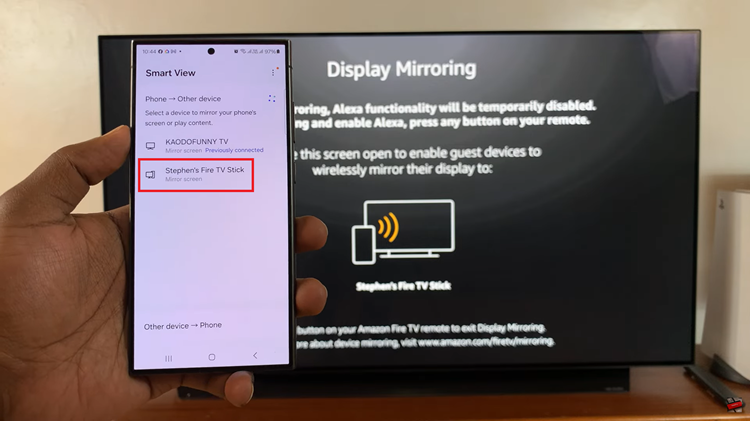
Tap on it to initiate the connection. Once the connection is established, your Galaxy S24’s screen will be mirrored onto your Amazon Fire TV. You can now enjoy streaming videos, or accessing any other content from your phone on the larger TV screen.

To end the screen mirroring session, simply navigate to the screen mirroring settings on your Samsung Galaxy S24 or use the remote control of your Amazon Fire TV to disconnect. By following these simple steps, you can enjoy the benefits of screen mirroring.
Watch: How To Enable & Disable ‘Show Toolbar After Capturing’ Screenshot On Samsung Galaxy S24 / S24 Ultra