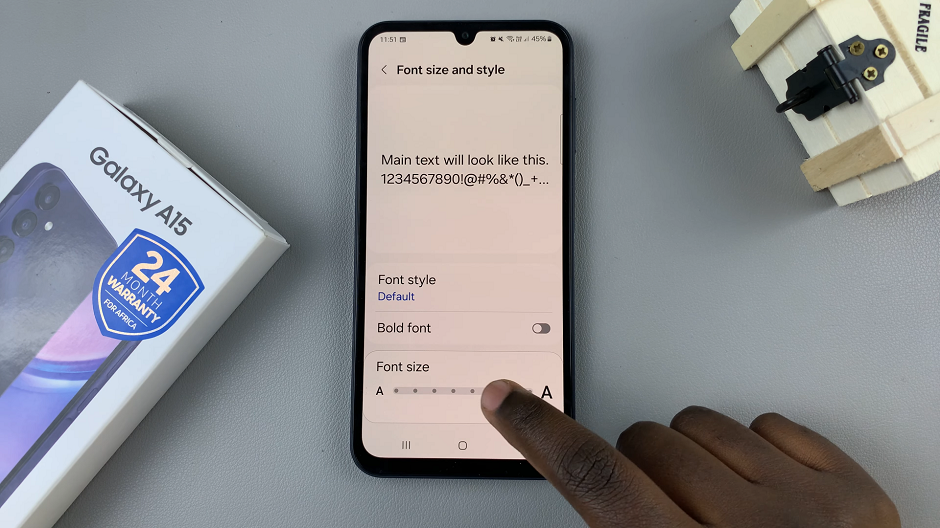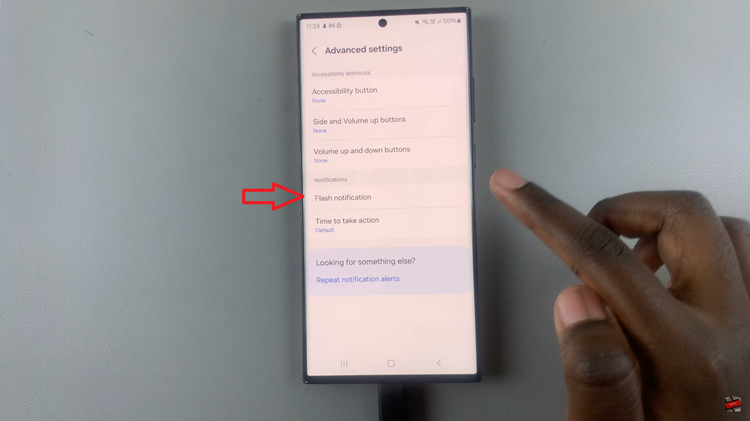Whatsapp is turning out to be the most popular internet messaging service across the globe. Since it was acquired by Facebook a few years back, it has evolved immensely.

Sometimes undocumented features can be added in an update and you will never know they are there. Kind of like Easter eggs. Here are a few tips and features of Whatsapp that can turn you into a messaging pro.
Add Formatting to Whatsapp Messages:
When writing a message in Whatsapp you can add some formatting. You can use bold, italics and strikethrough formatting when writing messages. Here’s how to: *bold* _italics_ ~strikethrough~
Quote Whatsapp Messages:
If someone sends you many Whatsapp messages and you want to respond to a specific message, you can quote the message in your reply so that the recipient knows exactly what message you’re responding to. To do this, touch and hold the message until a menu pops, then select the Reply button. For Android users, the reply button looks like a reversed forward button (a backwards bending arrow).
Mark Important Whatsapp Messages:
Whatsapp now lets you start messages you deem important and you might wan to get back to later. If you see a message of interest, simply touch an hold it until a menu pops, then select the star icon. To find starred messages, tap on the whatsapp menu and select ‘starred messages’.
Hide Whatsapp messages from the Lock screen:
Sometimes, depending on your settings, you can see the contents of a Whatsapp message right from the lock screen notifications. If you’re the kind of person who receives ‘personal’ messages you don’t want that because anyone near your phone can see the contents of the message. On both Android and iOS, go to your device’s settings. Select ‘Notifications‘ and toggle ‘Show preview‘.
Send a Message To Many Without Creating a Group:
Sometimes you need to send a message to many people without necessarily creating a group where members start talking to each other and bombard you with useless notifications. The solution for this is ‘Broadcast’. The broadcast feature allows you to send a single message to many people and everyone will get their own individual message. Tap on your Whatsapp menu and select ‘Broadcast’. NB: You can only send a broadcast message to people who have your number in their Whatsapp contacts list.
Carry Your Whatsapp Messages When you Switch to a New phone:
Whether you’re upgrading to a new phone or just switching allegiance between Android and iOS, you can move with all your whatsapp messages. To do this, back up your messages using Whatsapp’ free back up service. Now when you get your new handset, simply download the whatsapp app and all your data will be downloaded from the back up.
Was Your Whatsapp Message Read?:
Even without the blue ticks, you can tell whether the message you sent has been read. Although with the blue ticks, you can see exactly what time it was read. To do this, tap and hold on to the message you sent until the menu pops, then tap on the ‘info’ icon (letter i in a circle). You will then see whether and when the message was read. Here’s how to disable Blueticks on Whatsapp
Send Whatsapp Messages With Your Voice:
You can send Whatsapp messages to people using your device’s voice command assistants. Apple’s Siri and Android’s Google Now can write the messages you dictate into a Whatsapp chat. To get started, simply say “Send a Whatsapp message to Carol” after the waking up the assistant on your device.
Mark Whatsapp Messages as Unread:
Have you ever read a Whatsapp message and decided you’ll reply later? Then you end up completely forgetting about it? It happens. After you read a Whatsapp message that you want to get back to later, you can mark it as ‘Unread’ so that it will show up together with other unread messages. This makes it easier for you to spot the message and act on it when you have time.
Set Custom Notifications For Different Whatsapp Messages:
You can make Whatsapp messages from different senders sound different notifications so you can know who sent a message without even pulling your phone out of your pocket.
To do this, open the contact’s contact info page by tapping on their name from the chat window. Then select ‘Custom notifications’.
Bonus: Whatsapp Web and everything You Need to Know!