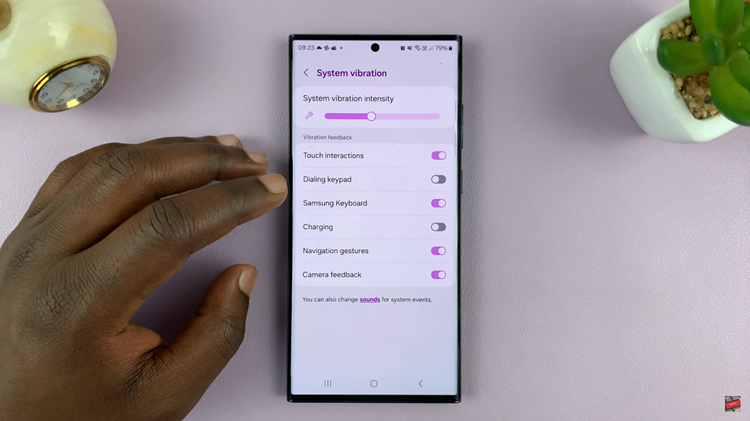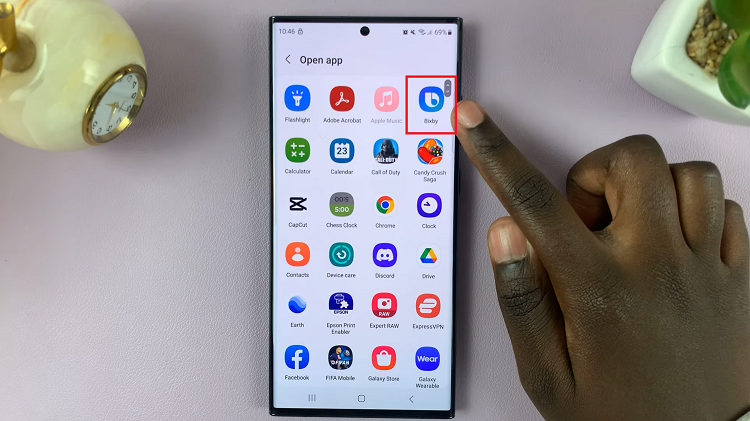In the realm of modern communication, the Subscriber Identity Module (SIM) card serves as a linchpin, connecting our iPhones to cellular networks worldwide. Despite its small size, this diminutive card holds a treasure trove of crucial information essential for establishing network connectivity and verifying your carrier details.
Understanding how to access and interpret the SIM card information stored within your iPhone can be immensely valuable. Whether you’re troubleshooting network issues, verifying carrier details, or simply curious about the technical specifics, unlocking the intricacies of your iPhone’s SIM card can provide valuable insights.
Here’s a step-by-step guide on how to view your SIM Card information on your iPhone.
Watch: How To Set Data Usage Warning & Limit On Android
To View SIM Card Information On iPhone
To begin, unlock your iPhone and locate the “Settings” app. This fundamental step serves as the gateway to accessing various device configurations and information.
Once within the Settings app, scroll down and tap on “Mobile Data” or “Cellular Data” depending on your region. At this point, tap on your SIM card to view the details. You’ll find pertinent details such as your carrier’s name and network status.
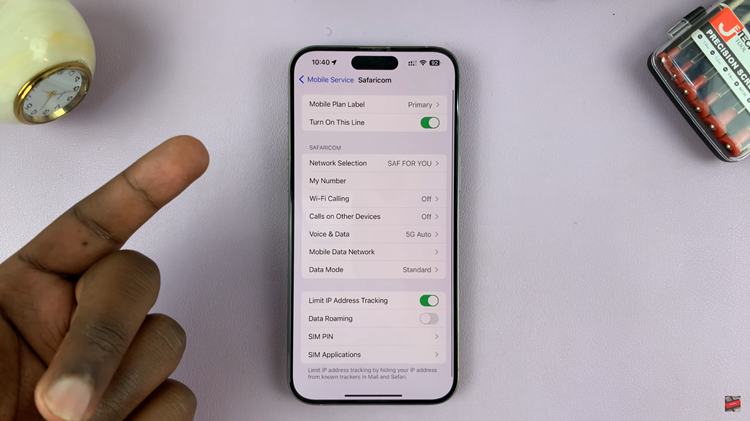
Once you’ve reviewed the available information, exit the “Settings” app by pressing the home button or using the swipe gesture, returning to the iPhone’s home screen or to other applications as needed.
In conclusion, navigating through the iPhone’s settings to access SIM card information offers a quick glimpse into basic carrier details. However, for a more detailed view encompassing technical specifics of your SIM card, alternative methods involving specialized codes or third-party apps might be necessary.